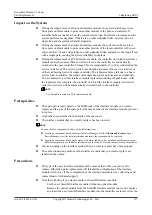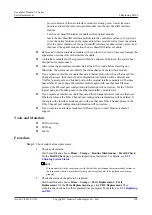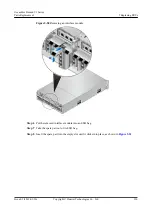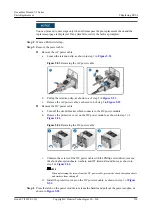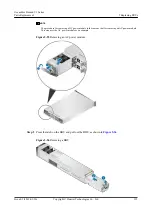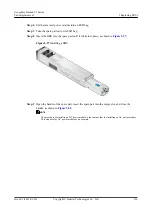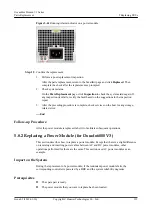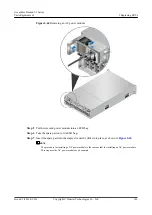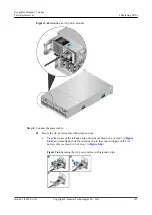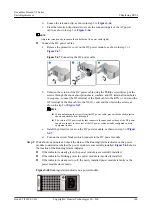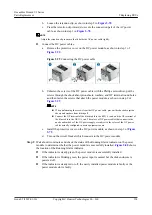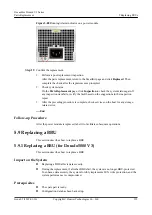NOTE
You can locate a component in either of the following ways:
l
Locating a component based on alarms in DeviceManager: On the
Alarms and Events
page of
DeviceManager, view the help information and locate the component to be replaced.
l
Locating a component based on the status of its alarm indicator: For details about the indicators on
different components, see indicator introduction in the
Product Description
specific to your product.
l
The other power module works properly.
Precautions
l
Do not touch the connectors of a power module and a power cable.
l
Remove and insert a power module with even force. Excessive force may damage the
appearance or connectors of the power module.
l
Remove only one power module at a time.
l
A power module must be replaced within five minutes. Otherwise, the system heat
dissipation is compromised.
Tools and Materials
l
ESD wrist strap
l
ESD bag
l
Labels
l
Phillips screwdriver
Procedure
Step 1
Check status before replacement.
1.
Check system status.
Start SmartKit and choose
Home
>
Storage
>
Routine Maintenance
>
Health Check
.
On the
Health Check
page, perform inspection as instructed. For details, see
.
NOTE
If some items fail in the inspection, rectify the faults by performing the recommended actions in
the inspection reports. Ensure that all other parts except the parts to be replaced are working
properly.
2.
Check the status of the parts to be replaced.
Start SmartKit and choose
Home
>
Storage
>
Parts Replacement
>
Parts
Replacement
. On the
Parts Replacement
page, click
FRU Replacement
. Then
complete the check before the replacement as prompted. For details, see
.
You can proceed to next steps only when all items pass the pre-replacement check and the
replacement page is displayed. If any item fails, rectify the fault as prompted.
Step 2
Wear an ESD wrist strap.
OceanStor Dorado V3 Series
Parts Replacement
5 Replacing FRUs
Issue 05 (2019-01-30)
Copyright © Huawei Technologies Co., Ltd.
140