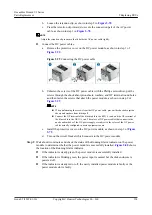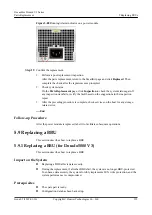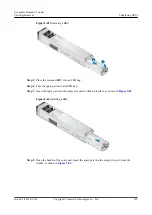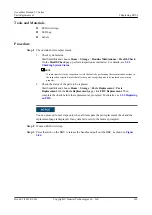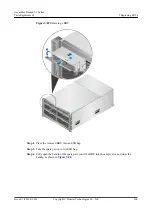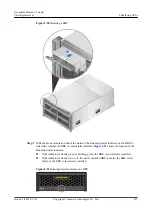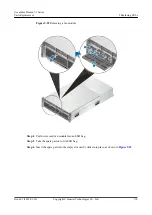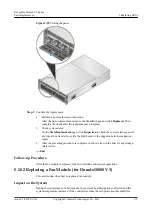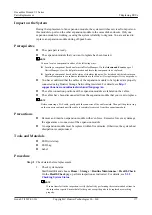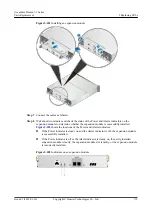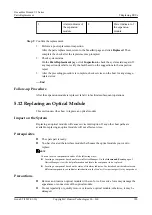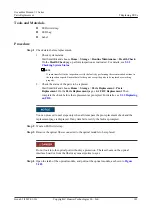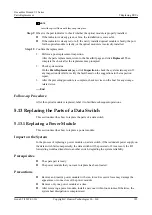Step 8
Confirm the replacement.
1.
Perform a post-replacement inspection.
After the parts replacement, return to the SmartKit page and click
Replaced
. Then
complete the check after the replacement as prompted.
2.
Check system status.
On the
Parts Replacement
page, click
Inspection
to check the system status again. If
any inspection item fails, rectify the fault based on the suggestions in the inspection
report.
3.
After the preceding procedure is complete, check services on the host for any storage-
related error.
----End
Follow-up Procedure
After the BBU is replaced, label it to facilitate subsequent operations.
5.10 Replacing a Fan Module
This section describes how to replace a fan module.
5.10.1 Replacing a Fan Module (for Dorado6000 V3)
This section describes how to replace a fan module.
Impact on the System
During the replacement of a fan module, the system's heat dissipation is affected and the
system temperature increases. If the controller reaches the self-protection threshold (for
example, the CPU temperature reaches 97°C), the controller is automatically powered off,
degrading the system reliability.
Prerequisites
l
The spare part is ready.
l
The fan module that you want to replace has been located.
NOTE
You can locate a component in either of the following ways:
l
Locating a component based on alarms in DeviceManager: On the
Alarms and Events
page of
DeviceManager, view the help information and locate the component to be replaced.
l
Locating a component based on the status of its alarm indicator: For details about the indicators on
different components, see indicator introduction in the
Product Description
specific to your product.
Precautions
l
Do not touch rotating fan blades.
l
Remove and insert a fan module with even force. Excessive force may damage the
connectors or appearance of the fan module.
OceanStor Dorado V3 Series
Parts Replacement
5 Replacing FRUs
Issue 05 (2019-01-30)
Copyright © Huawei Technologies Co., Ltd.
168