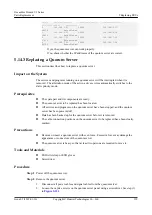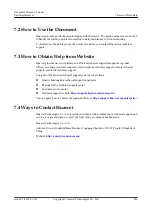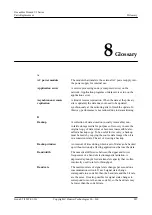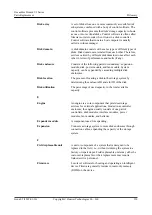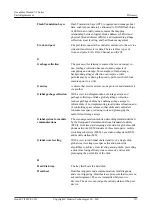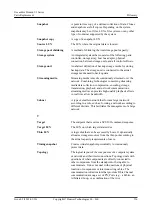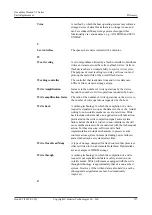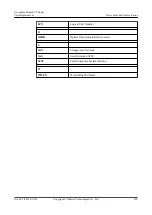Hit ratio
The ratio of directly accessed I/Os from the cache to all
I/Os.
Hot swap
The substitution of a replacement unit (RU) in a system for a
defective unit, where the substitution can be performed
while the system is performing its normal functioning
normally. Hot swaps are physical operations typically
performed by humans.
I
In-band management
The management control information of the network and the
carrier service information of the user network are
transferred through the same logical channel. In-band
management enables users to manage storage arrays through
commands. Management commands are sent through
service channels, such as I/O write and read channels. The
advantages of in-band management include high speed,
stable transfer, and no additional management network ports
required.
Initiator
The system component that originates an I/O command over
an I/O interconnect. The endpoint that originates a SCSI I/O
command sequence. I/O adapters, network interface cards,
and intelligent I/O interconnect control ASICs are typical
initiators.
I/O
Shorthand for input/output. I/O is the process of moving
data between a computer system's main memory and an
external device or interface such as a storage device, display,
printer, or network connected to other computer systems.
This encompasses reading, or moving data into a computer
system's memory, and writing, or moving data from a
computer system's memory to another location.
Interface module
A replaceable field module that accommodates the service
or management ports.
L
Load balance
A method of adjusting the system, application components,
and data to averagely distribute the applied I/Os or
computing requests to physical resources of the system.
Logical unit
The addressable entity within a SCSI target that executes
I/O commands.
Logical unit number
The SCSI identifier of a logical unit within a target. Industry
shorthand, when phrased as "LUN", for the logical unit
indicated by the logical unit number.
LUN formatting
The process of writing 0 bits in the data area of the logical
drive and generating related parity bits so that the logical
drive can be in the ready state.
OceanStor Dorado V3 Series
Parts Replacement
8 Glossary
Issue 05 (2019-01-30)
Copyright © Huawei Technologies Co., Ltd.
212