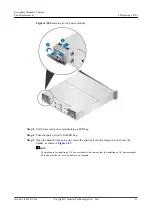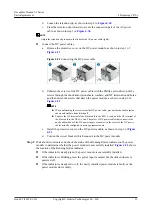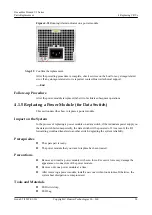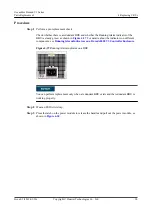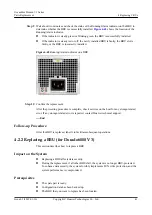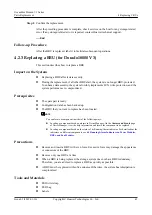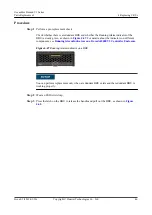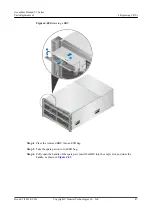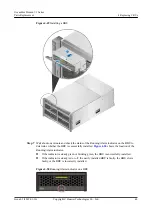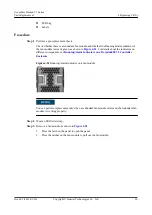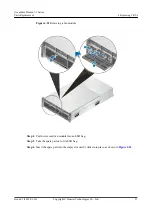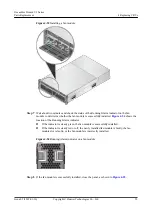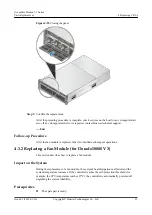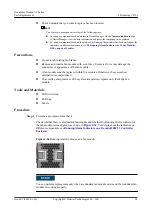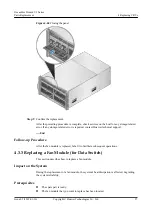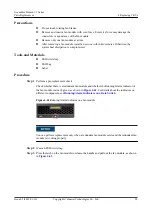Step 8
Confirm the replacement.
After the preceding procedure is complete, check services on the host for any storage-related
error. If any storage-related error is reported, contact Huawei technical support.
----End
Follow-up Procedure
After the BBU is replaced, label it to facilitate subsequent operations.
4.2.3 Replacing a BBU (for Dorado18000 V3)
This section describes how to replace a BBU.
Impact on the System
l
Replacing a BBU affects data security.
l
During the replacement, if all other BBUs fail, the system is no longer BBU-protected.
To enhance data security, the system forcibly implements LUN write protection, and the
system performance is compromised.
Prerequisites
l
The spare part is ready.
l
Configuration data has been backed up.
l
The BBU that you want to replace has been located.
NOTE
You can locate a component in either of the following ways:
l
Locating a component based on alarms in DeviceManager: On the
Alarms and Events
page
of DeviceManager, view the help information and locate the component to be replaced.
l
Locating a component based on the status of its Running/Alarm indicator: For details about the
indicators on different components, see
4.4 Running/Alarm Indicators on Power Modules,
.
Precautions
l
Remove and insert a BBU with even force. Excessive force may damage the appearance
or connectors of the BBU.
l
Remove only one BBU at a time.
l
When a BBU is being replaced, the storage system does not have BBU redundancy.
Therefore, you are advised to replace a BBU as quickly as possible.
l
A BBU must be replaced within five minutes. Otherwise, the system heat dissipation is
compromised.
Tools and Materials
l
ESD wrist strap
l
ESD bag
l
Labels
OceanStor Dorado V3 Series
Parts Replacement
4 Replacing CRUs
Issue 05 (2019-01-30)
Copyright © Huawei Technologies Co., Ltd.
45