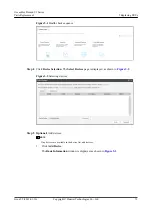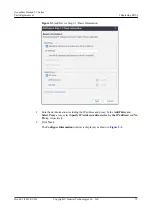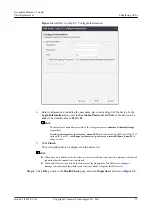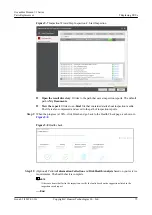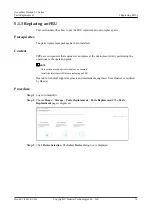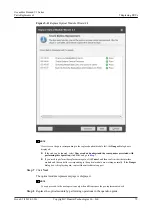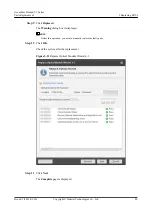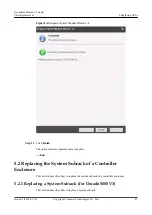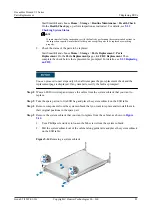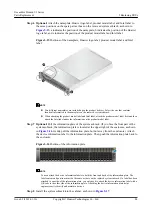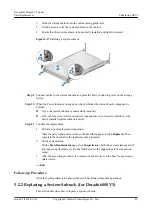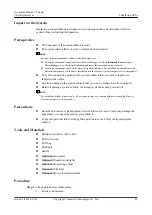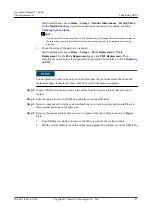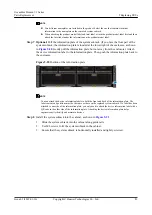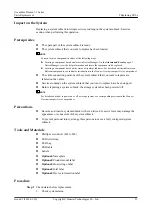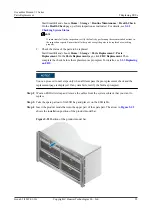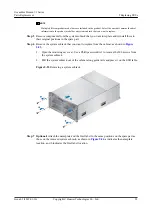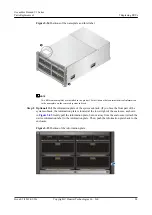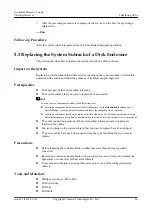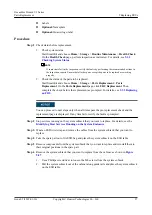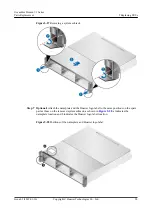Step 6
Optional:
Attach the nameplate, Huawei logo label, product model label, and Intel label to
the same positions on the spare part as those on the removed system subrack, as shown in
. a indicates the position of the nameplate, b indicates the position of the Huawei
logo label, and c indicates the position of the product model label and Intel label.
Figure 5-15
Positions of the nameplate, Huawei logo label, product model label, and Intel
label
NOTE
l
Two different nameplates are included upon the product delivery. Select the one that contains
identical information to the nameplate on the removed system subrack.
l
When attaching the product model label and Intel label, attach the product model label first and then
attach the Intel label under the information on the product model label.
Step 7
Optional:
Pull the information plate of the system subrack. (If you face the front part of the
system subrack, the information plate is located at the upper right of the enclosure, as shown
in
. Gently pull the information plate, but not away from the enclosure.) Attach
the device information label to the information plate. Then, push the information plate back to
the enclosure.
Figure 5-16
Position of the information plate
NOTE
You can attach the device information labels to both the front and back of the information plate. The
label content and positions must be the same as those on the replaced system subrack. If a label has been
attached to one side of the information plate, you only need to attach the device information label with a
QR code to the other side of the information plate. Attaching the device information plate helps
engineers easily identify and maintain devices.
Step 8
Install the system subrack into the cabinet, as shown in
.
OceanStor Dorado V3 Series
Parts Replacement
5 Replacing FRUs
Issue 05 (2019-01-30)
Copyright © Huawei Technologies Co., Ltd.
84