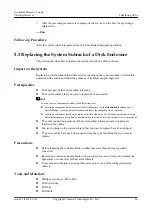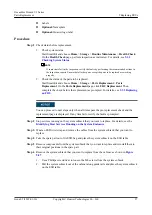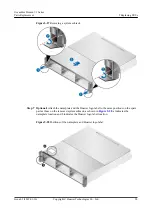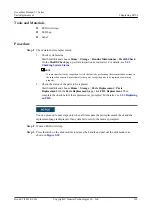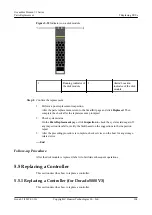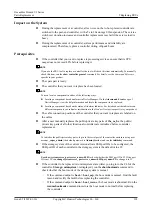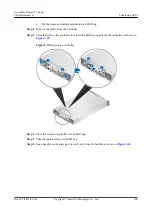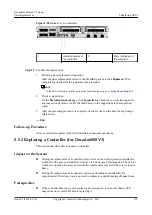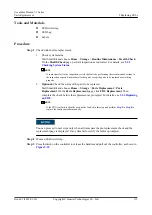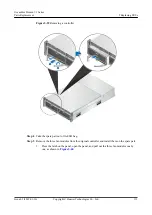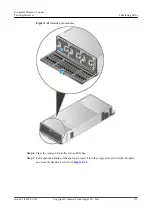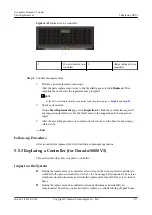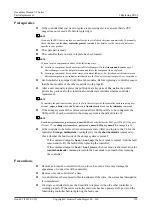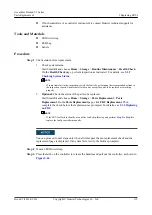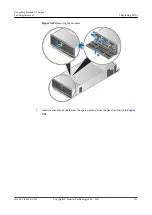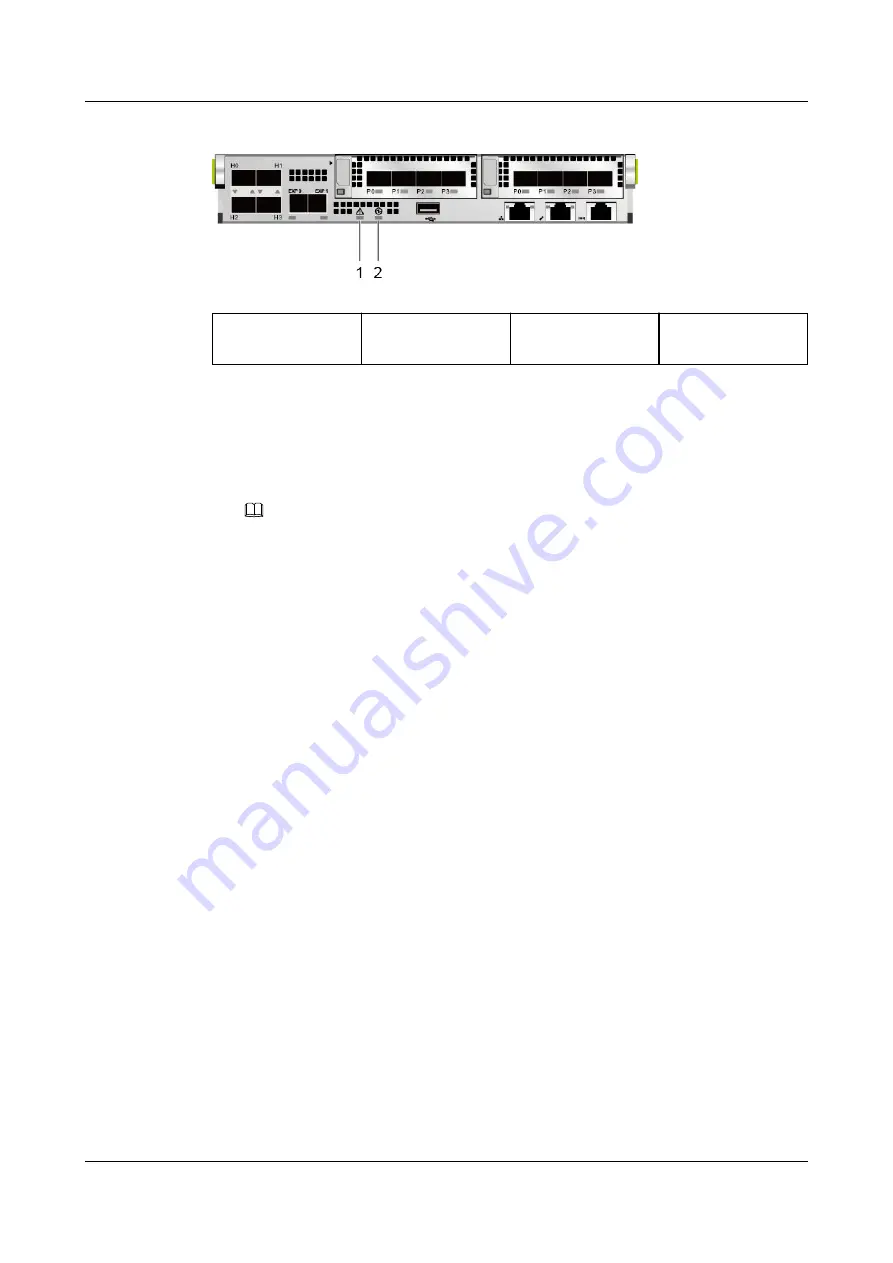
Figure 5-38
Indicators on a controller
1
Alarm indicator of
the controller
2
Power indicator of
the controller
Step 12
Confirm the replacement.
1.
Perform a post-replacement inspection.
After the parts replacement, return to the SmartKit page and click
Replaced
. Then
complete the check after the replacement as prompted.
NOTE
If the FRU tool fails to identify a controller fault, skip this step, go to
2.
Check system status.
On the
Parts Replacement
page, click
Inspection
to check the system status again. If
any inspection item fails, rectify the fault based on the suggestions in the inspection
report.
3.
After the preceding procedure is complete, check services on the host for any storage-
related error.
----End
Follow-up Procedure
After a controller is replaced, label it to facilitate subsequent operations.
5.5.2 Replacing a Controller (for Dorado6000 V3)
This section describes how to replace a controller.
Impact on the System
l
During the replacement of a controller, all services on the to-be-replaced controller are
switched to the peer-end controller, with a 5s to 10s storage I/O suspension. The service
switchover duration increases and controller replacement may fail if the service load is
heavy.
l
During the replacement of a controller, system performance and reliability are
compromised. Therefore, you are advised to replace a controller during off-peak hours.
Prerequisites
l
If the controller that you want to replace is processing services, ensure that its CPU
usage does not exceed 40% before replacing it.
OceanStor Dorado V3 Series
Parts Replacement
5 Replacing FRUs
Issue 05 (2019-01-30)
Copyright © Huawei Technologies Co., Ltd.
110