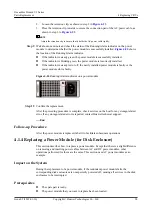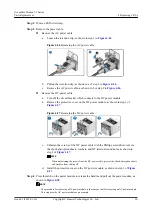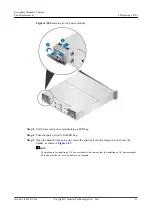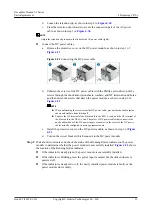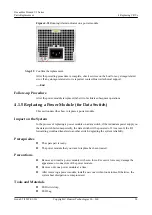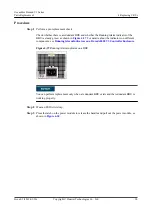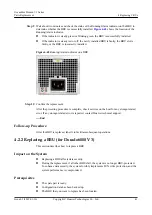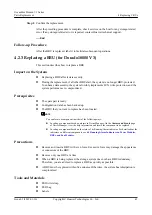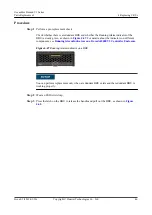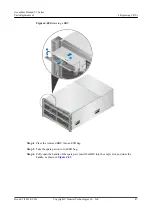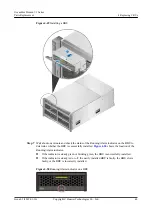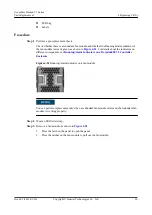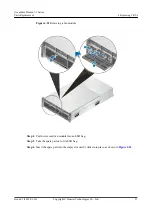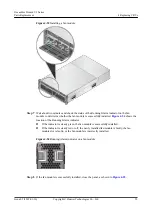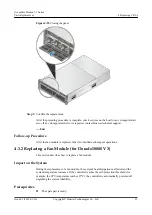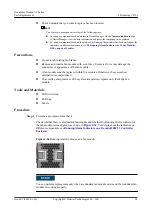Step 9
Wait about two minutes and check the status of the Running/Alarm indicator on the BBU to
determine whether the BBU is successfully installed.
shows the location of the
Running/Alarm indicator.
l
If the indicator is steady green or blinking green, the BBU is successfully installed.
l
If the indicator is steady red or off, the newly installed BBU is faulty, the BBU slot is
faulty, or the BBU is incorrectly installed.
Figure 4-42
Running/Alarm indicator on a BBU
Step 10
Confirm the replacement.
After the preceding procedure is complete, check services on the host for any storage-related
error. If any storage-related error is reported, contact Huawei technical support.
----End
Follow-up Procedure
After the BBU is replaced, label it to facilitate subsequent operations.
4.2.2 Replacing a BBU (for Dorado6000 V3)
This section describes how to replace a BBU.
Impact on the System
l
Replacing a BBU affects data security.
l
During the replacement, if all other BBUs fail, the system is no longer BBU-protected.
To enhance data security, the system forcibly implements LUN write protection, and the
system performance is compromised.
Prerequisites
l
The spare part is ready.
l
Configuration data has been backed up.
l
The BBU that you want to replace has been located.
OceanStor Dorado V3 Series
Parts Replacement
4 Replacing CRUs
Issue 05 (2019-01-30)
Copyright © Huawei Technologies Co., Ltd.
41