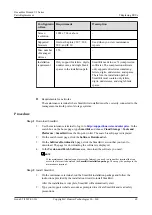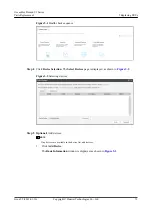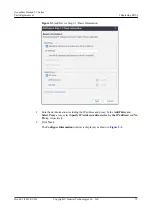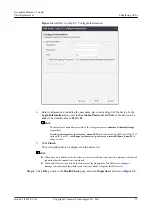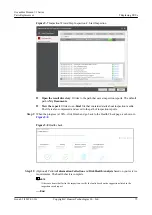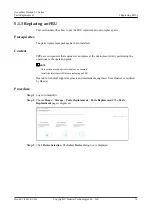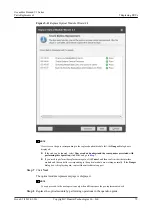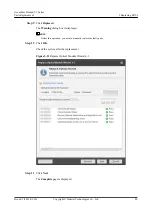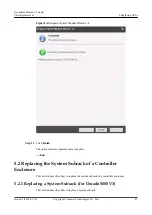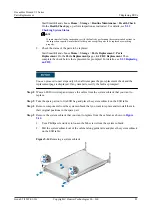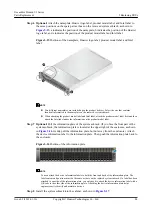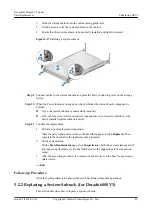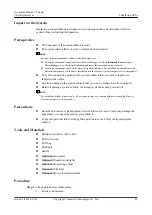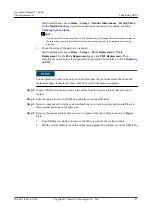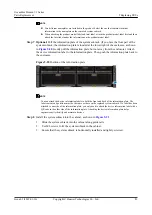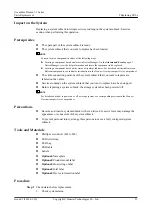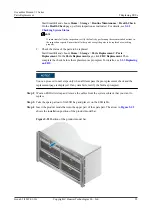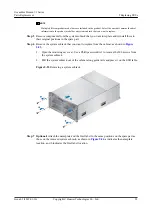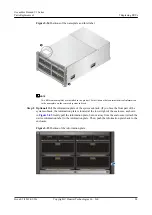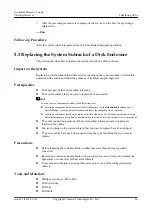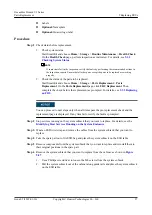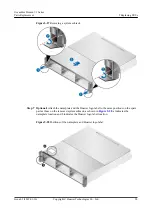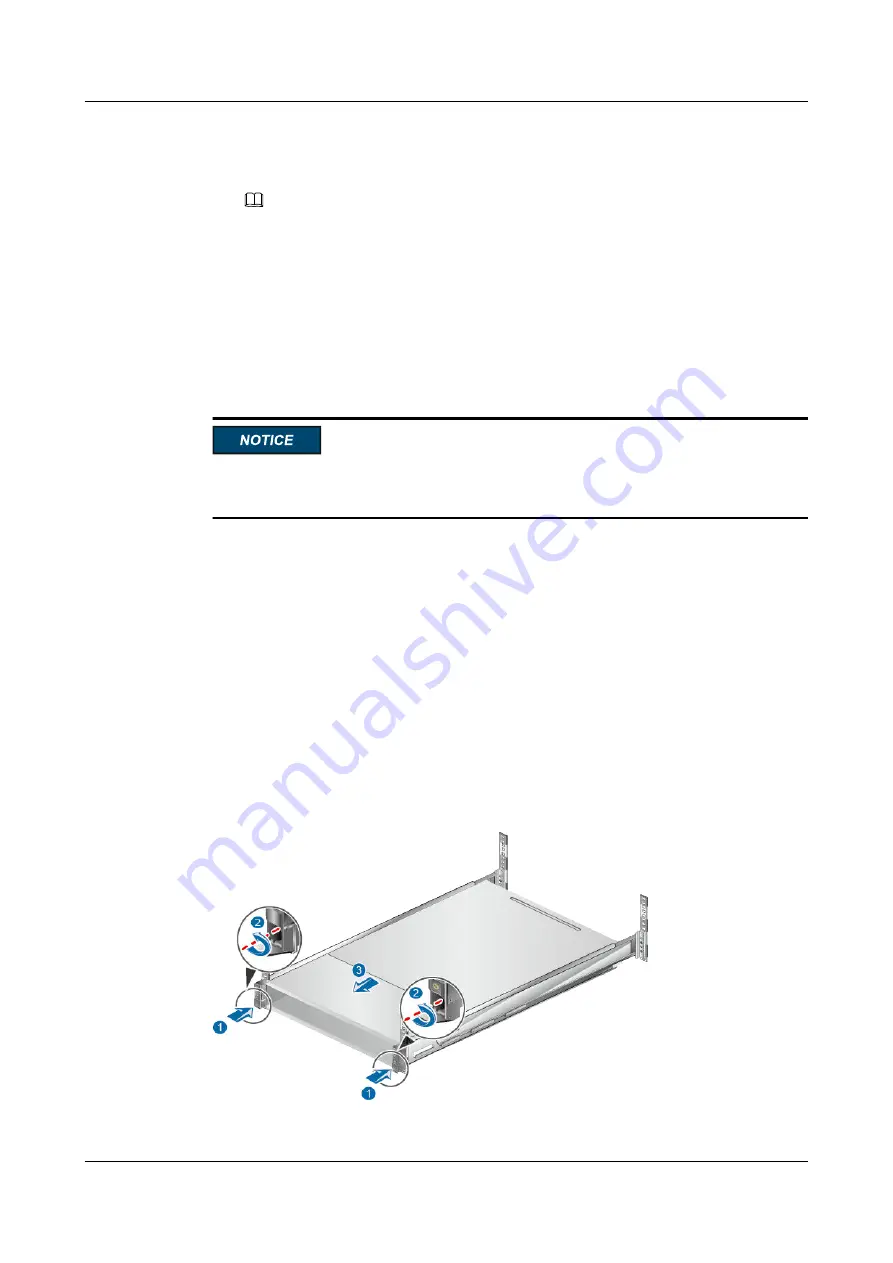
Start SmartKit and choose
Home
>
Storage
>
Routine Maintenance
>
Health Check
.
On the
Health Check
page, perform inspection as instructed. For details, see
.
NOTE
If some items fail in the inspection, rectify the faults by performing the recommended actions in
the inspection reports. Ensure that all other parts except the parts to be replaced are working
properly.
2.
Check the status of the parts to be replaced.
Start SmartKit and choose
Home
>
Storage
>
Parts Replacement
>
Parts
Replacement
. On the
Parts Replacement
page, click
FRU Replacement
. Then
complete the check before the replacement as prompted. For details, see
.
You can proceed to next steps only when all items pass the pre-replacement check and the
replacement page is displayed. If any item fails, rectify the fault as prompted.
Step 2
Wear an ESD wrist strap and remove the cables from the system subrack that you want to
replace.
Step 3
Take the spare part out of its ESD bag and place the system subrack on the ESD table.
Step 4
Remove components from the system subrack that you want to replace and reinstall them to
their original positions in the spare part.
Step 5
Remove the system subrack that you want to replace from the cabinet, as shown in
.
1.
Use a Phillips screwdriver to loosen the M6 screws from the system subrack.
2.
Pull the system subrack out of the cabinet along guide rails and place the system subrack
on the ESD table.
Figure 5-14
Removing a system subrack
OceanStor Dorado V3 Series
Parts Replacement
5 Replacing FRUs
Issue 05 (2019-01-30)
Copyright © Huawei Technologies Co., Ltd.
83