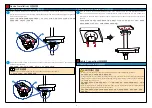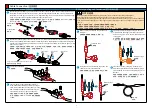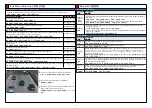Specifications/ 技术参数
9
Web Operations/Web 操作
1
1
2
3
Open Internet Explorer, enter the IPC IP address, and press Enter. The IP address can be set automatically
via DHCP, or a static IP address can be used (default: 192.168.0.120).
在Internet Explorer地址栏里输入摄像机的IP地址,IP地址默认通过DHCP自动获取,也可以手动进行设置(默认为
192.168.0.120),按“Enter”键。
NOTE/ 说明
Log in to the web client as the admin.
以管理员用户 admin 账号登录 Web 客户端。
Choose
Settings > Network > Platform Connection
.
选择“高级配置 > 网络 > 平台对接参数”。
Set the platform connection parameters as planned, for detail about how to set platform connection
parameters, see
Configuration Guide
.
根据规划的数据配置平台对接参数。平台对接参数的具体配置方式请参见《配置指南》。
Setting Platform Connection Parameters/ 配置平台对接参数
Setting Basic Network Parameters/ 配置基本网络参数
Log in to the web client as the admin.
以管理员用户 admin 账号登录 Web 客户端。
Choose
Settings
>
Network
.
选择“高级配置 > 网络”。
Set the network parameters as planned, for details about how to set basic network parameters, see
Configuration Guide.
根据规划的数据配置基本网络参数 , 基本网络参数的具体配置方式请参见《配置指南》。
1
2
3
The default IPC video coding protocol is H.265. Verify that the connected surveillance platform supports H.265.
Otherwise, see the Configuration Guide to modify the video coding protocol used by your IPC.
摄像机出厂默认编码协议为H.265,请务必确认所对接的监控平台是否支持H.265编码协议,否则请参见《配置指南》修改
摄像机编码协议。
NOTE/ 说明
Logging In to the Web Client/ 登录 Web 客户端
Appendix/ 附录
Troubleshooting/ 常见问题处理
Q : After you enter the IPC IP address in the address box and press
Enter
, the Internet Explorer displays
"There is a problem with this website's security certificate."
问:在 IE 浏览器中输入设备 IP 地址后,网页显示“此网站的安全证书有问题”?
A : Click
Continue to this web (not recommended)
to continue browsing this website. Then, install the
root certificate or upload your own certificate. For details, see
Configuration Guide
.
答:单击“继续浏览此网站(不推荐)”,继续访问设备 Web 页面 , 然后安装根证书或上传用户自己的证书文件,具体
操作请参见《配置指南》。
Q : After the root certificate is installed, the Internet Explorer still displays "There is a problem with this
website's security certificate." After you click
Continue to this web (not recommended)
to access the
login page, the "Certificate Error" message is displayed in the address box.
问:根证书下载安装完成后,IE 仍提示“此网站的安全证书有问题”,单击“继续浏览此网站(不推荐)”进入登录页面
后,地址栏中出现“证书错误”提示。
A : Choose
Setting > System Configuration > Configuration Management
and upload a valid certificate.
After the certificate is uploaded, restart the browser.
答:选择“配置 > 系统配置 > 配置管理”,上传用户自己的合法证书,完成后重新启动浏览器。
Q : What can I do if I forgot the password of the admin user?
问:忘记 admin 用户的密码?
A : Hold down the reset button for at least 3s to restore the camera to factory defaults.
答:长按 Reset 键 3s 以上恢复系统默认配置。
Q: What can I do when the message "Your request for URL has a security risk. You can access this URL by
clicking the Continue, I accept this risk. button. If you make this choice, it means that you accept this
risk.”is displayed during a login attempt?
问:通过 web 页面登录摄像机时显示“您访问的链接存在安全风险。若您接收此风险,请点击“继续,我接受此风险”
按钮继续访问”,应如何处理?
A :Choose
Tools > Internet Options,
click the
Connections
tab, click
LAN Setting,
and uncheck
Use a
proxy for your LAN.
答:选择“工具 > Internet 选项”,选择“连接”页签,点击“局域网设置”,“为 LAN 使用代理服务器”选择框去掉勾选。
Exercise caution when restoring the camera to factory settings. After the camera is restored to factory settings, user
account and some other configuration data may be lost.
恢复出厂配置后将会导致用户的账号信息以及部分配置信息丢失,请慎重操作。
CAUTION/ 注意
2
3
Enter the user name (admin) and password. For the first login, set the password as prompted.
输入用户名admin和密码。首次登录,请按照提示设置密码。
Click
Log In
.
单击“登录”。
• Supported browsers: Internet Explorer 9-11, Google Chrome 32 and later versions, and Mozilla Firefox 35-51.
Google Chrome 45 and later versions require installation of Internet Explorer Tab plug-in.
支持的浏览器:Internet Explorer 9~11、Google Chrome 32及以上版本、Mozilla Firefox 35-51版本。其中Google
Chrome 45及以上版本需安装Internet Explorer Tab插件。
• When using HTTPS to access a camera, you must enable TLS 1.1 or TLS 1.2. Otherwise, the camera web page
cannot be displayed.
使用HTTPS协议访问摄像机时需要启用TLS 1.1或TLS 1.2,否则无法打开摄像机web页面。
• Please open the web browser on your PC as the administrator.
请使用PC的管理员身份打开浏览器。