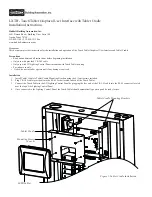Operation
1. Use a stylus or your fi ngers to press buttons on the Touch Tablet screen. Do not use writing utensils or anything sharp.
2. The Touch Tablet can be reset by inserting a paper-clip (or other slim, blunt-tipped tool) into the RESET hole on the back of the Touch Tablet.
3. To reset the Touch Tablet back to factory-settings, insert a paper-clip into the SERVICE PIN hole on the back of the Touch Tablet and hold
for 3 seconds. The Touch Tablet will then beep twice to indicate it is switching back to factory defaults. Once factory defaults have been
restored, the Touch Tablet will automatically reset and be ready for use.
Removal
1.
Disconnect the 3’ RJ-45 cable from the Lighting Control Panel.
2.
Disconnect the 3’ RJ-45 cable from the Touch Tablet.
Storage
1.
The Touch Tablet can be stored in the tablet cradle mounted in the Lighting Control Panel. Place the Touch Tablet in the large opening of
the housing and press lightly to seat it into the housing.
2.
The 3’ RJ-45 cable can likewise be stored in the Touch Tablet cradle. Wind the cable up and place it in the small, recessed area behind the
Touch Tablet. Once the Touch Tablet is stored in place (see previous step above), it will hold the cable in place.
Figure 2:
Back of the LX Touch Tablet showing the RJ-45
cable socket, RESET and SERVICE buttons.
Hubbell Building Automation, Inc.
9601 Dessau Road • Building One • Suite 100 • Austin, Texas 78754
512-450-1100 • 512-450-1215 Fax
www.hubbell-automation.com
72--00439