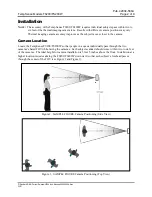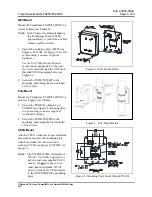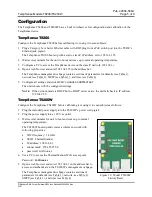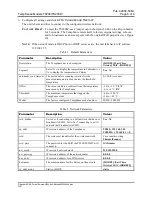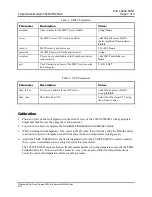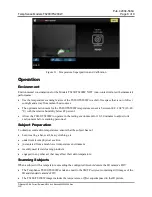Pub. 42004-566A
TempSense Models TS200/TS200W
Page 5 of 9
P:\Standard IOMs - Current Release\42004 Instr. Manuals\42004-566A.docx
03/21
Configuration
The TempSense TS200 and TS200W have a built in webserver for configuration and calibration of the
TempSense device.
TempSense TS200
Configure the TempSense TS200 before calibrating it or using it to scan subjects:
1.
Plug a Category 5e or better Ethernet cable with RJ45 plug from a PoE switch port into the TS200’s
Ethernet jack pigtail.
The TempSense TS200 boots up with a static, class
C
IP address, set to 192.168.1.55.
2.
Wait several minutes for the unit to boot and come up to normal operating temperature.
3.
Configure a PC to access the TempSense device on the class
C
network 192.168.1.
x.
4.
Open a web browser and enter 192.168.1.55 in the address bar.
The TempSense management webpage contains sections of parameters for defaults (see Table 1),
network (see Table 2), SMTP (see Table 3) , and time (see Table 4).
5.
Configure all settings and click
A
PPLY CHANGES AND
R
ESTART
.
The unit reboots with the configured settings.
N
OTE
:
If the network mode is DHCP but no DHCP server exists, the unit falls back to IP address
192.168.1.55.
TempSense TS200W
Configure the TempSense TS200W before calibrating it or using it to scan subjects as follows:
1.
Plug the included power supply into the TS200W’s power cord pigtail.
2.
Plug the power supply into a 120 V ac outlet.
3.
Wait several minutes for unit to boot and come up to normal
operating temperature.
The TS200W boots up and creates a wireless network with
following properties:
•
WiFi frequency: 2.4 GHz
•
SSID: ThermalScanner
•
IP address: 192.168.4.1
•
subnet mask: 255.255.255.0
•
password: GAItronics
4.
Use a PC to access the ThermalScanner WiFi access point.
Password:
GAItronics
5.
Open a web browser and enter 192.168.4.1 in the address bar to
access and authenticate to the TS200W’s management webpage.
The TempSense management webpage contains sections of
parameters for defaults (see Table 1), network (see Table 2),
SMTP (see Table 3) , and time (see Table 4)
Figure 10. Model TS200W
Factory Reset