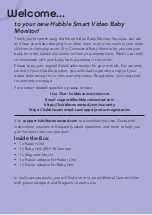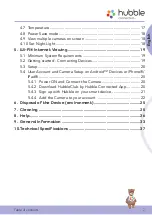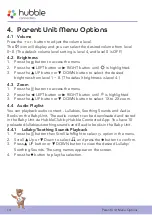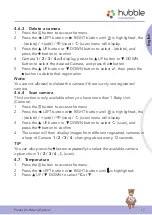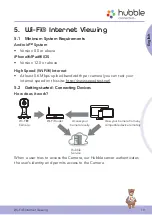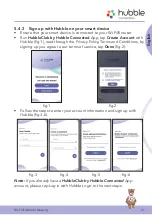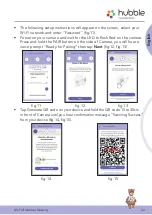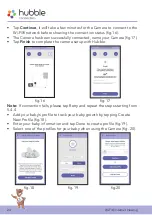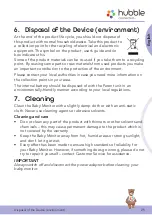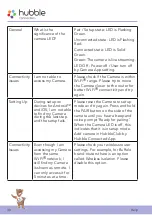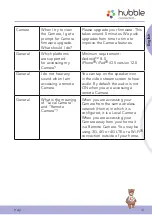16
Parent Unit Menu Options
4.6 Camera Control
4.6.1 Add (pair) a camera
1. Press the button to access the menu.
2. Press the
<
LEFT button or
>
RIGHT button until is highlighted, the
- (delete) / + (add) / (view) / (scan) menu options will display.
3. Press the
+
UP button or
-
DOWN button to (add), and press
the
button to confirm.
4. Camera
1
/
2
/
3
/ 4 will display. Press the
+
UP button or
-
DOWN
button to select the desired Camera, and press the button to start
searching for a camera unit.
Note:
If a camera is currently paired with the Parent Unit, its camera
location (with a * against it) cannot be selected for a new registration.
5. Press and hold the
PAIR
button on the back of the Baby Unit until
the Parent Unit finds the camera, beeps and
PAIR OK
appears on the
screen. The video from the camera will then appear.
Note:
A camera can only be registered to one Parent Unit at any one time.
4.6.2 View a camera
1. Press the button to access the menu.
2. Press the
<
LEFT button or
>
RIGHT button until is highlighted, the
- (delete) / + (add) / (view) / (scan) menu will display.
3. Press the
+
UP button or
-
DOWN button to select (view), and
press the
button to confirm.
4. Camera
1
/
2
/
3
/
4
will display, press the
+
UP button or
-
DOWN
button to select the desired Camera, and press the button to view the
picture from that camera.
Note:
Only camera locations with a * can be selected.
TIP
You can also press the
button repeatedly to select the available camera
options from
1
/
2
/
3
/
4
, (scan)
.