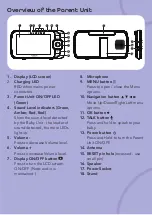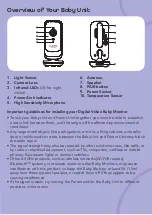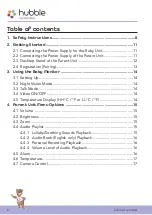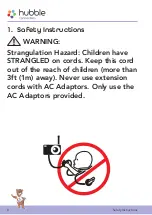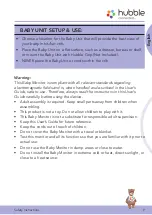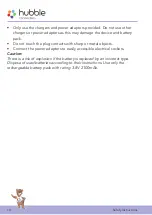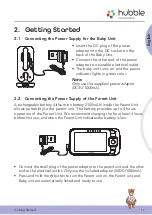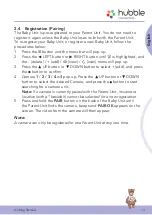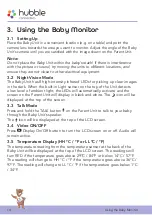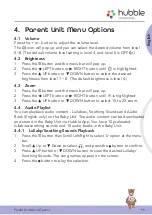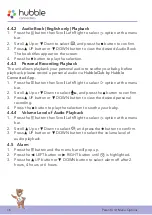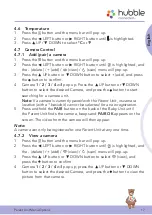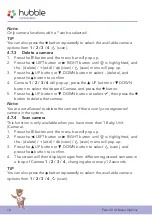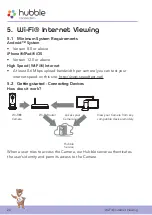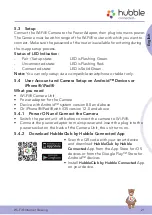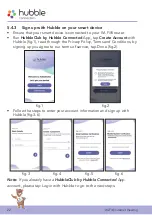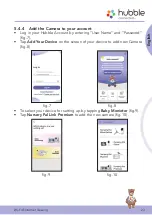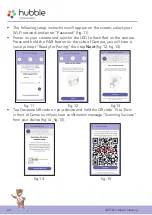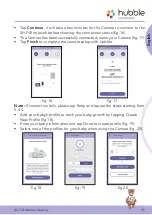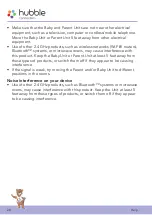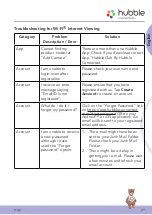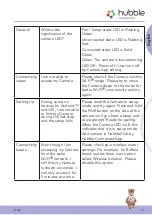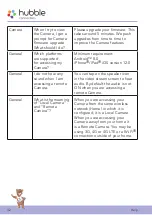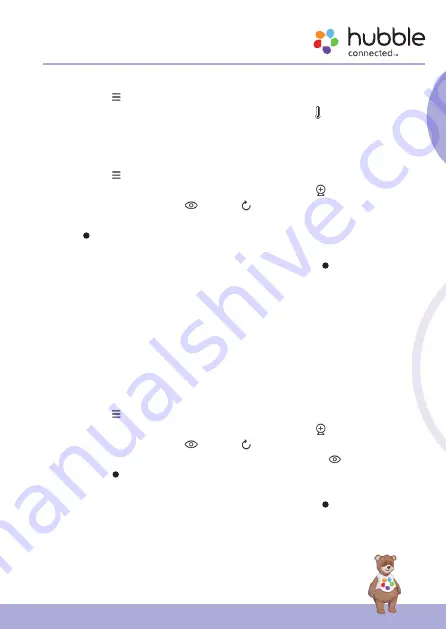
17
Parent Unit Menu Options
English
4.6 Temperature
1. Press the button and the menu bar will pop up.
2. Press the
<
LEFT button or
>
RIGHT button until is highlighted.
3. Press
+
UP /
-
DOWN to select
°C
or
°F
.
4.7 Camera Control
4.7.1 Add (pair) a camera
1. Press the button and the menu bar will pop up.
2. Press the
<
LEFT button or
>
RIGHT button until is highlighted, and
the - (delete) / + (add) / (view) / (scan) menu will pop up.
3. Press the
+
UP button or
-
DOWN button to (add), and press
the
button to confirm.
4. Camera
1
/
2
/
3
/
4
will pop up. Press the
+
UP button or
-
DOWN
button to select the desired Camera, and press the button to start
searching for a camera unit.
Note:
If a camera is currently paired with the Parent Unit, its camera
location (with a * beside it) cannot be selected for a new registration.
5. Press and hold the
PAIR
button on the back of the Baby Unit until
the Parent Unit finds the camera, beeps and
PAIR OK
appears on the
screen. The video from the camera will then appear.
Note:
A camera can only be registered to one Parent Unit at any one time.
4.7.2 View a camera
1. Press the button and the menu bar will pop up.
2. Press the
<
LEFT button or
>
RIGHT button until is highlighted, and
the - (delete) / + (add) / (view) / (scan) menu will pop up.
3. Press the
+
UP button or
-
DOWN button to select (view), and
press the
button to confirm.
4. Camera
1
/
2
/
3
/
4
will pop up, press the
+
UP button or
-
DOWN
button to select the desired Camera, and press the button to view the
picture from that camera.