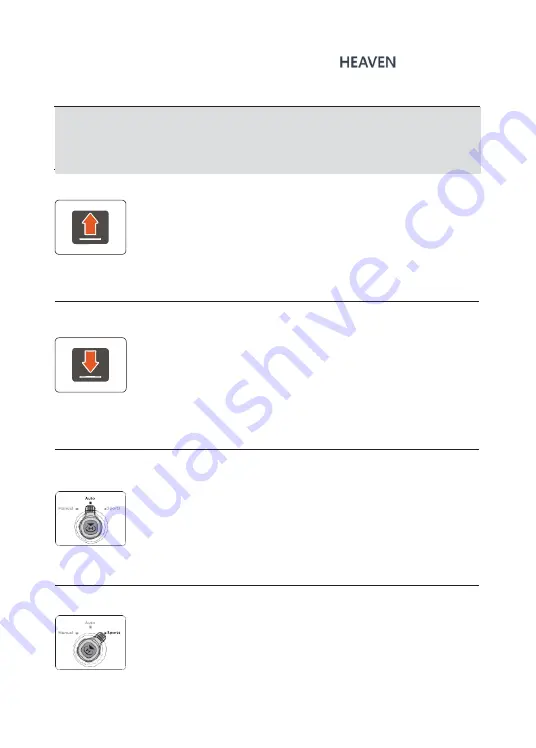
User Manual
11
12.0 Flight Control
AUTO takeoff (APP operation)
Click this icon on APP main interface,
the aircraft will take off automatically.
Attention:
1) Auto Takeoff is usable only under AUTO mode or SPORTS mode.
2) Auto takeoff default to 3m altitude, and it can be removed
by pushing the throttle to midpoint or above, whenever
manual control over the throttle is needed.
Auto Landing (APP operation)
Click this icon on APP main
interface, the aircraft will land
automatically.
Attention:
1) During landing, you can operate the aircraft forward,
backward, rightward and leftward.
2) During the landing process, please switch the flight mode of
the remote controller if landing needs to be cancelled.
AUTO Mode (Remote controller operation)
Attention:
1) After charging each time, the first flight is default to AUTO mode.
2) In the AUTO mode, there are Altitude Hold, Fixed Point, and Brake
Function, the flight speed is slower (≤5m/s).
3) When GPS signal is weak or disappearing, only Altitude hold
Switch to “Auto” position
rather than Fixed point is available.
4) No fixed point available in the Manual mode.
Sports Mode (Remote controller operation)
Attention:
1) In the Sports mode, there are Altitude Hold, Fixed Point, and Brake
Function, the flight speed is faster (≤10m/s).
2) When GPS signal is weak or disappearing, only Altitude Hold
rather than Fixed Point is available.
S
witch to “Sports” position
1) Make sure that the GPS signal is received (left red LED light slowly flashes).
2) Only when
“Connected” displays on the upper bar of the main interface of
the Hubblefly Drone APP, you can perform APP operation.
3) Please unlock motors before takeoff. (refer to Page 10 for the detailed method)
Summary of Contents for HEAVEN
Page 1: ...USER MANUAL Oct 10th 2019 www hubblefly com HUBBLEFLY HEAVEN...
Page 10: ......










































