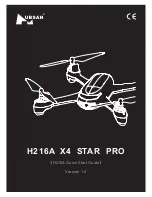19
User Manual
14.5 Stick Mode Switch, Stick Calibration & Fixed ID
Factory setting of DEVO F8S stick mode & stick calibration has been determined; please
refer to the following operation method for switching and calibration.
Be sure to switch off the aircraft power or lock motor before operation.
Enter stick
Mode
switch
1. Left stick at the lowest position
+
Long press
3~5 sec
When beeps, enter the
stick mode switch
2. Release left stick (back middle)
+
Short press
Choose
MODE 1:
The power indicator flashes
once.
MODE 2:
The power indicator flashes
twice.
Exit stick
Mode
switch
1. Left stick at the highest position
+
Long press
3~5 sec
When beeps, confirm
and exit the stick mode
switch.
MODE 1 is right-hand throttle
MODE 2 is left-hand throttle
※
Customization also supported in Hubblefly Drone APP.
Long press “
” for 3~5 sec, you will hear a beep. Enter stick calibration, repeatedly move sticks from
minimum to maximum mechanical range for several times, and then back to the middle.
Long press
“
” for 3~5 sec, when beeps, confirm and exit the stick calibration.
Beeping when you exit, indicating calibration fails, please
recalibrate.
Long press
“
” for 3~5 sec, when “beeps”, Fixed ID is set.
Long press
“
” for 3~5 sec, when “beeps, beeps”, Fixed ID is cleared.
Stick Mode Switch
MODE 1
Elevator
Throttle
Rudder
Aileron
MODE 2
Throttle
Elevator
Rudder
Aileron
Stick Calibration
Customized Fixed ID of DEVO F8S:
Video button
Photo button
Power indicator
Left stick
Summary of Contents for HEAVEN
Page 1: ...USER MANUAL Oct 10th 2019 www hubblefly com HUBBLEFLY HEAVEN...
Page 10: ......