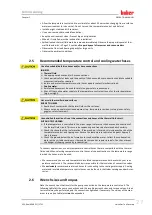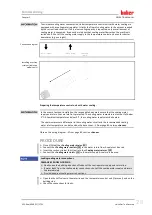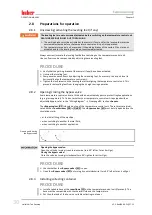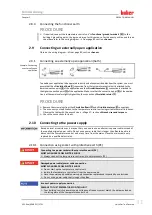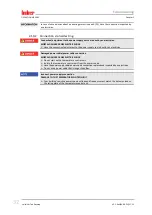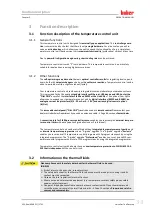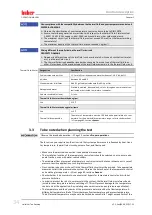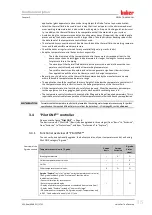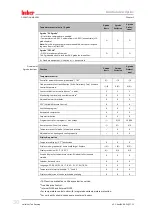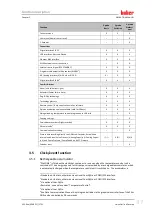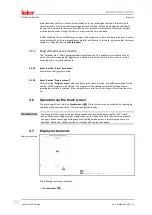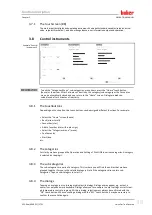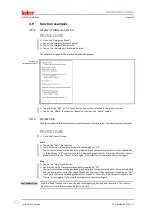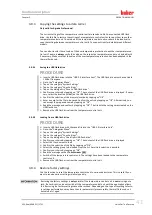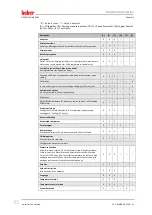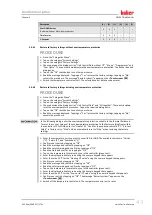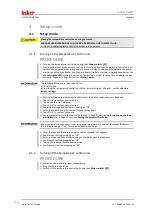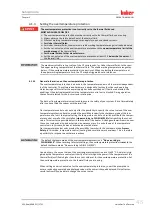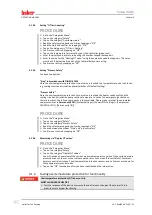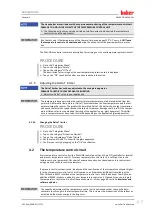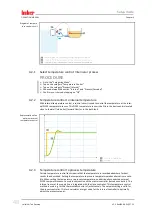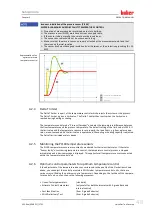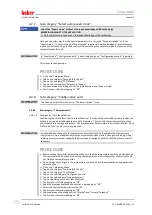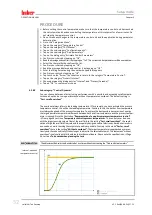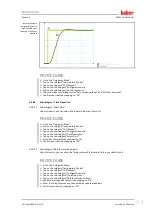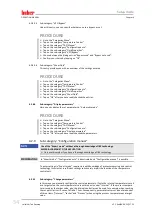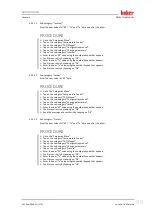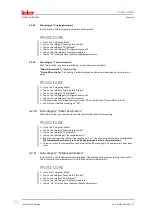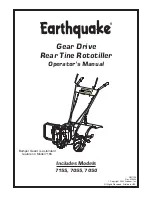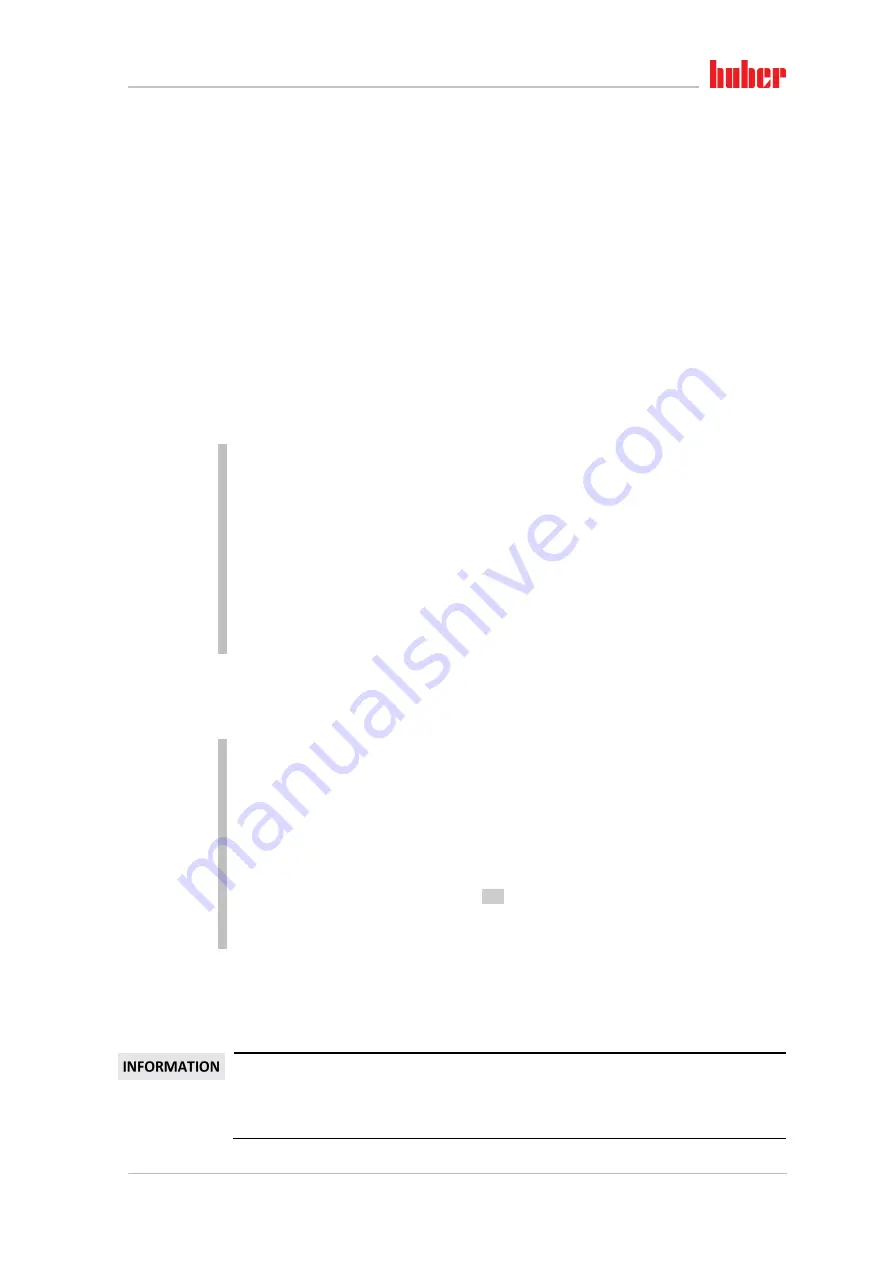
Function description
Chapter 3
OPERATION MANUAL
V2.2.0en/09.08.21//17.12
Unichiller® eo Desktop
41
3.9.3
Copying the settings to a data carrier
Only valid for E-grade Professional
The current settings of the temperature control unit are saved as a file to a connected USB flash
drive. Use this file to restore the settings of a temperature control unit or to copy them to another
temperature control unit. The models of the temperature control units used must be identical to
copy the settings between temperature control units. You cannot transfer data between different
models.
You can also transfer the set value of the overtemperature protection to another temperature con-
trol unit. You must
always
verify this value on the respective temperature control unit and adjust it
if necessary. Make sure that the value of the overtemperature protection has been adapted to the
thermal fluid used.
3.9.3.1
Saving to a USB flash drive
PROCEDURE
Insert a USB flash drive into the “USB 2.0 interface host”. The USB flash drive must have at least
1 MB of free space.
Go to the “Categories Menu”.
Tap on the category “System Settings”.
Tap on the category “Copy Settings”.
Tap on the dialog entry “Save to USB flash drive”.
Confirm your choice by tapping on “OK”. The content of the USB flash drive is displayed. If neces-
sary, select the location (folder) on the USB flash drive.
Confirm the selection of the memory location by tapping on “OK”.
Enter a name for the file to be saved. Confirm the entry by tapping on “OK”. Alternatively, you
can accept the proposed name by tapping on “OK”.
Read the message and confirm by tapping on “OK”. The file with the settings was created on the
USB flash drive.
Remove the USB flash drive from the temperature control unit.
3.9.3.2
Loading from a USB flash drive
PROCEDURE
Insert a USB flash drive with the saved file into the “USB 2.0 interface host”.
Go to the “Categories Menu”.
Tap on the category “System Settings”.
Tap on the category “Copy Settings”.
Tap on the dialog entry “Load from USB flash drive”.
Confirm your choice by tapping on “OK”. The content of the USB flash drive is displayed.
Select the file you want to load.
Confirm the selection of the file by tapping on “OK”.
Select the setting group to be loaded from the list. A multiple selection is possible.
Confirm your choice by tapping on “OK”.
Read the message on the
>Touchscreen<
[88].
Switch off the temperature control unit. The settings have been loaded to the temperature
control unit.
Remove the USB flash drive from the temperature control unit.
3.9.4
Restore factory settings
Use this function to reset the temperature control unit to various basic states. This is useful if you
want to reverse various settings relatively quickly.
Restoring the factory settings is
only
possible if the temperature control unit is
not
carrying out a
task. If a task is active, do not switch off the temperature control unit until the application allows
this. Restoring the factory settings cannot be revoked. Depending on the type of resetting to facto-
ry settings performed you may have to enter parameters (process safety, thermal fluid used, cut-
out value etc.) again.