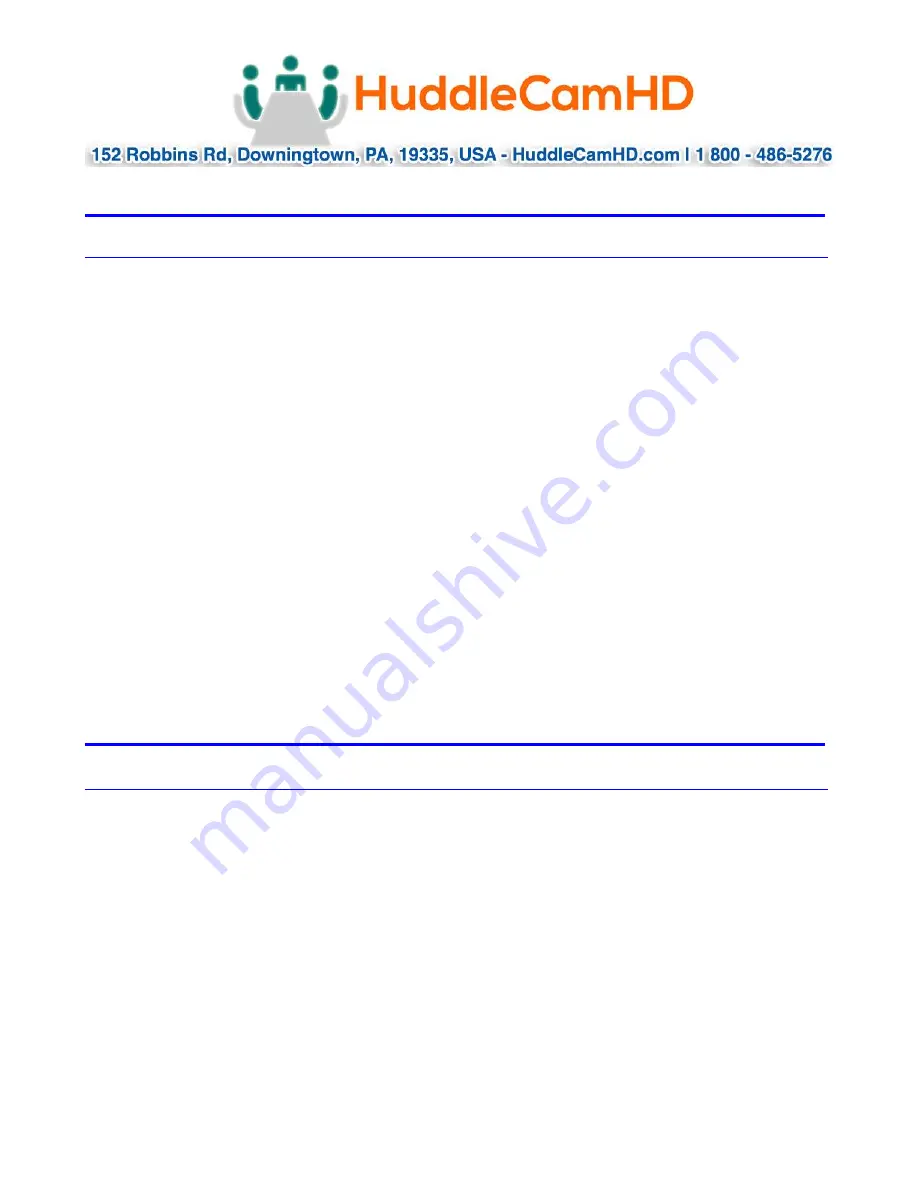
Page
2
of
14
Ver 1.0 2/20
Precautions………………………………………………………………………………………….
Safety Tips…………………………………………………………………………………………………………….
•
Please read this manual carefully before using the camera.
•
Avoid damage from stress, violent vibration or liquid intrusion during
transportation, storage or installation.
•
Take care of the camera during installation to prevent damage to the camera
case, ports, or lens.
•
Do not apply excessive voltage. (Use only the specified voltage.) Otherwise, you
may experience electrical shock.
•
Keep the camera away from strong electromagnetic sources.
•
Do not aim the camera at bright light sources (e.g. bright lights, the sun, etc.) for
extended periods of time.
•
Do not clean the camera with any active chemicals or corrosive detergents.
•
Do not disassemble the camera or any of the camera's components. If problems
arise, please contact your authorized dealer.
•
Contact your authorized dealer for repair.
In the Box…………………………………………………………………………………………….
Supplied Equipment
………………………………………………………………………………….
•
HC-EPTZ-USB Camera (1)
•
USB 3.0 A-B cable (1)
•
IR Remote Controller (1)
•
User Manual (1)
























