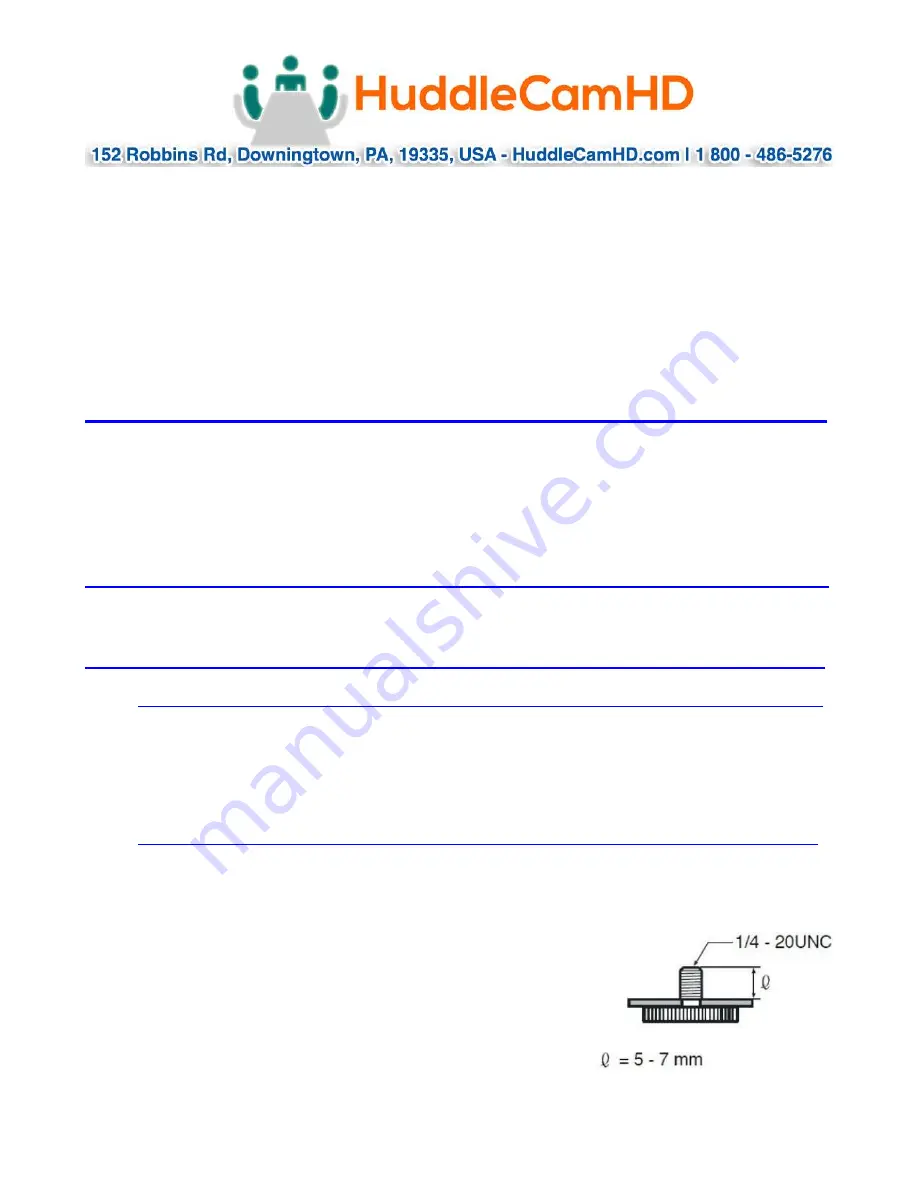
Page
9
of
14
Ver 1.0 2/20
compensation.
NOTE: Only available in manual exposure mode.
NOTE: If there is a light begin the subject, the subject will appear dark. In this case, press the backlight ON/OFF
button. To cancel the function, press the backlight ON/OFF button
17.
P/T RST Button
Press this button to self-calibrate pan & tilt once again.
NOTE: not available on this model
[*] + [#] + [1]: Display OSD menu in English
[*] + [#] + [3]: Display OSD menu in Chinese
[*] + [#] + [6]: Quickly restore the default settings
[*] + [#] + [8]: Show the camera version
[*] + [#] + [9]: Quickly set mount mode (flip/normal)
Connection Instructions………………………………………………………………………
1.
Connect included USB 3.0 cable to camera and USB 3.0 port of PC.
2.
Wait for camera to power on.
3.
Select and configure camera in your software of choice.
NOTE
: Failure to follow this sequence may result in no connection to PC.
Care Of The Unit………………………………………………………………………………….
Remove dust or dirt on the surface of the lens with a blower (commercially available).
Installation Instructions………………………………………………………………………
Monitor Installation…………………………………………………………………………………….
When mounting the HuddleCamHD camera on a monitor, ensure that the mount screw
is fastened tightly to the camera. Use the top mount to rest the camera on a
monitor. Position the bottom mount on the back of the monitor to secure the camera
in position. You can rotate the camera lens as necessary.
Tripod Installation………………………………………………………………………………………
When using the HuddleCamHD camera with a tripod, screw the tripod to the bottom
of the camera.
The tripod screw must fit shown specifications:

















