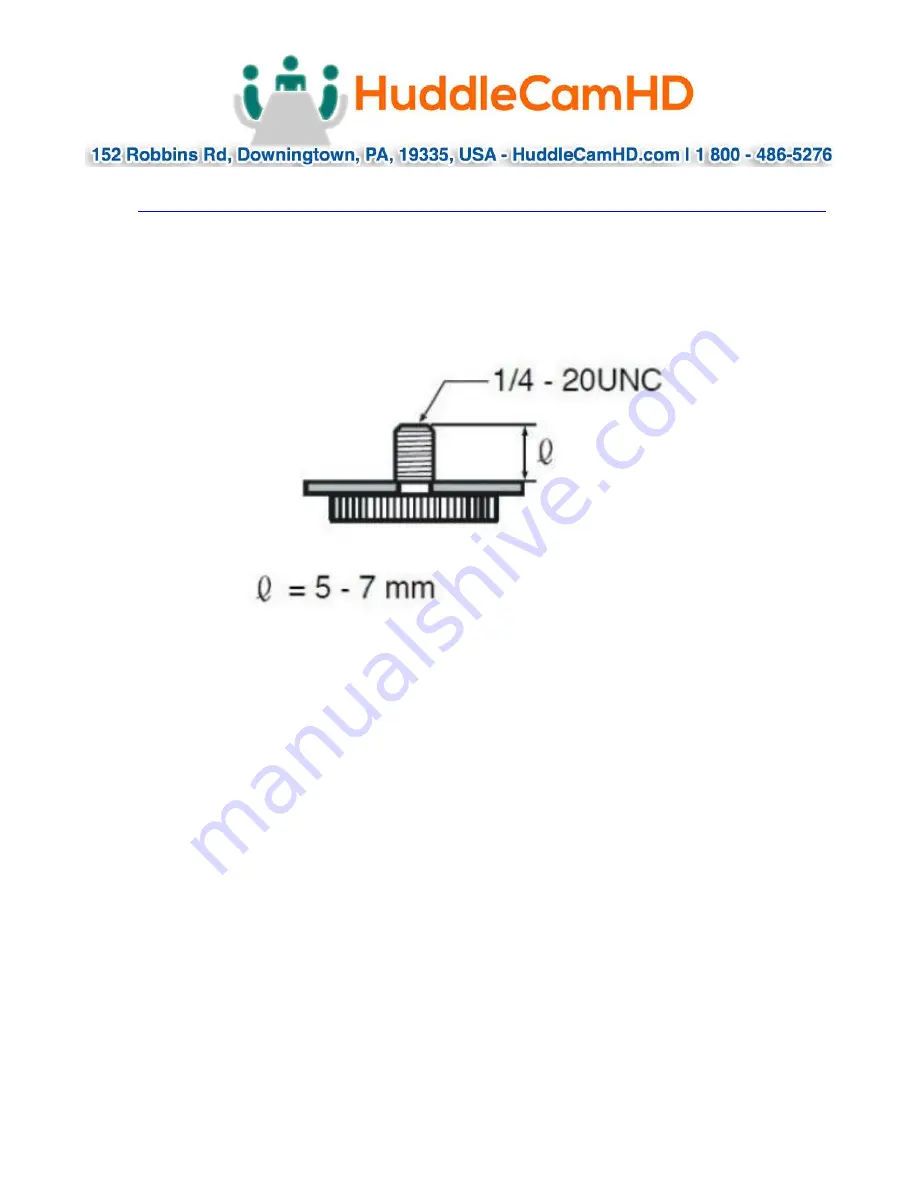Reviews:
No comments
Related manuals for HC-WEBCAM-94

DCS-2132L
Brand: D-Link Pages: 4

WC4500AFW
Brand: Gear Head Pages: 8

C1
Brand: Canyon Pages: 11

C2N
Brand: Canyon Pages: 11

MAC 100
Brand: Brinno Pages: 16

CAM340
Brand: AVer Pages: 2

AN-VC100
Brand: LG Pages: 13

RKA-00001
Brand: Microsoft Pages: 1

kozii KCAM720
Brand: XanLite Pages: 2

Live Cam Chat HD
Brand: Creative Pages: 1