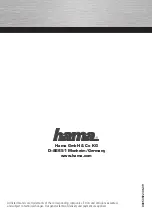18
Chat software configuration
iChat
iChat
Note:
iChat is only available for Macs.
Before running iChat, make sure that the WebCam Monitor program is fully closed. Failure to do so will mean
that iChat will not recognise the webcam. If you are not sure, open the application again and select Quit from the
WebCam Monitor menu.
For users running Mac OS X 10.4.9 or later, iChat should automatically detect the camera. Select Preferences
from the iChat menu and go to the Video tab. Your preview will appear if you have only the HUE HD Webcam con-
nected; if you have other webcams connected first use the Camera dropdown menu to choose the right one. Close
the Preferences window when you can see the preview video.
To open a video chat, select the person you want to chat with and click the green camera icon on your buddy list.
If you are running an earlier version of Mac OS X, you will require extra software to use a USB webcam in iChat.
One popular option is iUSBCam (
www.ecamm.com/mac/iusbcam
).
Once iUSBCam is installed
Select iChatUSBCam from the Video menu. Click Show Video Settings (
Fig. 4.4
) and then Change Video Source
(
Fig. 4.4.1
) (highlighted in blue on the screenshot below).
Select the HUE HD Webcam from the dropdown menu and click OK to save your choice.
Back in the Video Settings window you can click the green camera icon (
Fig. 4.4.1
). Your video feed should appear.
There are sliders to adjust the brightness and quality of your video, or you can click More Settings… for advanced
video options. When you are satisfied with the video quality you can close the iChatUSBCam settings.
Fig. 4.4
Fig. 4.4.1
•
•
•
•
Summary of Contents for HD Webcam
Page 1: ...USER GUIDE ...