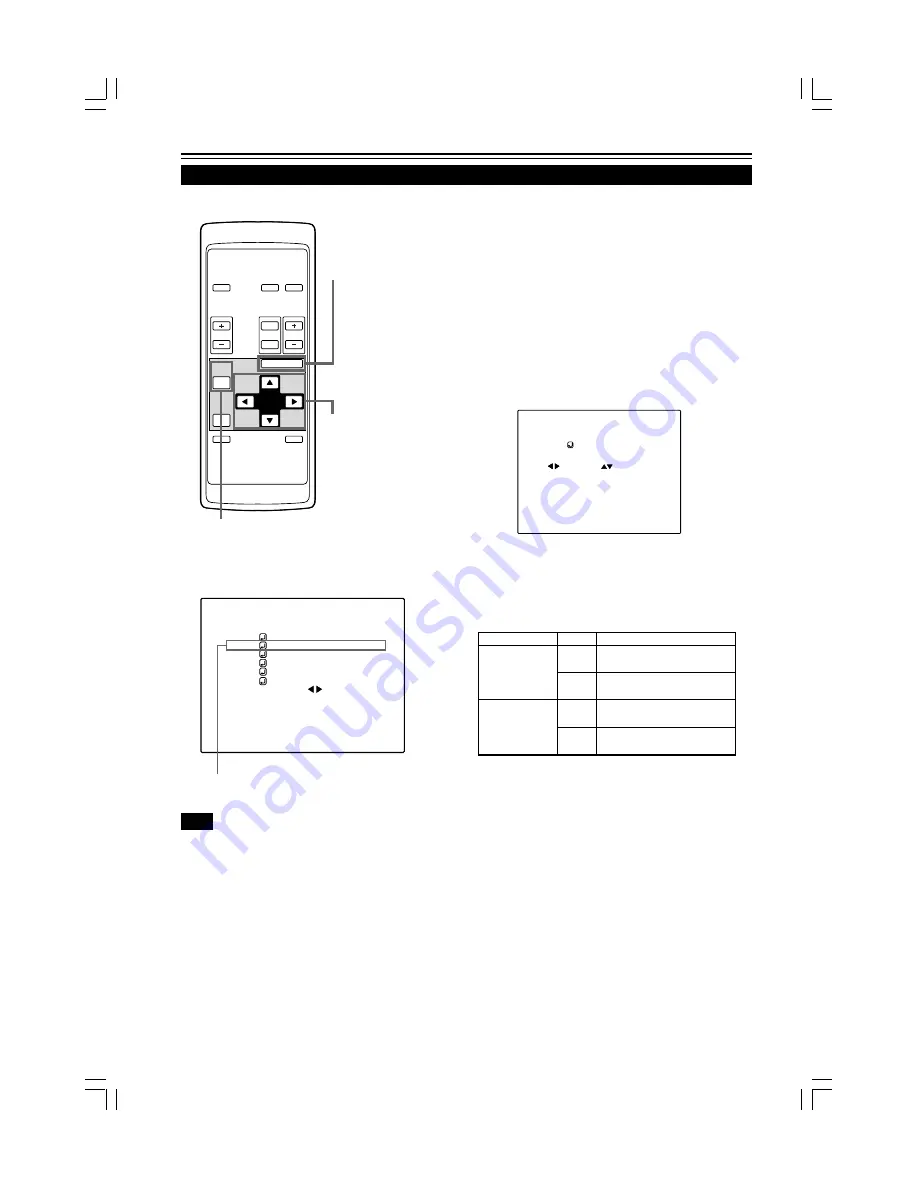
38
OPERATE
VOL.
PAGE
BACK
PRESET
ZOOM
FOCUS
COMPUTER VIDEO
QUICK
ALIGN.
AV
MUTING
W
T
MENU/ENTER
MENU/ENTER
button
Cursor buttons
PAGE BACK button
Adjusting the Screen Position
Submenu item (POSITION)
Adjust the position of the screen if it is displaced.
1
Press the MENU/ENTER button.
• The main menu appears on the screen.
2
Select “POSITION” with the cursor
button
5
or
∞
.
• The selected item (displayed in text) is shown in magenta color
on the screen.
3
Press the MENU/ENTER button.
• The submenu items of the POSITION menu appear on the
screen.
(POSITION menu)
4
Adjust “H. POS.” and “V. POS.” with the
cursor buttons.
• Adjust the horizontal and vertical positions of the video picture
screen being projected.
* To reset to the factory-set adjustment values, press the remote
control’s PRESET button. H. POS. and V. POS. are reset to the
factory-set adjustment values.
¶
To return to the main menu, press the PAGE
BACK button. To finish the main menu, press
PAGE BACK again.
• To finish the menu display from the submenu display (POSITION
menu), press PAGE BACK twice.
The screen moves to the left.
(–255
←
0
←
+255)
The screen moves to the right.
(–255
→
0
→
+255)
The screen moves upwards.
(–120
→
0
→
+120)
The screen moves downwards.
(–120
←
0
←
+120)
Adjustment item Button
Adjustment content
H. POS.
V. POS.
2
3
5
∞
Operating the Main Menu (Cont.)
■
Remote control unit
■
Main menu
Note
• The selected item is shown in magenta color. Items shown
in gray color cannot be operated or set in the current mode.
P O S I T I O N
H . P O S . H . P O S .
0 0
V I D E O N T S C ( 4 8 0 i )
P I X E L C L O C K
P O S I T I O N
P I C T U R E
S O U N D
O P T I O N S
S O U R C E
D E C O D E R
L A N G U A G E
A U T O ( N T S C ( 4 8 0 i ) )
E N G L I S H
Summary of Contents for G1500
Page 2: ......
Page 3: ...1 ENGLISH DIGITAL GRAPHICS PROJECTOR G1500 INSTRUCTIONS ...
Page 60: ...58 ...
Page 61: ...1 FRANÇAIS PROJECTEUR GRAPHIQUE NUMÉRIQUE G1500 MANUEL D INSTRUCTIONS ...
Page 118: ...58 ...
Page 119: ......
















































