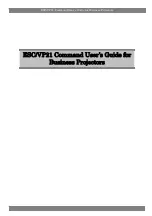Figure 25: Satellite loopback connectivity test
1.
To conduct this test from any System Control Center page, click
Connectivity Test
in the left panel.
The initial Terminal Connectivity Test page appears.
Figure 26: Terminal Connectivity Test page
2.
Click
Start Test
.
You may see a screen that asks you to wait while the test is conducted. When the test finishes, the Connectivity Test
results page appears.
45
Chapter 5
HN9000 Satellite Modem User Guide –
1037577-0001 Rev. B
Troubleshooting