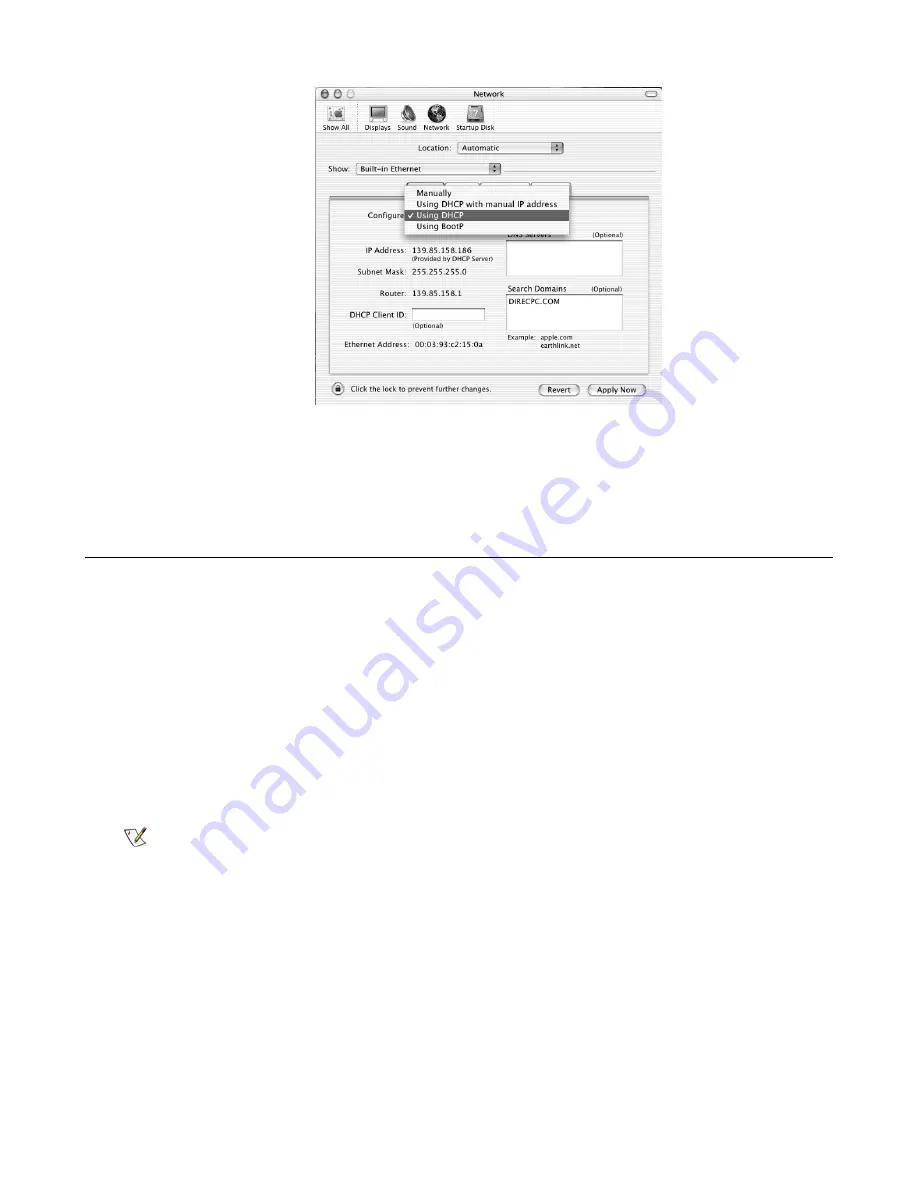
Figure 41: Select DHCP from the configure drop-down menu
5.
Click
Apply Now
to close the screen.
Configuring a computer for a public IP address
If it is desired or necessary for a computer to have a fixed or permanent IP address, the computer should be configured
for a
public IP address
. For more information about IP addresses, see
Understanding the modem address and computer
address
on page 49.
To configure the computer to support a public IP address, you manually enter the following information:
•
IP address. You need a valid IP address for the computer. If the computer is part of a LAN, each computer on the
LAN must have its own unique address.
•
Subnet Mask. This is the subnet mask assigned to your satellite modem. You should have recorded this information
in your
Quick Start Guide
during the registration process. You can also obtain it from the System Information page
of the System Control Center.
•
Default Gateway. This is the IP address of the satellite modem. You should have recorded this information in your
Quick Start Guide
during the registration process. You can also obtain it from the System Information page of the
System Control Center.
Note:
If your satellite modem is to be connected to a router, you must also configure the router with the public IP
address. Refer to the router’s instructions. You must then configure support for DHCP on all computers that are
connected to the router.
Configuring Windows Vista – Public IP address
Perform the following procedures to configure a computer running on Windows Vista for a public IP address.
1.
From the Windows desktop, select
Start
Settings
Network Connections
.
A list of network adapters appears as shown in
Figure 42: Network connections – Windows Vista
on page 59. A
Local Area Connection-NIC Card icon
must
appear under the LAN or High-Speed Internet heading. If it does not,
the network is not installed correctly.
58
Computer settings
HN9000 Satellite Modem User Guide –
1037577-0001 Rev. B
Appendix A
















































