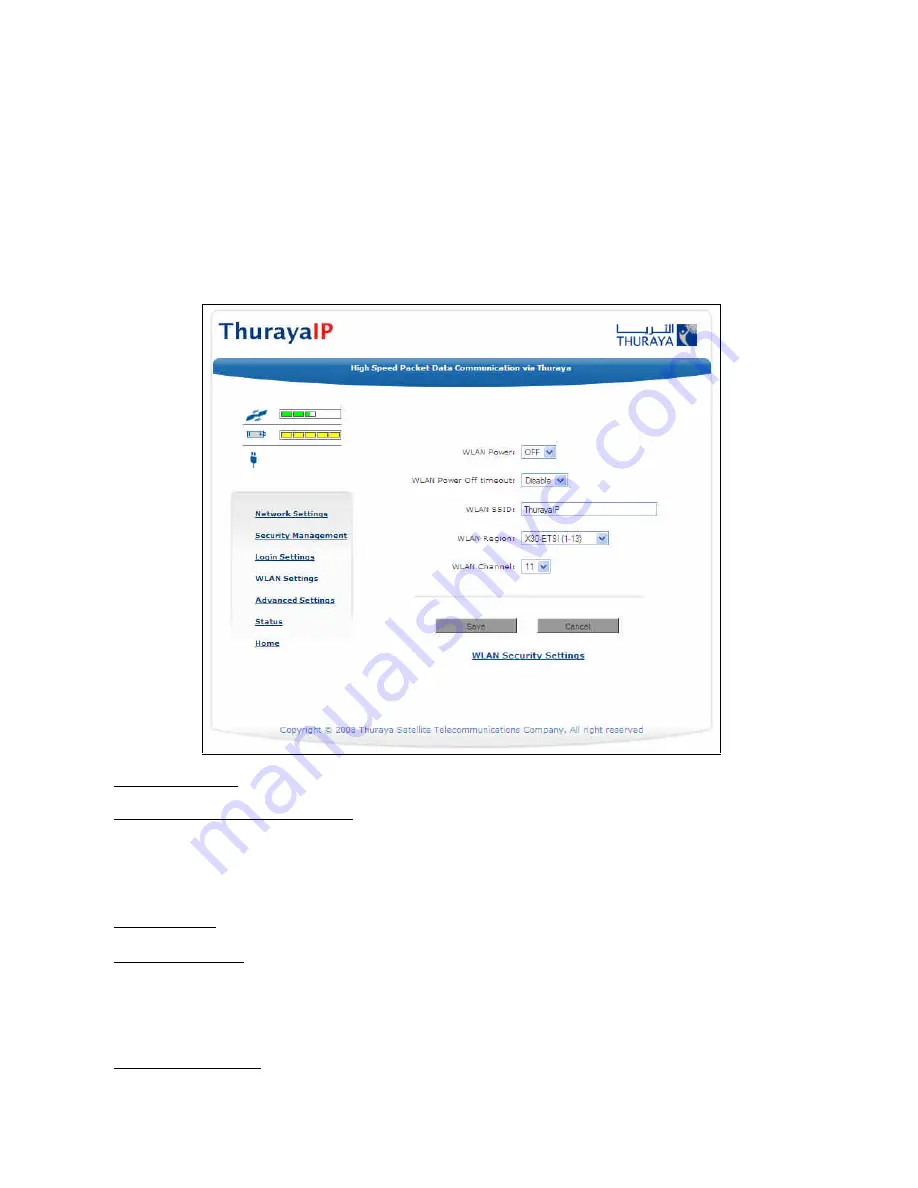
16
ThurayaIP Satellite Modem User Manual
not set up a connection unless the requested rate is available from the
network.
Remember
to click
Apply
to save any changes or they will be lost.
WLAN C
ONFIGURATION
S
CREEN
The WLAN Configuration screen allows you to configure WLAN
characteristics, including enabling/disabling WLAN, setting a timer that
will force WLAN to power down if no host connects within the timeout,
and setting up security.
WLAN Power: Select ON or OFF to turn the feature on or off.
WLAN Power Off timeout: If
disabled
, there is no timeout. If this
parameter is
enabled
, the WLAN will remain powered up for the
selected timeout value after the terminal powers on. If no WLAN activity
is detected during the timeout, the WLAN card will power down.
WLAN SSID: The WLAN network ID (SSID) can be entered as desired.
WLAN Region: Select the WLAN region from a drop down list (X10, X20,
X30, X31, X32, X40 and X41). If you try to activate a channel not
supported in the selected region, the request shall be rejected with an
error message.
WLAN Channel: Select the WLAN channel from a drop down list (1
through 14).
Summary of Contents for ThurayaIP
Page 2: ......
















































