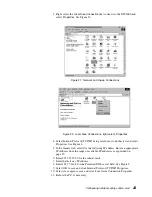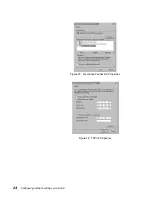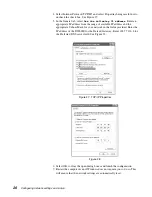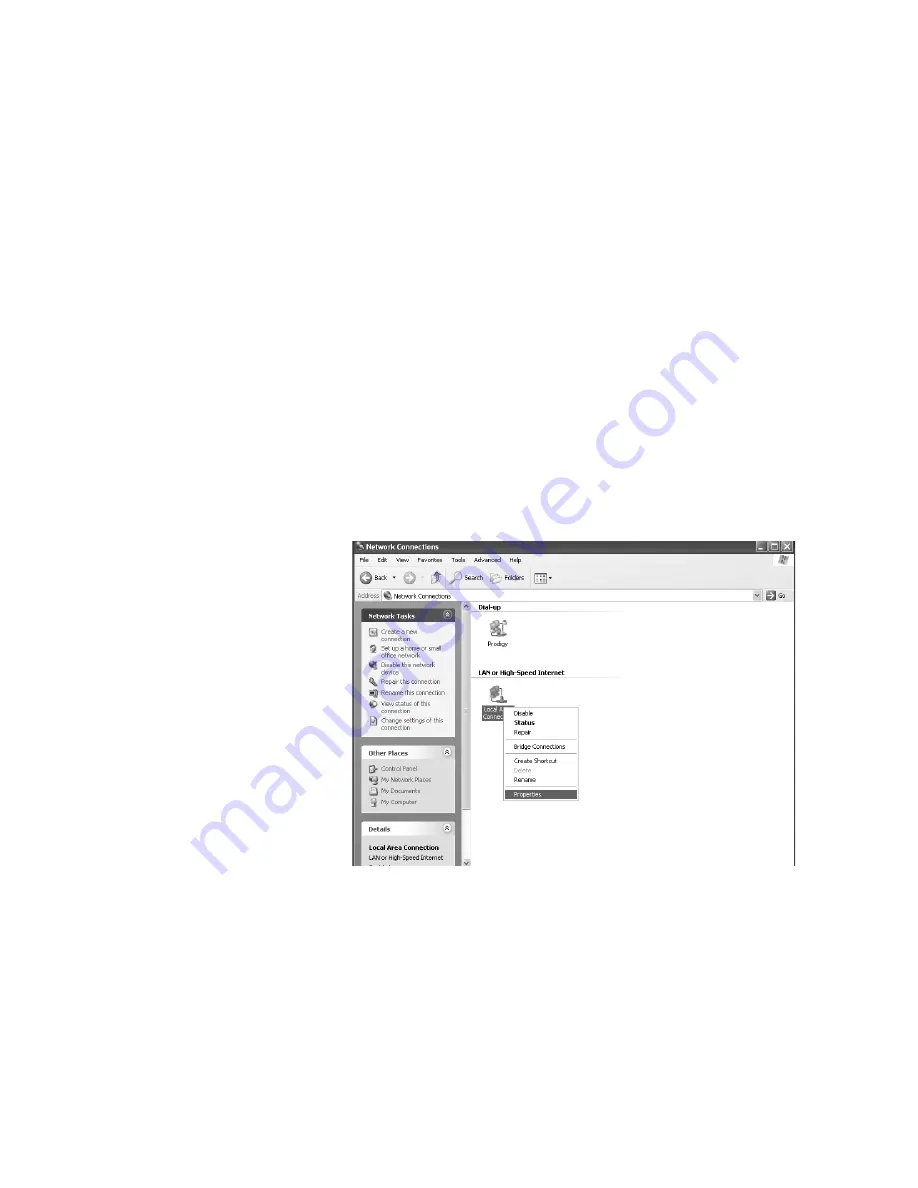
Configuring network settings and e-mail
31
Windows XP
1. Go to
Start
→
Settings
→
Control Panel
. Double-click the
Network and Dial-up
Connections
icon.
Note:
If the Control Panel is in category view select Network and Internet
Connections then select Network Connections.
2. A list of network adapters will be displayed. A
Local Area Connection
must
be listed under LAN or High-Speed Internet. If not, the network is not
installed correctly. See Figure 36.
3. Right-click the
Local Area Connection
icon that represents the Network
adapter that connects the computer to the Satellite Gateway and select
Properties
.
Note:
If the Local Area Connection icon appears with a red X then check your
connections. The red X must not be present in order for you to be successful.
4. Ensure that the
Client for Microsoft Networks
and
Internet Protocol (TCP/IP)
are installed and checked. If NetBEUI is installed, uninstall it. See
Figure 37.
5. Select
Internet Protocol (TCP/IP)
and select
Properties
Note:
Be careful not to uncheck the Internet Protocol when you select it
6. Ensure that both
Obtain an IP address automatically
and
Obtain DNS server
address automatically
options are selected. If not, select them.
7. Select
OK
to close the open dialog boxes and finish the configuration.
8. Restart the computer even if Windows does not require you to do so. This
will ensure that the network settings are automatically reset.
Figure 36: Network Connections