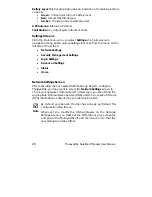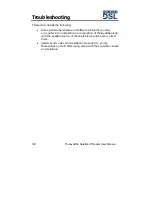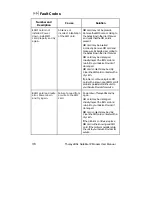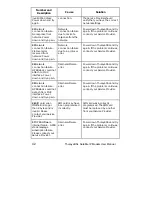ThurayaDSL Satellite IP Modem User Manual
29
Change Security Code: If the Security Code Enable box is checked, and
you would like to enter the Code for the first time or change an existing
Code, click this option. You will be required to enter the Old Code, the
New Code, and the New Code again for confirmation. Click SAVE to
store the changes.
Note
If you forget the security code you will not be able to use
ThurayaDSL with a different SIM.
When you enter the Security Code for the first time, no old
Security Code entry is required. Whenever you enter or
modify the Security Code, you must exit the MMI, and turn
ThurayaDSL off and then on again so that the new settings
can take effect.
Login Settings Screen
The Login Settings screen is a subset of the Settings button.
Login Settings
Utilize this screen only if you have been given the necessary information
from your Service Provider.
Service Provider Security: If this box is checked, you can enter a User ID
and Password for authentication between ThurayaDSL and your Service
Provider. Your Service Provider will let you know if this step is required
and give you the necessary information.
Summary of Contents for ThurayaDSL
Page 1: ......
Page 2: ...User Manual ThurayaDSL Satellite IP Modem Revision B ...
Page 4: ......
Page 63: ...ThurayaDSL Satellite IP Modem User Manual 53 ...