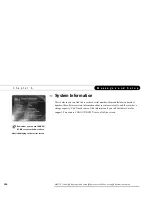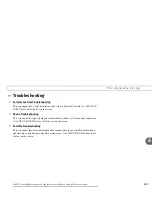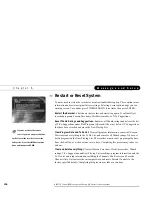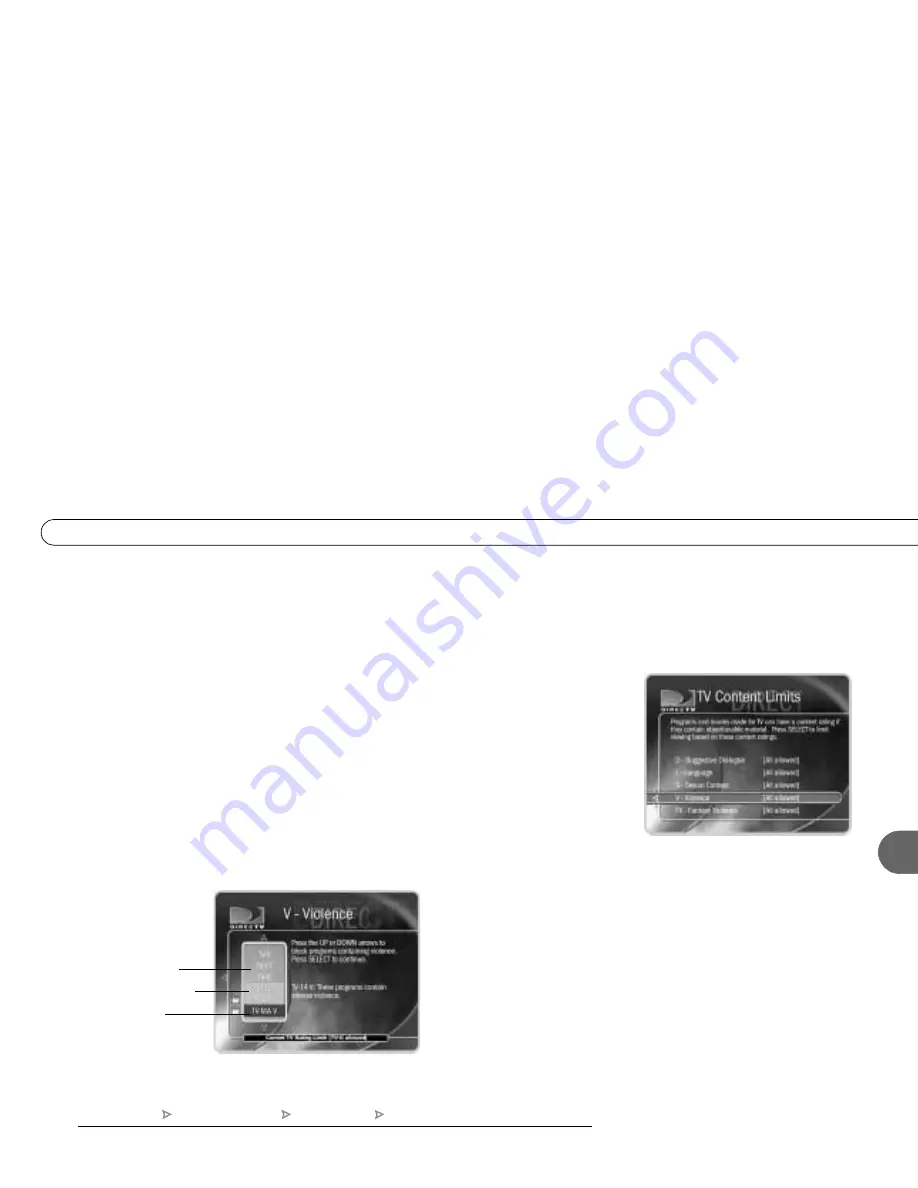
93
6
M y P r e f e r e n c e s
To set Rating Limits for Specific TV Content:
1. From Parental Controls, select “Rating Settings,” then enter the password and press
SELECT.
2. Select Block by TV Content.
3. A list of categories appears on the next screen. Select a category (for example,
V-Violence).
4. A box containing all the possible ratings appears. Ratings in green are not locked;
ratings in red are locked. (Ratings in gray do not apply to the category. For example, a
TV-Y program would not have V-Violence content so there is nothing to block.)
Use the UP and DOWN arrows to adjust which ratings are locked or unlocked. The
display to the right of the box will change to tell you exactly what ratings level you are
allowing. Your changes are saved automatically. To return to the Parental Controls
screen, press SELECT or the RIGHT arrow.
gray = does not apply
to the category
green = not locked
red = locked
DIRECTV Central
Messages and Setup
My Preferences
Parental Controls
Summary of Contents for Digital Satellite Recorder
Page 4: ...Welcome to DIRECTV ...
Page 33: ...22 C h a p t e r 1 C o n n e c t i n g ...
Page 34: ...CHAPTER 2 Guided Setup Overview 24 Satellite Dish Guided Setup 25 Activate 29 Phone Setup 30 ...
Page 67: ...56 C h a p t e r 4 L i v e T V W a t c h i n g L i v e T V ...
Page 93: ...82 C h a p t e r 5 F i n d i n g a n d R e c o r d i n g P r o g r a m s ...
Page 127: ...P r o g r a m m i n g t h e R e m o t e C o n t r o l C h a p t e r 7 116 ...
Page 162: ...APPENDIX A Back Panel Reference ...
Page 166: ...APPENDIX B Gnu General Public License ...
Page 172: ...Index ...