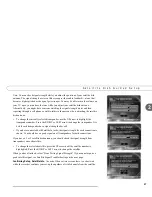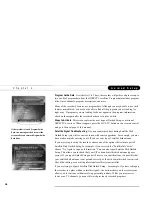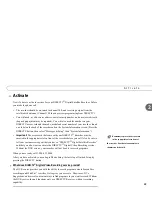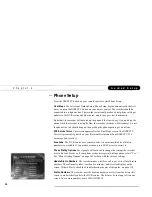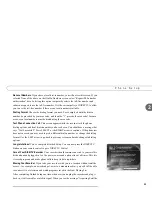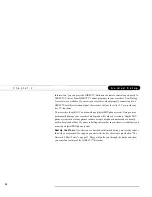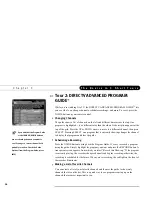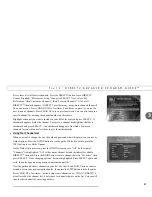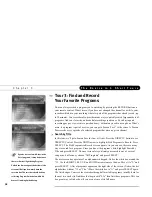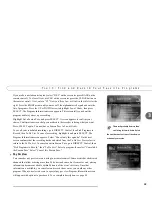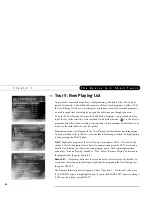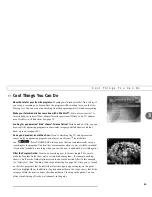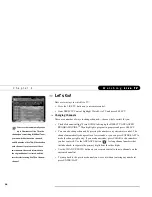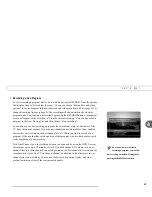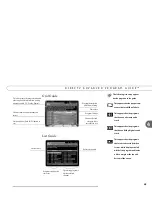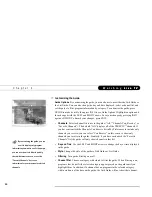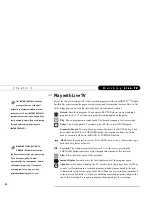39
3
T o u r 3 : F i n d a n d R e c o r d Y o u r F a v o r i t e P r o g r a m s
If you make a mistake entering text, select “DEL” on the screen (or press BACK on the
remote control). To clear all text, use CLR on the screen (or press the CLEAR button on
the remote control). Next, enter a “W.” Now you’ll see Law & Order in the title list at the
right. Press the RIGHT arrow until you move off the alphanumeric keypad and onto the
list of programs. Press the UP or DOWN arrow to highlight Law & Order, then press
SELECT. The Program Information screen appears. This screen tells you about the
program and lets you set up a recording.
Highlight Get a Season Pass, and press SELECT. A screen appears to confirm your
choice. Confirmation screens help you make sure the recorder is doing what you want.
Press SELECT again. You now have a Season Pass to Law & Order.
To see all your scheduled recordings, go to DIRECTV Central, then Pick Programs to
Record, then To Do List. To cancel a recording, highlight it and press SELECT. The
Program Information screen appears. Select “Cancel only this episode.” On the next
screen confirms that the recording has been deleted from the To Do List. Press select to
return to the To Do List. To cancel an entire Season Pass, go to DIRECTV Central, then
“Pick Programs to Record,” then “To Do List.” Select a program, then select “Cancel/edit
the Season Pass.” Select “Cancel this Season Pass.”
Pay Per View
You can order pay per view events using your remote control. Some events have dedicated
channels that allow ordering more than 24 hours in advance, but for most events, pricing
information becomes available within 24 hours of the event’s air-time. Once that
information is available, you can select and record the event as you would any other
program. When you select an event, a special pay per view Program Information screen
will appear with options to purchase it. For a complete description, see page 85.
There will probably be more than
one listing for Law & Order. Select
the one that airs first runs of the show on
a channel you receive.
Summary of Contents for Digital Satellite Recorder
Page 4: ...Welcome to DIRECTV ...
Page 33: ...22 C h a p t e r 1 C o n n e c t i n g ...
Page 34: ...CHAPTER 2 Guided Setup Overview 24 Satellite Dish Guided Setup 25 Activate 29 Phone Setup 30 ...
Page 67: ...56 C h a p t e r 4 L i v e T V W a t c h i n g L i v e T V ...
Page 93: ...82 C h a p t e r 5 F i n d i n g a n d R e c o r d i n g P r o g r a m s ...
Page 127: ...P r o g r a m m i n g t h e R e m o t e C o n t r o l C h a p t e r 7 116 ...
Page 162: ...APPENDIX A Back Panel Reference ...
Page 166: ...APPENDIX B Gnu General Public License ...
Page 172: ...Index ...