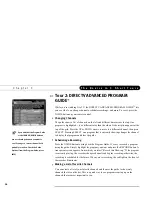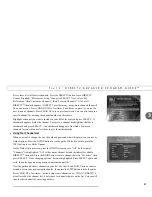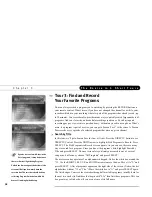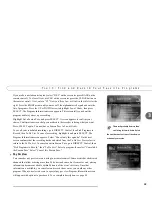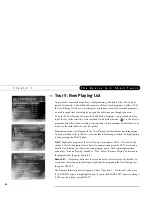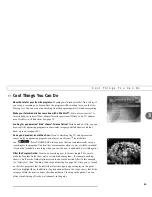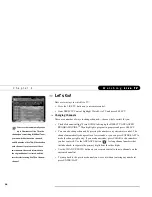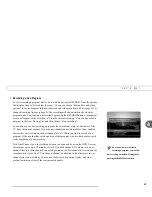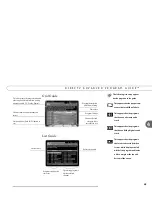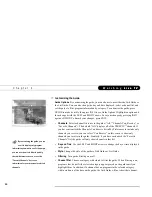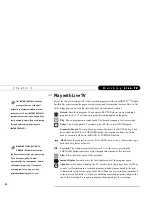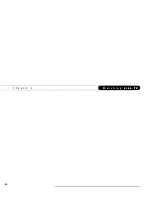48
C h a p t e r 4
L i v e T V
W a t c h i n g L i v e T V
DIRECTV ADVANCED PROGRAM GUIDE
™
While you are watching live TV, the DIRECTV ADVANCED PROGRAM GUIDE
™
shows you current and upcoming programs. You can use it to see what’s on, change the
channel, schedule a recording, purchase and/or record pay per view events when pricing
information is available, alter Thumb ratings, or select a channel filter. The guide has
program information for up to the next two weeks.
To display the guide, press the GUIDE button. To hide the guide, press GUIDE again (or
press EXIT).
There are two styles of the DIRECTV ADVANCED PROGRAM GUIDE
™
: the Grid
Guide and the List Guide. They provide similar information. The Grid Guide is the default
style. You can choose the one you prefer when you customize the guide (see page 50).
Use the UP, DOWN, RIGHT and LEFT arrows to move through the guide. Use CHAN
UP/DOWN to page up or down. On the Grid Guide, use the FORWARD and BACK
buttons to jump through programming information 90 minutes at a time. (On the List
Guide, the FORWARD and BACK buttons jump through 30 minutes of programming
information at a time.)
Changing channels
. To change the channel you are watching while in the guide,
highlight a program in progress and press SELECT.
Recording a program
. If the program is in progress, highlight it in the guide and press
RECORD. If the program is on later, highlight it and press RECORD or SELECT. If the
program you have chosen is not a pay per view event, a transparent screen displays. Select
“Record this showing.” If you have chosen a pay per view program, the pay per view
screen displays.
Summary of Contents for Digital Satellite Recorder
Page 4: ...Welcome to DIRECTV ...
Page 33: ...22 C h a p t e r 1 C o n n e c t i n g ...
Page 34: ...CHAPTER 2 Guided Setup Overview 24 Satellite Dish Guided Setup 25 Activate 29 Phone Setup 30 ...
Page 67: ...56 C h a p t e r 4 L i v e T V W a t c h i n g L i v e T V ...
Page 93: ...82 C h a p t e r 5 F i n d i n g a n d R e c o r d i n g P r o g r a m s ...
Page 127: ...P r o g r a m m i n g t h e R e m o t e C o n t r o l C h a p t e r 7 116 ...
Page 162: ...APPENDIX A Back Panel Reference ...
Page 166: ...APPENDIX B Gnu General Public License ...
Page 172: ...Index ...