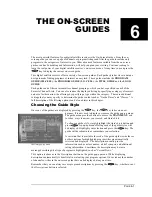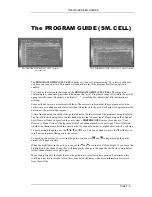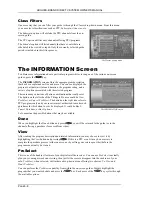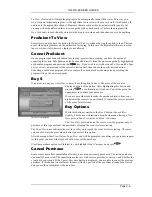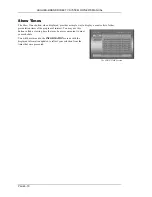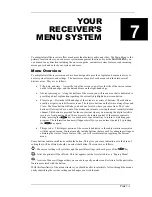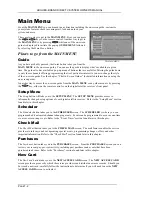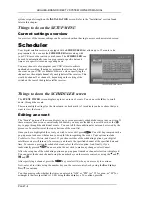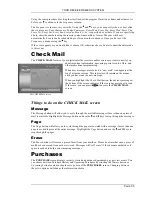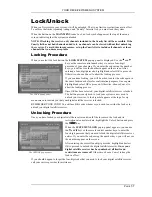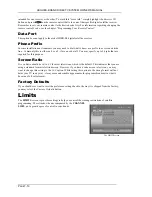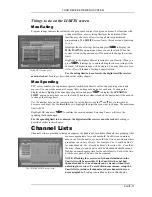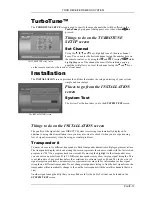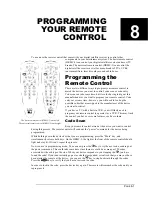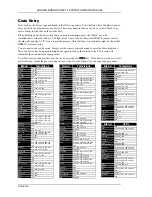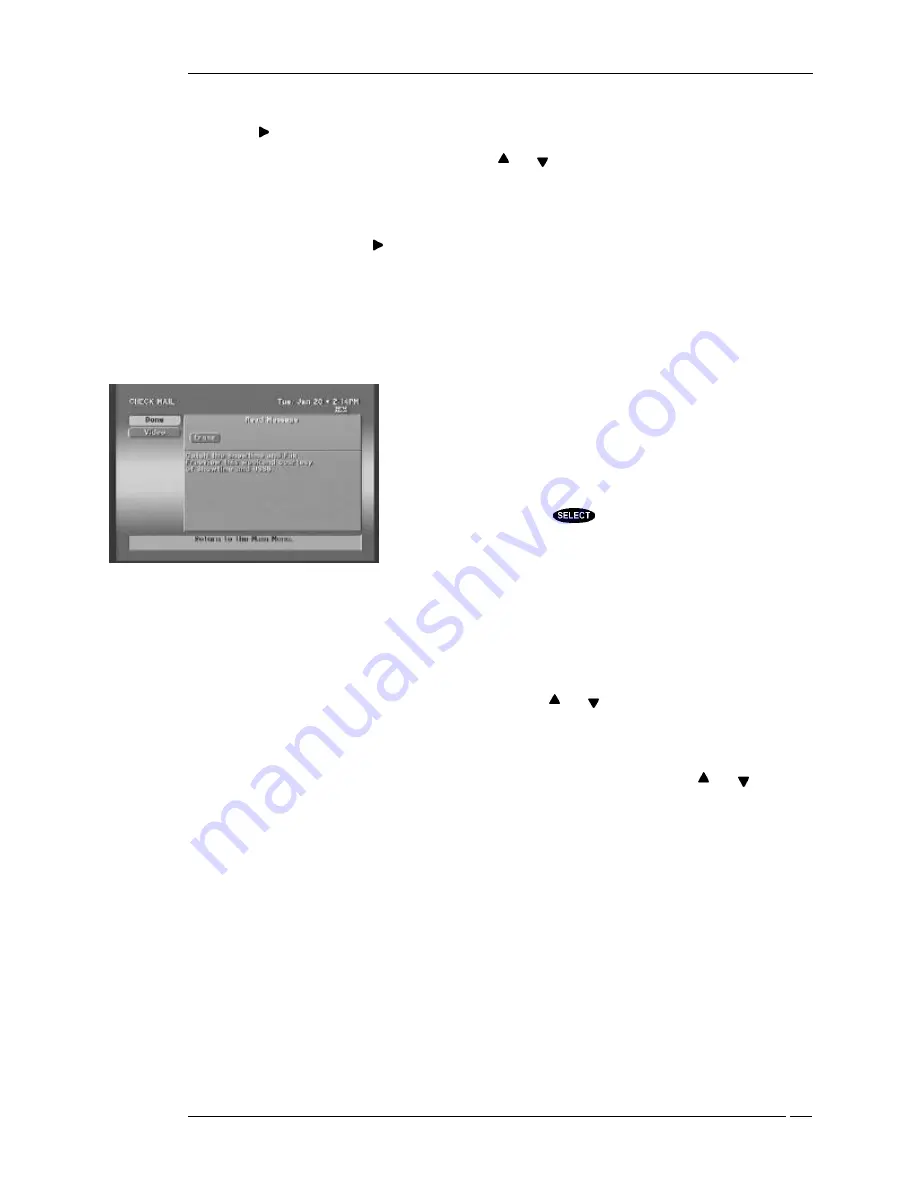
YOUR RECEIVER’S MENU SYSTEM
P
AGE
7-5
Using the same procedure as setting the start time, set the program
Duration
as hours and minutes. As
before, use to advance to the
Frequency
column.
The
Frequency
column is very versatile. Using the and keys, you can specify when, or how often,
the event occurs. Your choices are:
Today
,
Tomorrow
,
Every Mon
,
Every Tue
,
Every Wed
,
Every Thu
,
Every Fri
,
Every Sat
,
Every Sun
,
Everyday
,
Mon-Fri
, or
/
to specify an exact date. If you are specifying
a date, enter the numbers using the remote control in month/day format. The year will be set
automatically. Events can be scheduled up to eleven months in advance. Once you have set the
Frequency
, advance using the key.
If the event appears as you would like it, choose
OK
, otherwise choose
Cancel
to abort the edits made
to this event.
Check Mail
The
CHECK MAIL
feature of your digital satellite receiver enables service providers to notify you
about important information, upcoming special events, offers, and
other promotional programming.
When new messages are received, a “new mail” icon appears at the
top of all menu screens. This indicator will remain on the menus
until you have read the new message.
When you highlight the
Check Mail
button, the advisory message at
the bottom of the screen indicates if there are any messages to read.
If there are, you can press
to access the
CHECK MAIL
screen.
Things to do on the CHECK MAIL screen
Message
The
Message
button will allow you to cycle through the available messages if more than one piece of
mail is available. Highlight the
Message
button and use the and keys to step through the messages.
Page
The
Page
button will allow you to cycle through the pages associated with a message if more than one
page is needed to present the entire message. Highlight the
Page
button and use the and keys to
step through the pages.
Erase
The
Erase
button will remove a piece of mail from your mailbox. Please be aware that once a piece of
mail has been erased, it cannot be retrieved. Messages will “self erase” if they become outdated or if
space is needed to hold newer incoming messages.
Purchases
The
PURCHASE
screen displays recently viewed and advanced purchased pay per view events. You
can choose between Purchase History and Upcoming Purchases by selecting the
History
button or
Upcoming
button located in the places to go area of the
PURCHASES
screen. Changing between
these two options will change the information shown.
The CHECK MAIL screen
Summary of Contents for DIRECTV HIRD-B1
Page 1: ...Model HIRD B1 O W N E R S M A N U A L ...
Page 6: ......
Page 38: ...HUGHES BRAND DIRECTV SYSTEM OWNER S MANUAL PAGE 4 20 ...
Page 42: ...HUGHES BRAND DIRECTV SYSTEM OWNER S MANUAL PAGE 5 4 ...
Page 72: ...HUGHES BRAND DIRECTV SYSTEM OWNER S MANUAL PAGE 8 6 ...
Page 74: ...Part 1027072 0001 Revision A ...