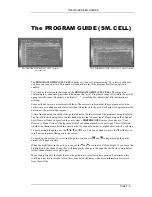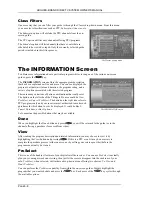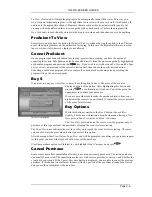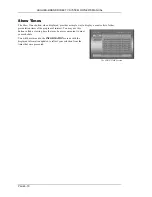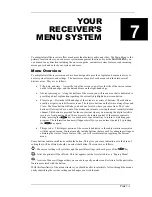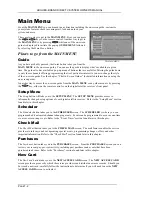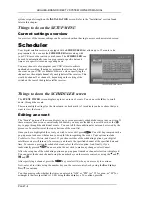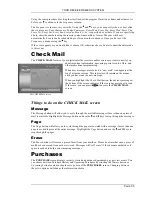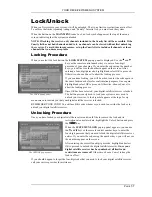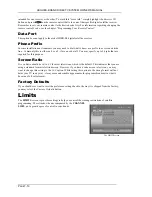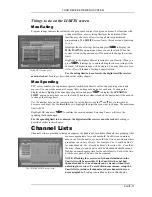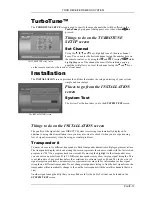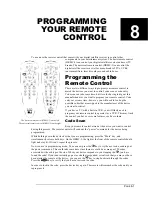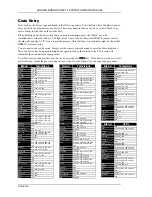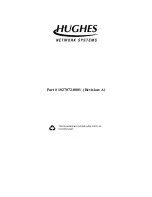YOUR RECEIVER’S MENU SYSTEM
P
AGE
7-7
Lock/Unlock
When you first receive your system, it will be unlocked. That is, no limits or restrictions are in effect.
To enforce the limits (spending, ratings, and “Family” favorite list), you must lock the system.
When the button on the
MAIN MENU
reads
Lock
, no lock symbol appears at the top of the menu
screen, indicating that the system is unlocked.
NOTE: If locking the receiver, only channels included in the
Family
list will be accessible. If the
Family
list has not had channels added to it, no channels can be viewed without first unlocking
the receiver. To avoid this inconvenience, set up the
Family
list to include all channels or those
channels that you deem acceptable.
Locking Procedure
When you select the
Lock
button, the
LOCK SYSTEM
pop-up panel is displayed. Use the and
keys or the remote control number keys to enter a four-digit
passcode of your choosing. If you enter the code using the number
keys, you will not see the numbers appear on the screen. After
entering a four-digit passcode, highlight and select
OK
to proceed.
Otherwise, choose
Cancel
to abort the locking process.
If you continue locking, you will be asked to enter the code again in
the same fashion as before for confirmation purposes. Once again,
highlight and select
OK
to proceed. Otherwise, choose
Cancel
to
abort the locking process.
Once
OK
has been selected, your digital satellite receiver is locked.
The button previously used to lock your system is now used to
unlock your receiver. A lock symbol appears at the top of every
menu screen to remind you that your digital satellite receiver is locked.
REMEMBER YOUR CODE! You will need this code whenever you wish to override the lock or to
unlock your digital satellite receiver.
Unlocking Procedure
Once you have locked your digital satellite receiver and would like to remove the lock and its
restrictions at some later date, highlight the
Unlock
button and press
the
key.
When the
SYSTEM
UNLOCK
pop-up panel appears, you can use
the and keys or the remote control number keys to enter the
four-digit passcode that you used to lock the digital satellite receiver
earlier. If you enter the code using the number keys, you will not see
the numbers appear on the screen.
After entering the correct four-digit passcode, highlight and select
OK
to proceed to unlock the digital satellite receiver.
Once your
digital satellite receiver has been unlocked, all limits and
restrictions are removed!
Otherwise, choose
Cancel
to keep the
lock in effect.
If you should happen to forget the four-digit code that you used to lock your digital satellite receiver,
call your service provider for assistance.
The LOCK pop-up panel
The UNLOCK pop-up panel
Summary of Contents for DIRECTV HIRD-B1
Page 1: ...Model HIRD B1 O W N E R S M A N U A L ...
Page 6: ......
Page 38: ...HUGHES BRAND DIRECTV SYSTEM OWNER S MANUAL PAGE 4 20 ...
Page 42: ...HUGHES BRAND DIRECTV SYSTEM OWNER S MANUAL PAGE 5 4 ...
Page 72: ...HUGHES BRAND DIRECTV SYSTEM OWNER S MANUAL PAGE 8 6 ...
Page 74: ...Part 1027072 0001 Revision A ...