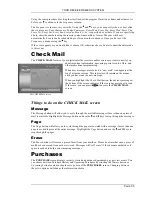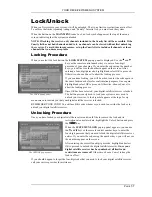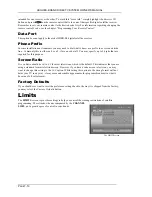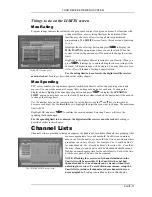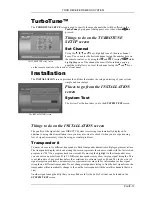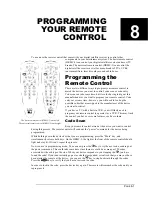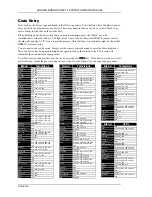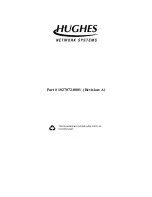PROGRAMMING YOUR REMOTE CONTROL
P
AGE
8-5
Once you perform these steps, whenever your remote control is in AUX mode the VCR function keys
will continue to control the VCR. In the event that you reprogram the AUX key to control a different
component that need use of the keys, simply repeat these two steps.
Assigning a Device to a Different Device Key
You can assign a component to a mode key that has a different label. For example, you can assign a
second TV to the AUX key.
1.
Begin the programming process as described earlier. (i.e. Press “TV” and “Mute” keys
simultaneously or “VCR” and “Mute” keys simultaneously.)
2.
Once you have established the correct code, either by scanning or direct code entry,
do not
press
the device key to lock in your code.
3.
Press the “AUX” key to store the code onto the “AUX” key
Identifying Codes that Have Been Stored
You can determine the codes that are stored in your remote control. This may be desirable to make
future reprogramming of additional remote controls easier.
1.
Press the device mode key and the “Mute” key simultaneously.
2. Press the
key and count the number of times the red light on the top of the remote control
blinks for each digit. Each digit of the three digit code is separated by a 3-second pause, during which
time the light is “off.” For example, if the code number is 021, the light will blink 10 times (for “0”),
pause three seconds, blink twice, pause three seconds, and blink once.
Summary of Contents for DIRECTV HIRD-B1
Page 1: ...Model HIRD B1 O W N E R S M A N U A L ...
Page 6: ......
Page 38: ...HUGHES BRAND DIRECTV SYSTEM OWNER S MANUAL PAGE 4 20 ...
Page 42: ...HUGHES BRAND DIRECTV SYSTEM OWNER S MANUAL PAGE 5 4 ...
Page 72: ...HUGHES BRAND DIRECTV SYSTEM OWNER S MANUAL PAGE 8 6 ...
Page 74: ...Part 1027072 0001 Revision A ...