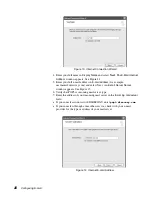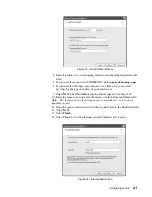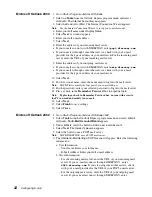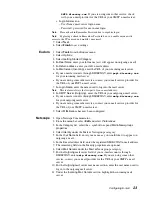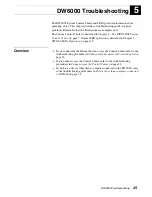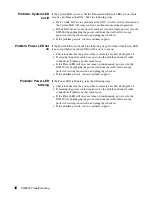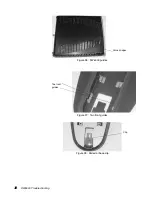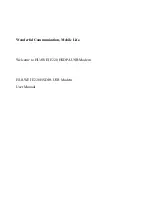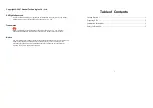DW6000 Troubleshooting
29
Check Network
Operations Center (NOC)
connectivity
Use the
Connectivity Test
link to check connectivity to the DIRECWAY
Network Operations Center (NOC).
Note:
You may want to open a second browser window to be able to access the
help page while conducting the Connectivity Test.
1. Click on
Connectivity Test
on the left hand side of the
System Control
Center
. A screen with a
Start Test
button appears. See Figure 21.
2. Click
Start Test
. A message will appear, informing you if the test was
successful.
3. If the connectivity test succeeds but you still cannot surf the Internet, try
pinging
the Router Address from your computer.
Ping
is a basic Internet
program that lets you verify that a particular IP address exists and can
accept requests. Ping is used diagnostically to ensure that a host computer
you are trying to reach is actually operating. Ping operates by sending a
packet to a designated address and waiting for a response. Windows and
MacIntosh operating systems both let you use ping.
a. At the Control Center, click on the
System Info
indicator. The System
Info screen appears.
b. From the
DW6000 Information
box, record the router address.
c. In Windows, go to
Start
→
Run
. The Run box appears.
d. Type
command
in the
Open
field and click
OK
. The
Command
window
appears. See Figure 22.
e. At the prompt, type
ping
followed by a space and the router address and
press
E
NTER
. For example, if the router address is 100.100.100.100, type
ping 100.100.100.100
and press
E
NTER
. If the ping is successful,
the message in Figure 22 appears. If it fails, the message will show the
packets were lost; timeout messages will probably also appear. See
Figure 23.
f. Close the window to end the Command session.
If pinging the Router Address succeeds but you still cannot surf the Internet,
skip to the Internet Connectivity test below.
If pinging the Router Address fails, the default gateway address is probably
not set correctly in the computer’s operating system settings. The default
gateway address should be the DW6000 IP address as received during
commissioning and displayed in the System Information DW6000 Info box
in the IP address line. Fix this in the computer's operating system settings.
See Appendix A –
Typical operating system settings,
on page 43. Then
repeat the sequence above.
If the tests still fail, power cycle the DW6000 by unplugging the power cord
from the power strip or surge protector, waiting 10 seconds, and plugging it
back in. If you still can’t surf the Internet, call your service provider.
Summary of Contents for Direcway DW6000
Page 1: ...1033294 0001 Revision A 9 19 03 User Guide DW6000 High Speed Internet Modem ...
Page 5: ...v ...
Page 6: ...vi ...
Page 8: ...viii ...
Page 14: ...6 DW6000 installation and components ...
Page 26: ...18 DW6000 LEDs Operation ...
Page 70: ...62 ...