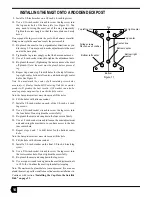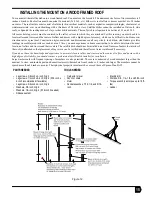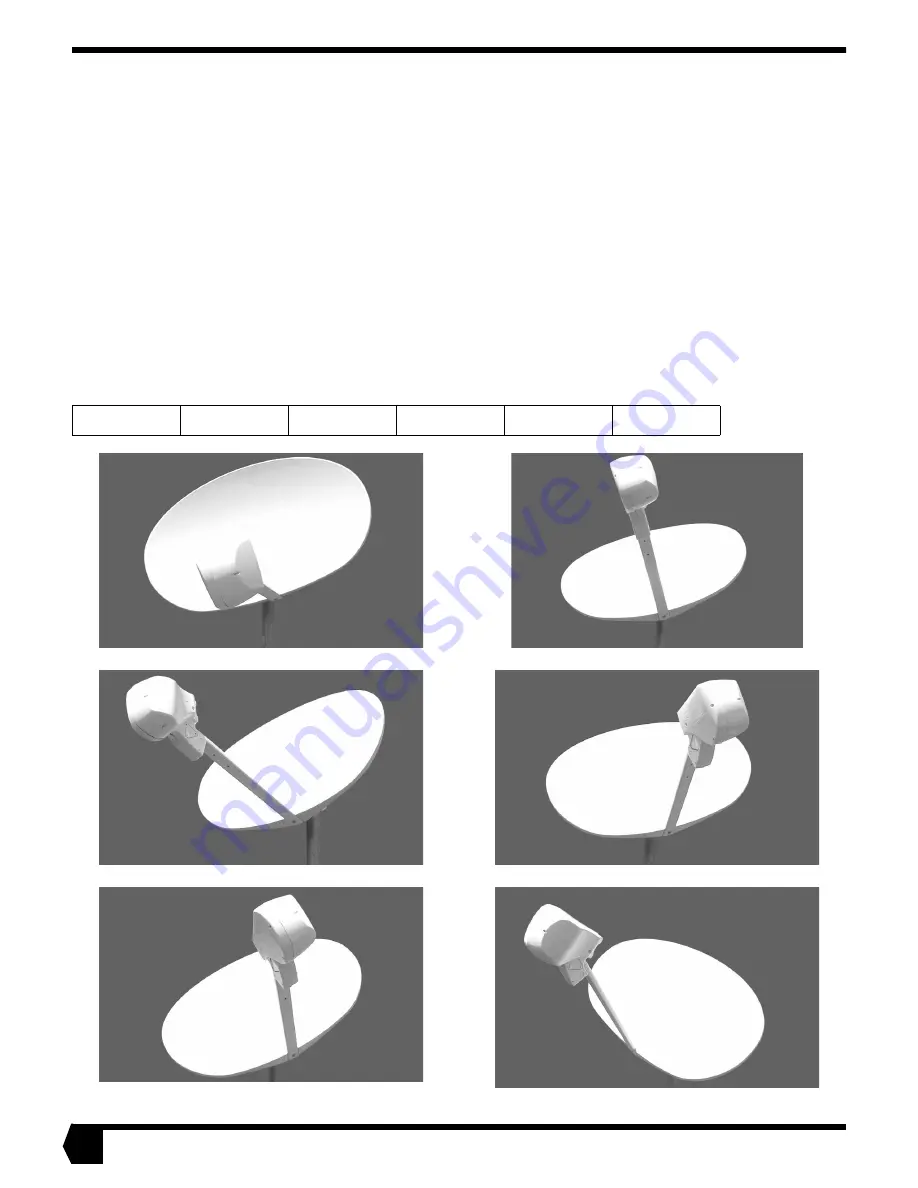
6
INSTALLING SOFTWARE
AND LOCATING THE SATELLITE
Before you can install the satellite dish, you must select an installation site. Before you can select an installation site, you must deter-
mine the direction you will aim the satellite dish. You determine that direction by installing the system software, which will tell you
the direction.
The satellite is located approximately 22,300 miles in geostationary orbit above the equator. The satellite travels above Earth’s equa-
tor from west to east at a speed matching that of Earth’s rotation, thus appearing stationary in relation to the Earth’s surface. To aim
the satellite dish at the satellite, you need to know the azimuth, elevation, and polarization angles. As shown in the figures below, you
set the satellite dish to the correct azimuth angle by turning it from side to side, and set the elevation by tilting the dish up or down.
You set the polarization by rotating the satellite dish. The polarization setting rotates the satellite dish to the correct orientation for
your geographic location. This varies from one part of the country to another and is different for different satellites. Polarization is
positive in the eastern United States and negative in the western United States. Remember that it is important to pay attention to pos-
itive (+) and negative (-) signs when recording and using pointing values.
Before you install the satellite dish, the receive modem and software must be installed. To install the software, see the installation
guide that came with your software and indoor equipment for specific instructions. After you install the modem and software, run the
software program. It will take you to an Antenna Pointing screen, where you will be asked to enter your location or zip code. The
software will provide the azimuth, elevation, and polarization angles. Write them below. The pictures below will help you visualize
these terms.
Elevation:
Azimuth:
Polarization:
Elevation Down
Azimuth Right
Polarization
Positive
Elevation Up
Azimuth Left
Polarization
Negative
Summary of Contents for DW 3000 One-Way
Page 4: ...iv ...