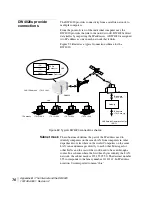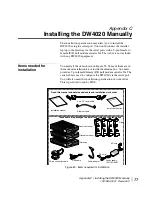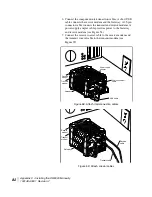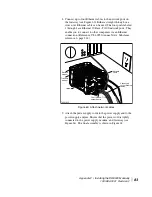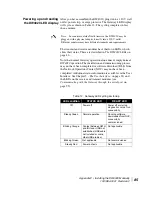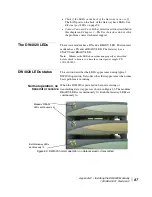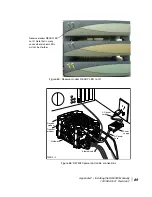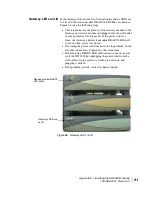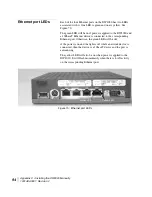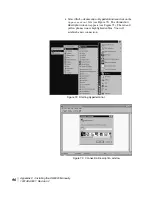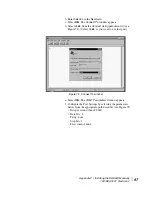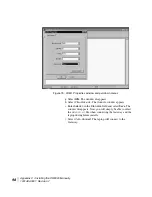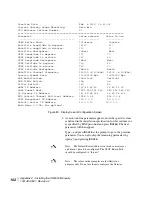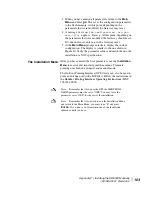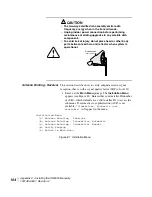Appendix C • Installing the DW4020 Manually
1031484-0001 Revision 2
89
Figure 65: Receive modem READY LED not lit
Figure 66: DW4020 power and cable connections
Receive modem READY LED
not lit. Note that in many
cases other modem LEDs
will not be lit either.
Transmit
modem
Ether
net
card
Receive
modem
Gateway
T0091013
AC power
cord
DC power
cord
Power
supply
Ethernet cables
Summary of Contents for DW4020
Page 5: ... iv 1031484 0001 Revision 3 ...
Page 11: ... Important safety information x 1031484 0001 Revision 2 ...
Page 45: ...Chapter 2 Installing the indoor equipment 32 1031484 0001 Revision 2 ...
Page 63: ...Chapter 3 The User Interface 50 1031484 0001 Revision 2 Figure 41 Firewall Settings ...
Page 79: ... Glossary 66 1031484 0001 Revision 2 ...
Page 81: ... Abbreviations and Acronyms 68 1031484 0001 Revision 2 ...
Page 133: ...Appendix D Configuring the installer laptop for IP addressing 120 1031484 0001 Revision 2 a ...
Page 135: ...Appendix E Installation checklist 122 1031484 0001 Revision 2 ...