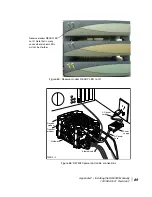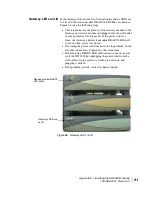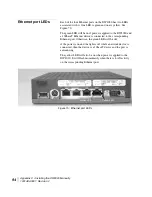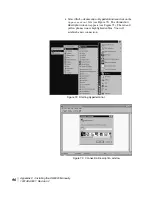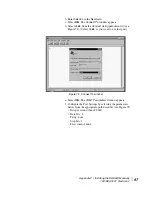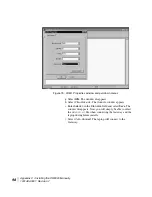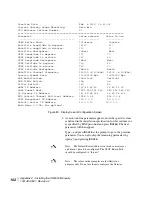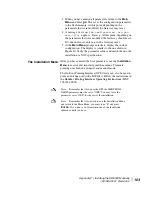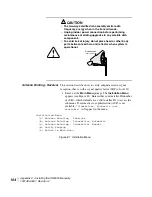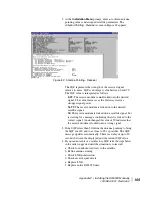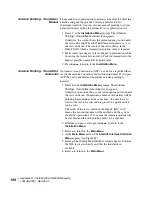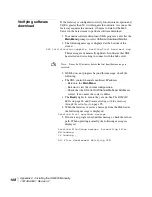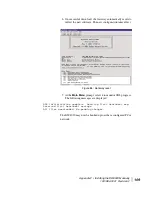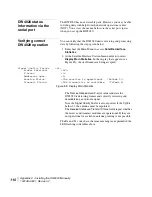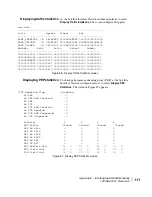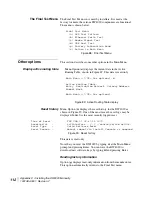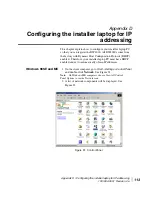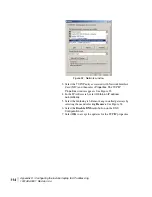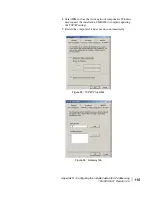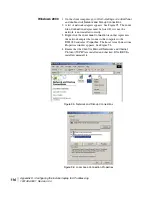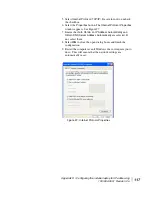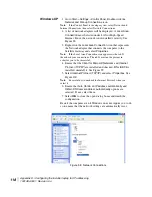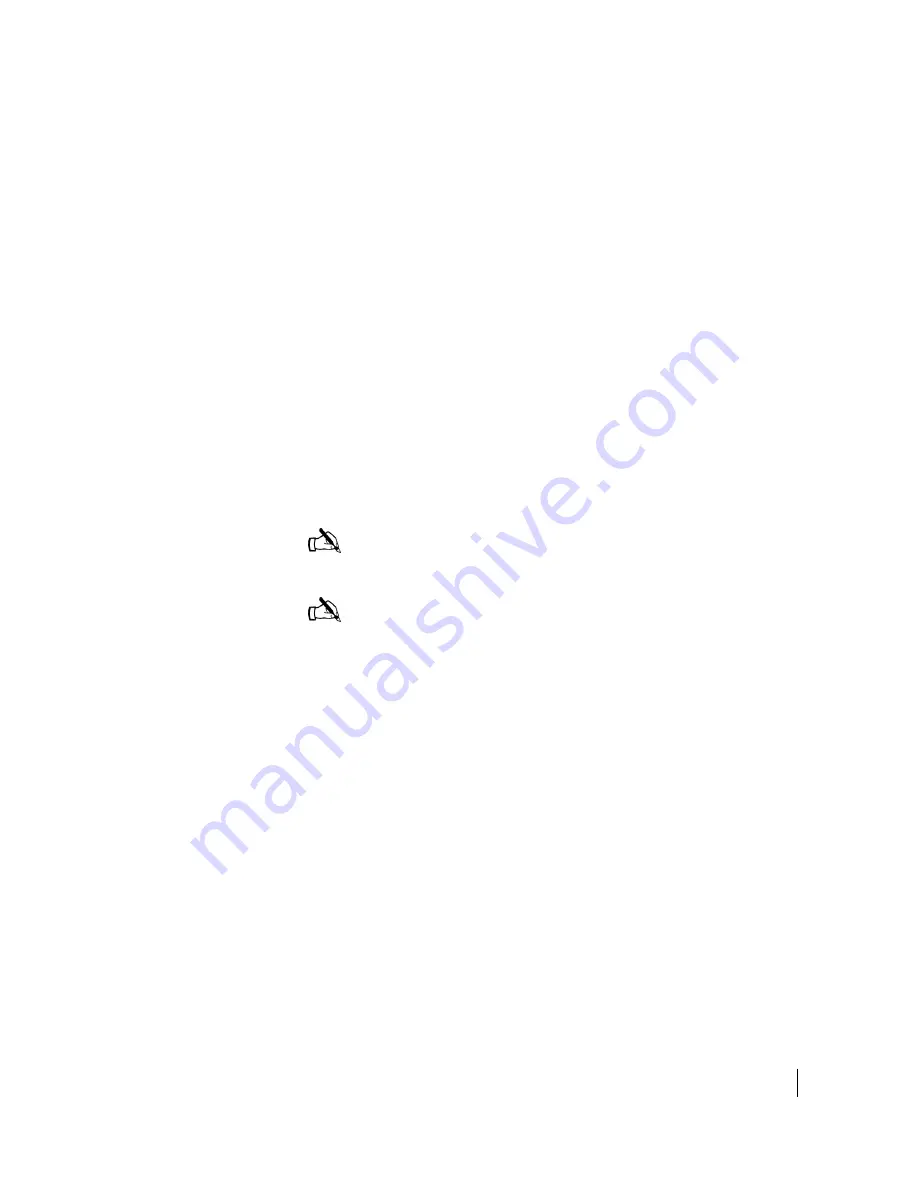
Appendix C • Installing the DW4020 Manually
1031484-0001 Revision 2
103
3. When you have entered all parameters, return to the
Main
Menu
and enter
pw
. This saves the configuration parameters
to the flash memory. At this point, depending on the
parameters that were modified, the Gateway may reset.
4. A message
Writing the configuration -are you
sure (y/n)
appears. Enter
y
. At this point, depending on
the parameters that were modified, the Gateway should reset.
If it does not reset, enter
rr
to do a Gateway reset.
5. At the
Main Menu
prompt, enter
b
to display the current
configuration. The display is similar to the one shown in
Figure 80. Verify the parameter values and match them to the
installation or NOC specification.
The Installation Menu
After you have entered the boot parameters, use the
Installation
Menu
to receive and transmit point the antenna. Transmit
pointing uses both an automatic and manual mode.
The Outdoor Pointing Interface (OPI) device can also be used to
point an antenna used with a DW4020. Follow the instructions in
the
Outdoor Pointing Interface Operating Instructions
(HNS
1031832-0001).
Note:
Remember that if you use the OPI, the
LNB 22KHz
Switch
parameter must be set to "OFF." You may leave the
parameter set at "OFF" for the rest of the installation.
Note:
Remember that if you wish to exit the Installation Menu
and return to the Main Menu, you must type "
Z
" and press
E
NTER
. If you don’t you’ll remain in one of the Installation
submenus until you do so.
Summary of Contents for DW4020
Page 5: ... iv 1031484 0001 Revision 3 ...
Page 11: ... Important safety information x 1031484 0001 Revision 2 ...
Page 45: ...Chapter 2 Installing the indoor equipment 32 1031484 0001 Revision 2 ...
Page 63: ...Chapter 3 The User Interface 50 1031484 0001 Revision 2 Figure 41 Firewall Settings ...
Page 79: ... Glossary 66 1031484 0001 Revision 2 ...
Page 81: ... Abbreviations and Acronyms 68 1031484 0001 Revision 2 ...
Page 133: ...Appendix D Configuring the installer laptop for IP addressing 120 1031484 0001 Revision 2 a ...
Page 135: ...Appendix E Installation checklist 122 1031484 0001 Revision 2 ...