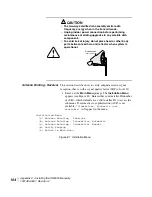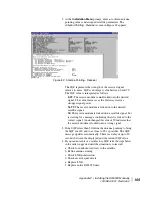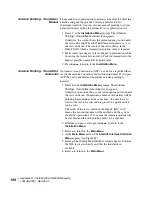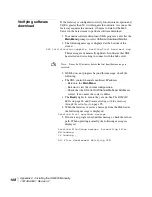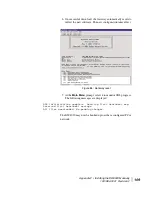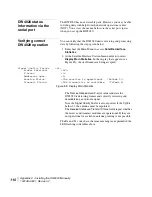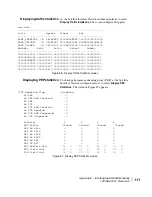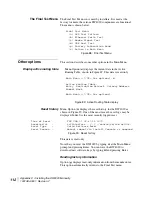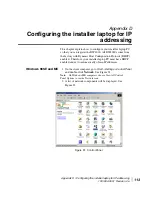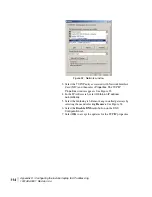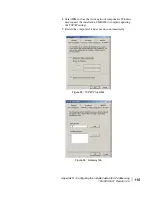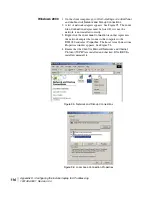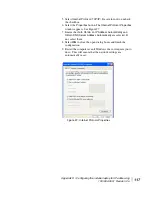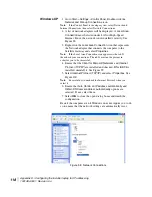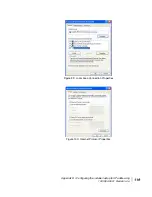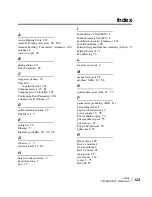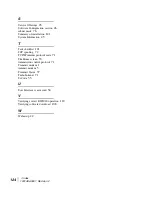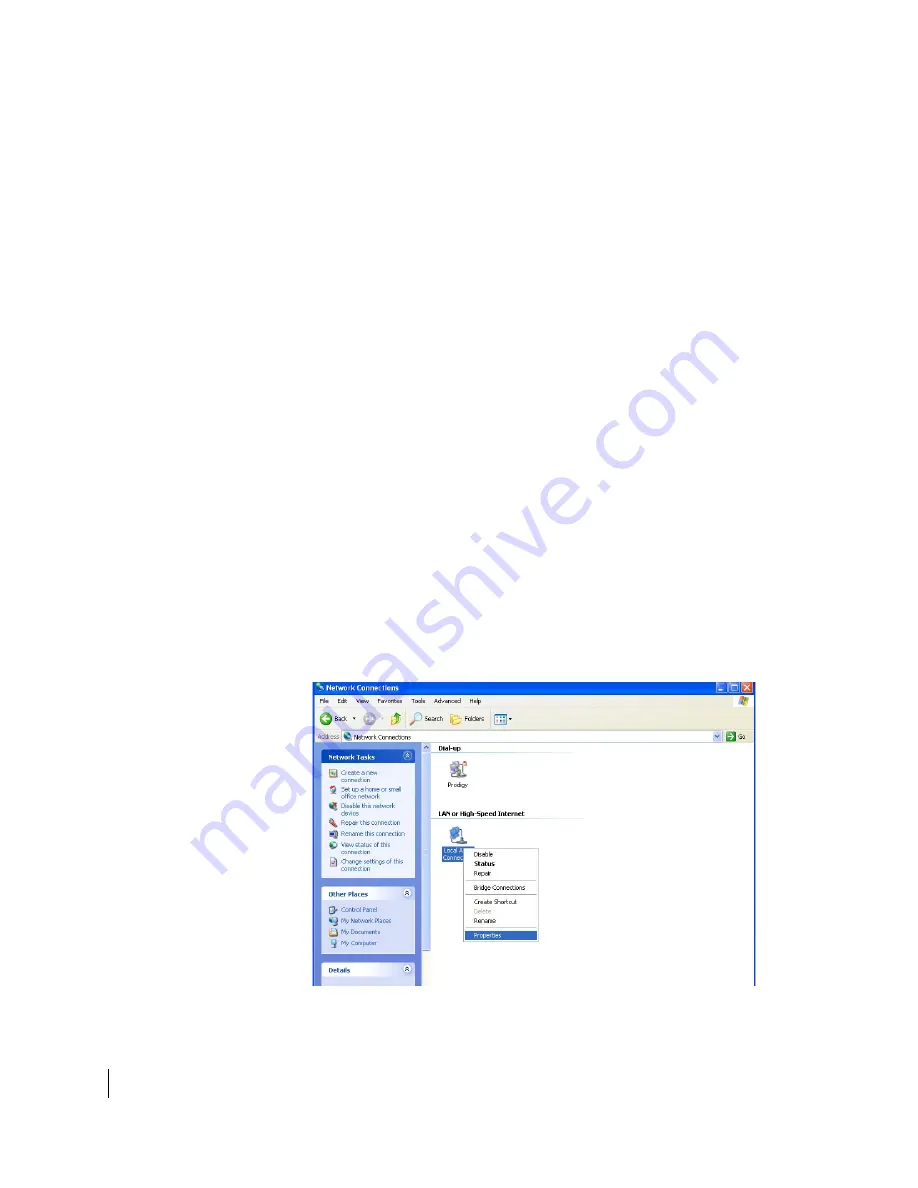
Appendix D • Configuring the installer laptop for IP addressing
118
1031484-0001 Revision 2.a
Windows XP
1. Go to
Start
→
Settings
→
Control Panel
. Double-click the
Network and Dial-up Connections
icon.
Note:
If the Control Panel is in category view select Network and
Internet Connections then select Network Connections.
2. A list of network adapters will be displayed. A
Local Area
Connection
must be listed under LAN or High-Speed
Internet. If not, the network is not installed correctly. See
Figure 98.
3. Right-click the
Local Area Connection
icon that represents
the Network adapter that connects the computer to the
Satellite Gateway and select
Properties
.
Note:
If the Local Area Connection icon appears with a red X
then check your connections. The red X must not be present in
order for you to be successful.
4. Ensure that the
Client for Microsoft Networks
and
Internet
Protocol (TCP/IP)
are installed and checked. If NetBEUI is
installed, uninstall it. See Figure 99.
5. Select
Internet Protocol (TCP/IP)
and select
Properties
. See
Figure 100.
Note:
Be careful not to uncheck the Internet Protocol when you
select it
6. Ensure that both
Obtain an IP address automatically
and
Obtain DNS server address automatically
options are
selected. If not, select them.
7. Select
OK
to close the open dialog boxes and finish the
configuration.
Restart the computer even if Windows does not require you to do
so to ensure that the network settings are automatically reset.
Figure 98: Network Connections
Summary of Contents for DW4020
Page 5: ... iv 1031484 0001 Revision 3 ...
Page 11: ... Important safety information x 1031484 0001 Revision 2 ...
Page 45: ...Chapter 2 Installing the indoor equipment 32 1031484 0001 Revision 2 ...
Page 63: ...Chapter 3 The User Interface 50 1031484 0001 Revision 2 Figure 41 Firewall Settings ...
Page 79: ... Glossary 66 1031484 0001 Revision 2 ...
Page 81: ... Abbreviations and Acronyms 68 1031484 0001 Revision 2 ...
Page 133: ...Appendix D Configuring the installer laptop for IP addressing 120 1031484 0001 Revision 2 a ...
Page 135: ...Appendix E Installation checklist 122 1031484 0001 Revision 2 ...