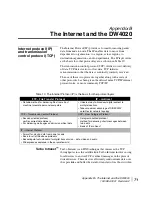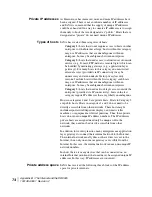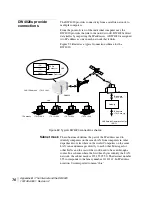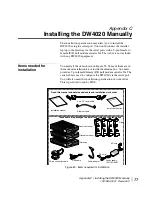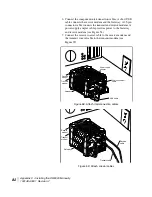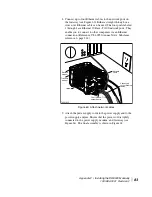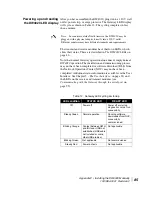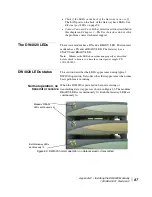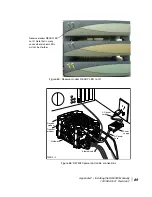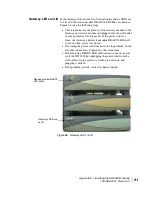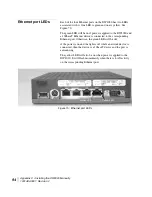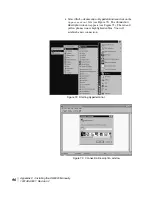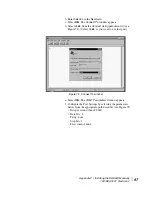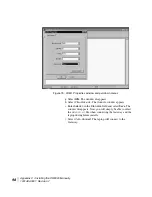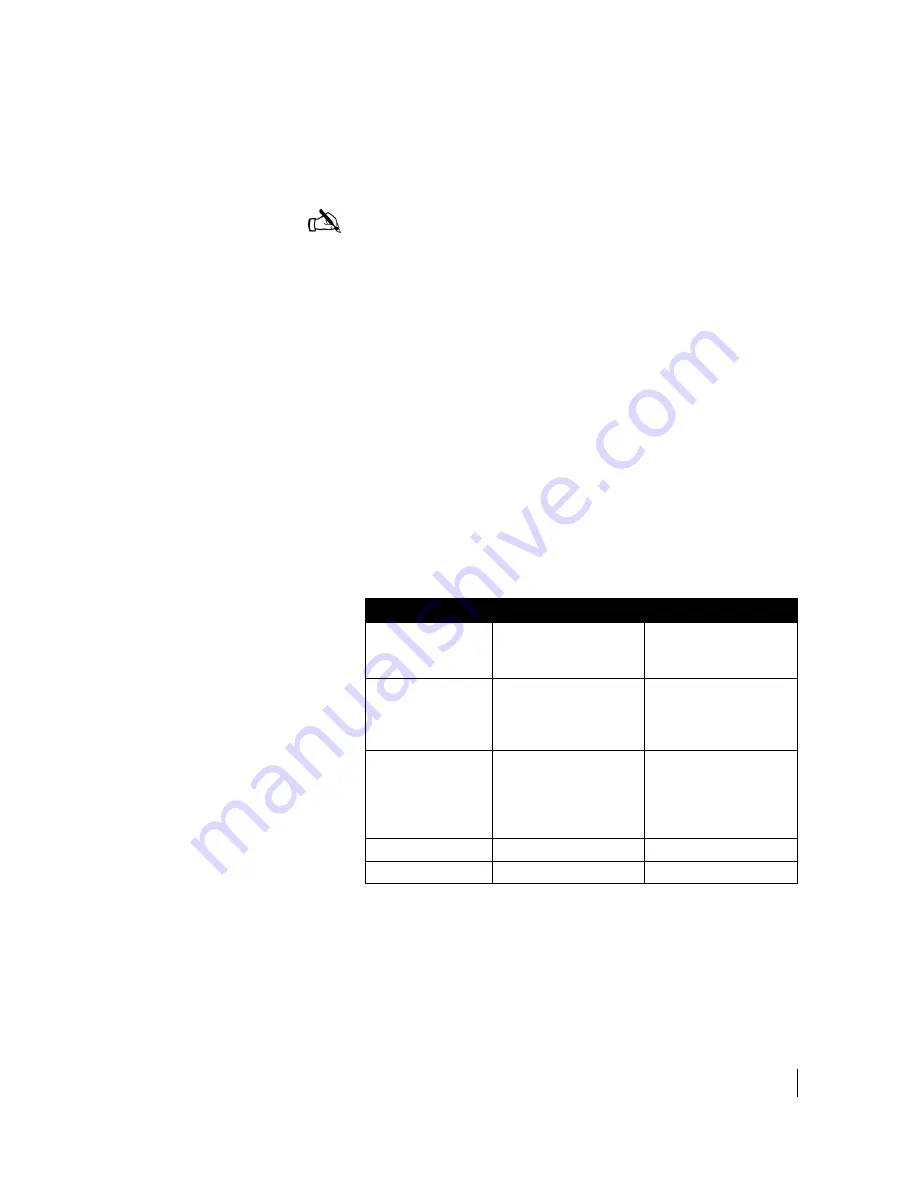
Appendix C • Installing the DW4020 Manually
1031484-0001 Revision 2
85
Powering up and reading
the DW4020 LED display
After you have assembled the DW4020, plug it into a 110 V wall
outlet, power strip, or surge protector. The Gateway LED display
will cycle as shown in Table 12. The cycling completes in less
than a minute.
The transmit and receive modems have their own LEDs, which
show their status. These are described in
The DW4020 LEDs
on
page 86.
Note that normal Gateway operation alone doesn't imply normal
DW4020
operation. The installation and commissioning process
may not have been completed or software download (DLL) from
the Network Operations Center (NOC) may not have been
completed. Additional status information is available via the User
Interface. See Chapter 3 –
The User Interface,
on page 33) and
the LEDs on the receive and transmit modems (see
Communicating with the Gateway through the serial port
on
page 95).
Note:
In countries outside North America, the DW4020 may be
plugged, with a physical adapter, directly into a 220 V outlet.
Different countries may have different standards and requirements.
Table 12: Gateway LED cycling at startup
LED condition
STATUS LED
READY LED
Off
Power off
Power off or startup
diagnostics not yet run
successfully
Steady Green
Normal operation
Running software
downloaded from NOC;
successfully
commissioned
Blinking Orange
Contact between GWH
and IRU over USB not
established; USB cable
not installed or some
other USB problem
Not applicable
Blinking Green
Not applicable
Not commissioned
Steady Red
Power on tests
Not applicable
Summary of Contents for DW4020
Page 5: ... iv 1031484 0001 Revision 3 ...
Page 11: ... Important safety information x 1031484 0001 Revision 2 ...
Page 45: ...Chapter 2 Installing the indoor equipment 32 1031484 0001 Revision 2 ...
Page 63: ...Chapter 3 The User Interface 50 1031484 0001 Revision 2 Figure 41 Firewall Settings ...
Page 79: ... Glossary 66 1031484 0001 Revision 2 ...
Page 81: ... Abbreviations and Acronyms 68 1031484 0001 Revision 2 ...
Page 133: ...Appendix D Configuring the installer laptop for IP addressing 120 1031484 0001 Revision 2 a ...
Page 135: ...Appendix E Installation checklist 122 1031484 0001 Revision 2 ...