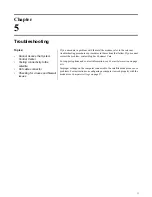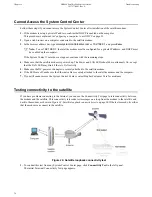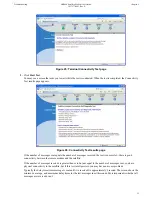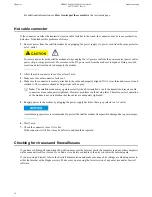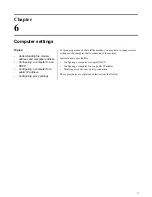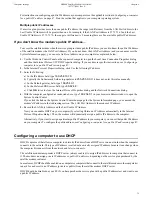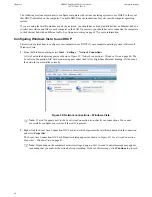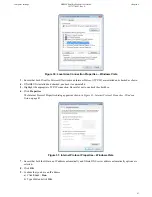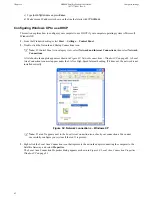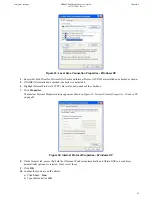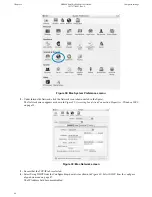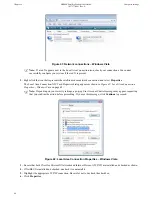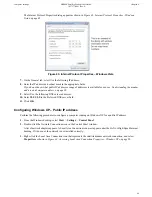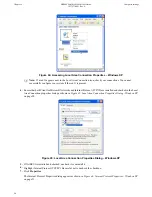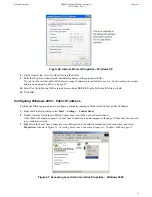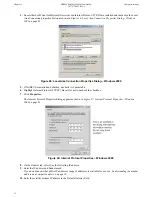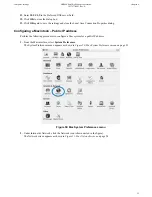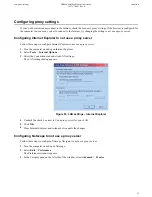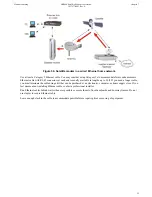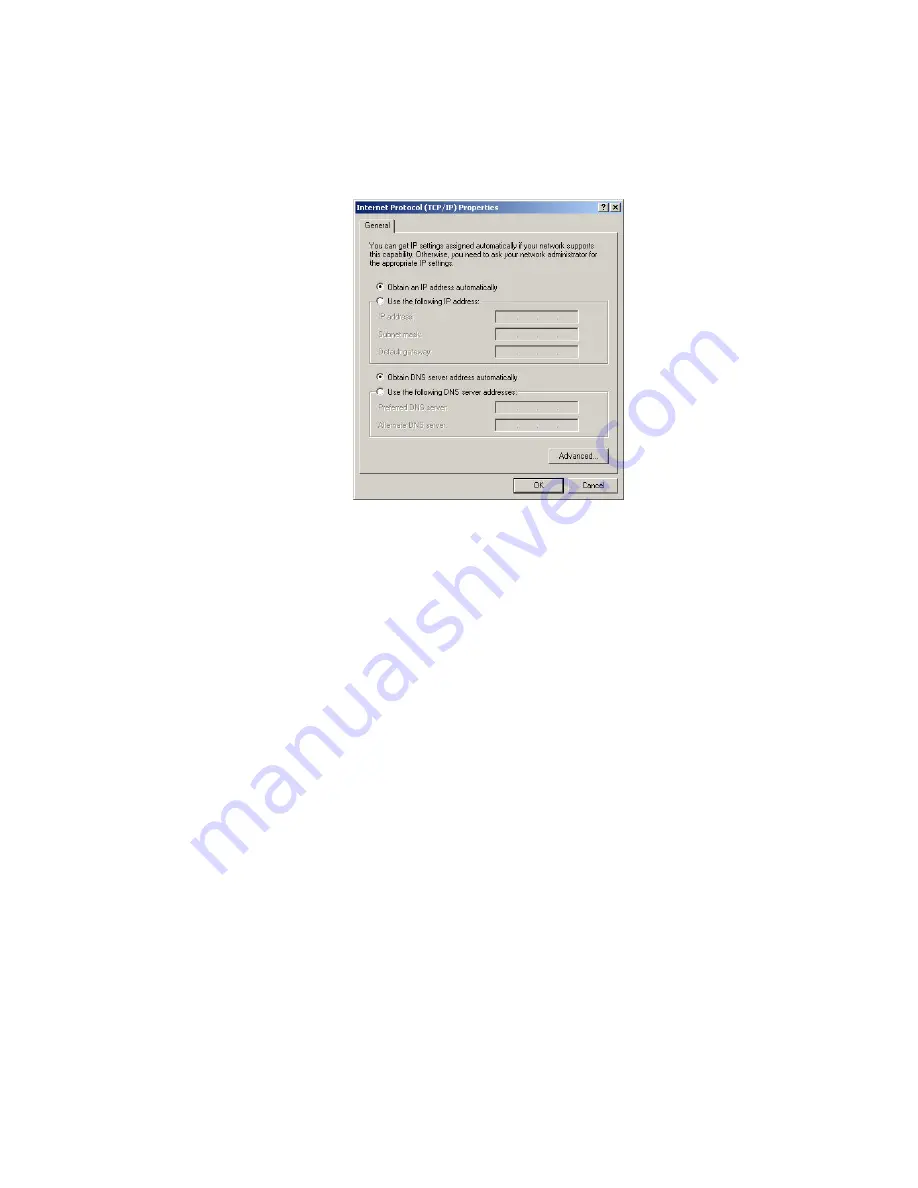
5.
If NetBEUI is installed and checked, uncheck it or uninstall it.
6.
Highlight Internet Protocol (TCP/IP). Be careful not to uncheck the checkbox.
7.
Click
Properties
.
The Internet Protocol Properties dialog appears as shown in
Figure 37: Internet Protocol Properties – Windows
2000
on page 52.
Figure 37: Internet Protocol Properties – Windows 2000
8.
On the General tab, ensure that both the Obtain an IP address automatically and Obtain DNS server address
automatically options are selected. If not, select them.
9.
Click
OK
to close the dialog box.
10.
Click
OK
again to save the settings and close the Local Area Connection Properties dialog.
11.
Confirm that you have an IP address:
a) Click
Start
Run
.
b) Type
cmd
and click
OK
.
c) Type
ipconfig/renew
and press
Enter
.
d) Make sure an IP address is shown on the line that starts with
IP Address
.
Configuring a Mac computer to use DHCP
This section explains how to configure your computer to use DHCP if you are using an Apple Mac computer.
1.
From the Mac interface, select
System Preferences
.
The System Preferences menu appears as shown in
Figure 38: Mac System Preferences menu
on page 46.
45
Chapter 6
HN9000 Satellite Modem User Guide –
1037577-0001 Rev. A
Computer settings