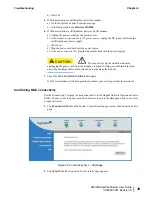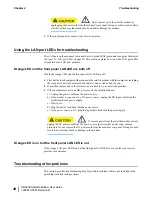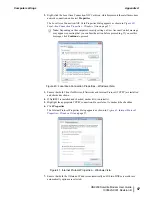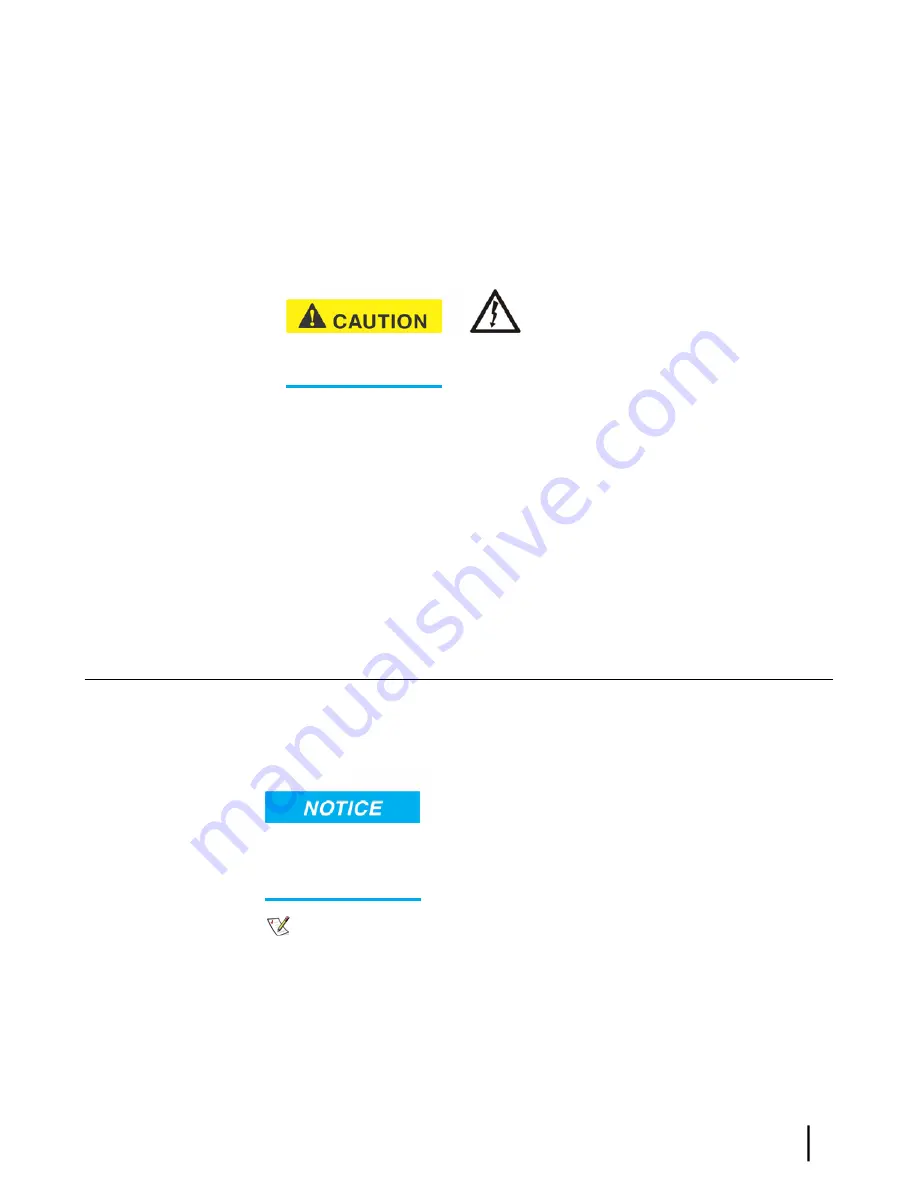
This temporarily bypasses the Ethernet device as a way to help determine where and what
the problem is.
3.
Power cycle the satellite modem:
a) Unplug the power cord from the power source.
b)
If the modem is connected to a DC power source,
unplug the DC input cable from the
satellite modem’s power supply.
c) Wait 10 sec.
d) Plug the power cord back into the power source.
e)
If the power source is DC,
plug the input cable back into the power supply.
Do not power cycle the satellite modem by
unplugging the power cord from the modem’s rear panel. Doing so could result in static
electricity discharge that could shock you and/or damage the modem.
4.
Attempt to access the System Control Center by completing the steps in
connected directly to a computer
on page 42.
5.
If you cannot access the System Control Center, restart your computer.
6.
Try again to access the System Control Center.
If you still
cannot
access the System Control Center, contact your service provider.
If you
can
now access the System Control Center, your Ethernet device may not be properly
configured. Refer to the documentation for your Ethernet device to configure it properly. Be
sure to re-connect the satellite modem to the Ethernet device before attempting to access the
System Control Center.
Using the front panel LEDs for troubleshooting
This section explains how to use the satellite modem’s front panel LEDs to recognize and
troubleshoot problems.
Before proceeding, make sure the transmit and receive cables are securely tightened.
• Make sure each connector is properly aligned (not cross-threaded).
• Finger tight with no connector play is adequate.
Note:
The modem may operate correctly when first installed even if the transmit and
receive cable connectors are not adequately tightened. However, problems could develop
later. Therefore, correct operation of the satellite modem’s is not an indication that the
cables are adequately tightened.
43
HN9200 Satellite Modem User Guide
1038623-0001 Revision B
Chapter 4
Troubleshooting