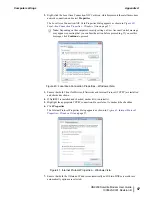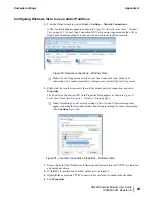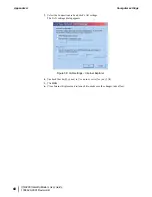The Internet Protocol Properties dialog appears as shown in
on page 64.
Figure 52: Internet Protocol Properties – Windows Vista
7.
On the General tab, select
Use the following IP address
.
8.
Enter the IP address and subnet mask in the appropriate fields.
If you do not know what static IP address or range of addresses is available for use, see
Understanding the modem address and computer address
on page 53.
9.
Select
Use the following DNS server addresses
.
10.
Enter
66.82.4.8
in the
Preferred DNS server
field.
11.
Click
OK
.
12.
Restart the computer.
Configuring Windows XP to use a static IP address
1.
From the Windows desktop, select
Start
→
Settings
→
Control Panel
.
2.
Double-click the Network Connections icon in the Control Panel window.
A list of network adapters appears. A Local Area Connection icon
must
appear under the
LAN or High-Speed Internet heading. If it does not, the network is not installed correctly.
3.
Right-click the Local Area Connection icon that represents the satellite modem network
connection, and select
Properties
as shown in
Figure 53: Accessing Local Area Connection
on page 65.
HN9200 Satellite Modem User Guide
64
1038623-0001 Revision B
Computer settings
Appendix A