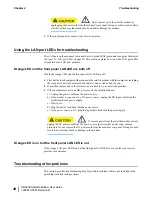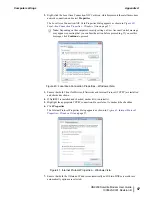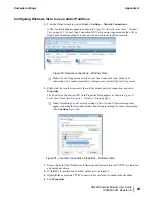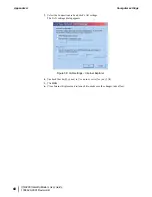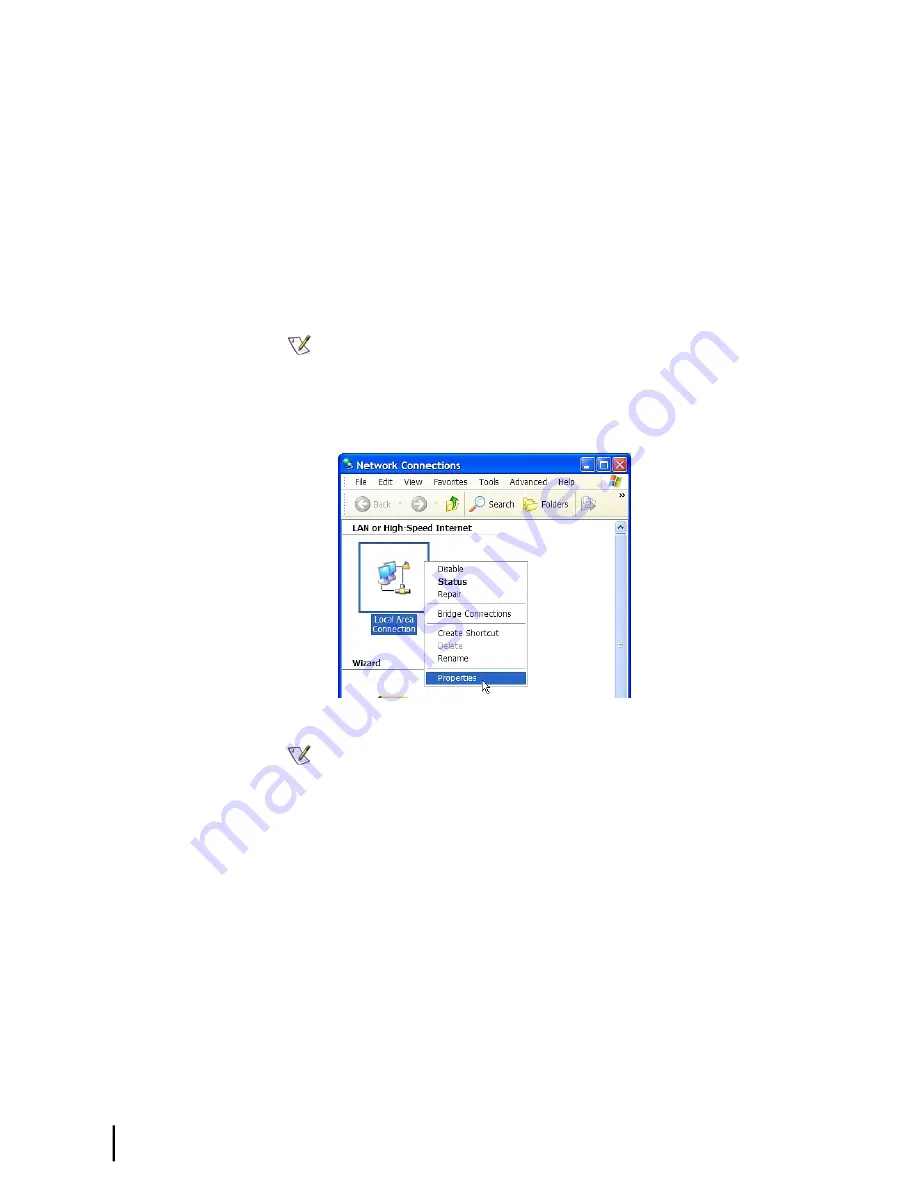
8.
Click
OK
.
9.
Confirm that you have an IP address:
a) Click
Start
→
Run
.
b) Type
cmd
and click
OK
.
c) Type
ipconfig/renew
and press
Enter
.
d) Make sure an IP address is shown on the line that starts with
IP Address
.
Configuring Windows XP to use DHCP
1.
From the Windows desktop, select
Start
→
Settings
→
Control Panel
.
2.
Double-click the Network and Dialup Connections icon.
Note:
If Control Panel is in category view, select
Network and Internet Connections
;
then select
Network Connections
.
A list of network adapters appears as shown in
Figure 42: Network connections – Windows
on page 58. A Local Area Connection icon
must
appear under the LAN or High-Speed
Internet heading. If it does not, the network is not installed correctly.
Figure 42: Network connections – Windows XP
Note:
If a red X appears next to the Local Area Connection icon, check your
connections. You cannot successfully configure your system if the red X is present.
3.
Right-click the Local Area Connection icon that represents the network adapter connecting
the computer to the Satellite Gateway, and select
Properties
.
The Local Area Connection Properties dialog appears as shown in
Connection Properties – Windows XP
on page 59.
HN9200 Satellite Modem User Guide
58
1038623-0001 Revision B
Computer settings
Appendix A