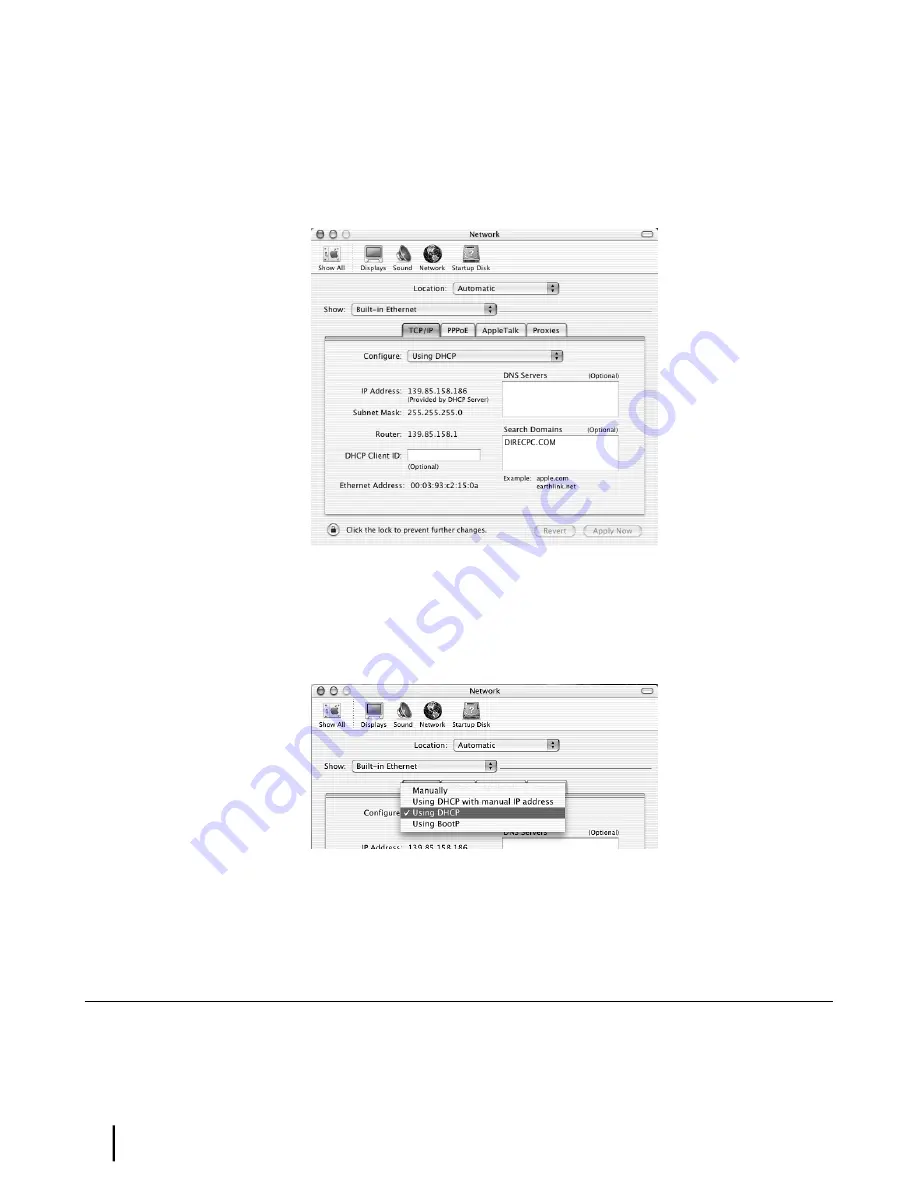
Configuring a Mac computer to use DHCP
1.
From the Mac interface, select
System Preferences
.
The System Preferences menu appears.
2.
Under Internet & Network, click the Network icon.
The Network screen appears as shown in
Figure 45: Mac Network screen
on page 60.
Figure 45: Mac Network screen
3.
Ensure that the TCP/IP tab is selected.
4.
Select
Using DHCP
from the Configure drop-down list as shown in
Figure 46: Select Using
DHCP from the configure drop-down list
on page 60.
The
IP Address
field becomes disabled.
Figure 46: Select Using DHCP from the configure drop-down list
5.
Click
Apply Now
to close the screen.
Configuring a computer to use a static IP address
If it is desired or necessary for a computer to have a fixed or permanent static IP address, the
computer should be configured for a
static IP address
. For more information about IP addresses,
see
Understanding the router address and computer address
on page 53.
HN9400 Satellite Router User Guide
60
1038555-0001 Revision B
Computer settings
Appendix A
















































