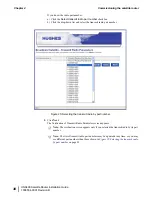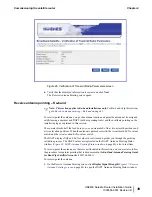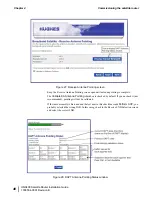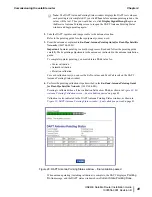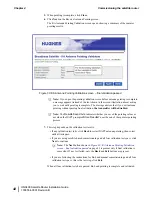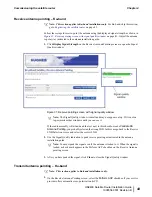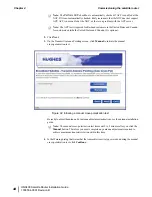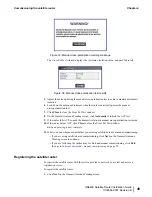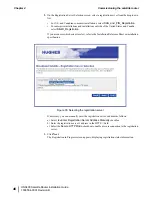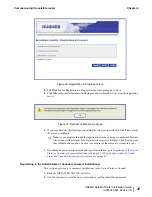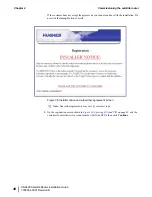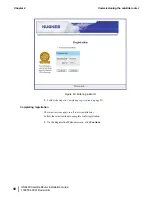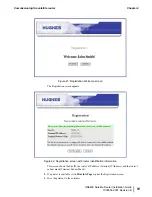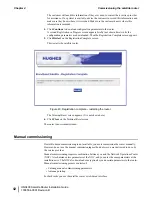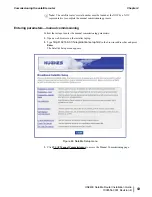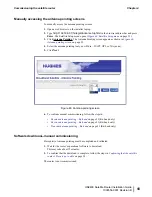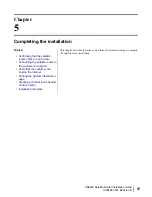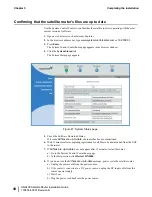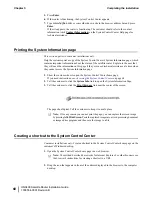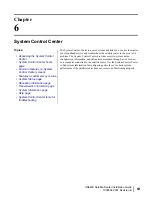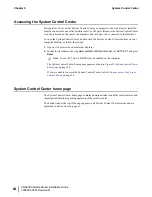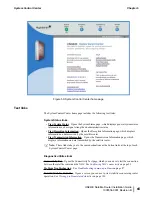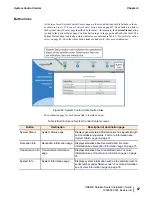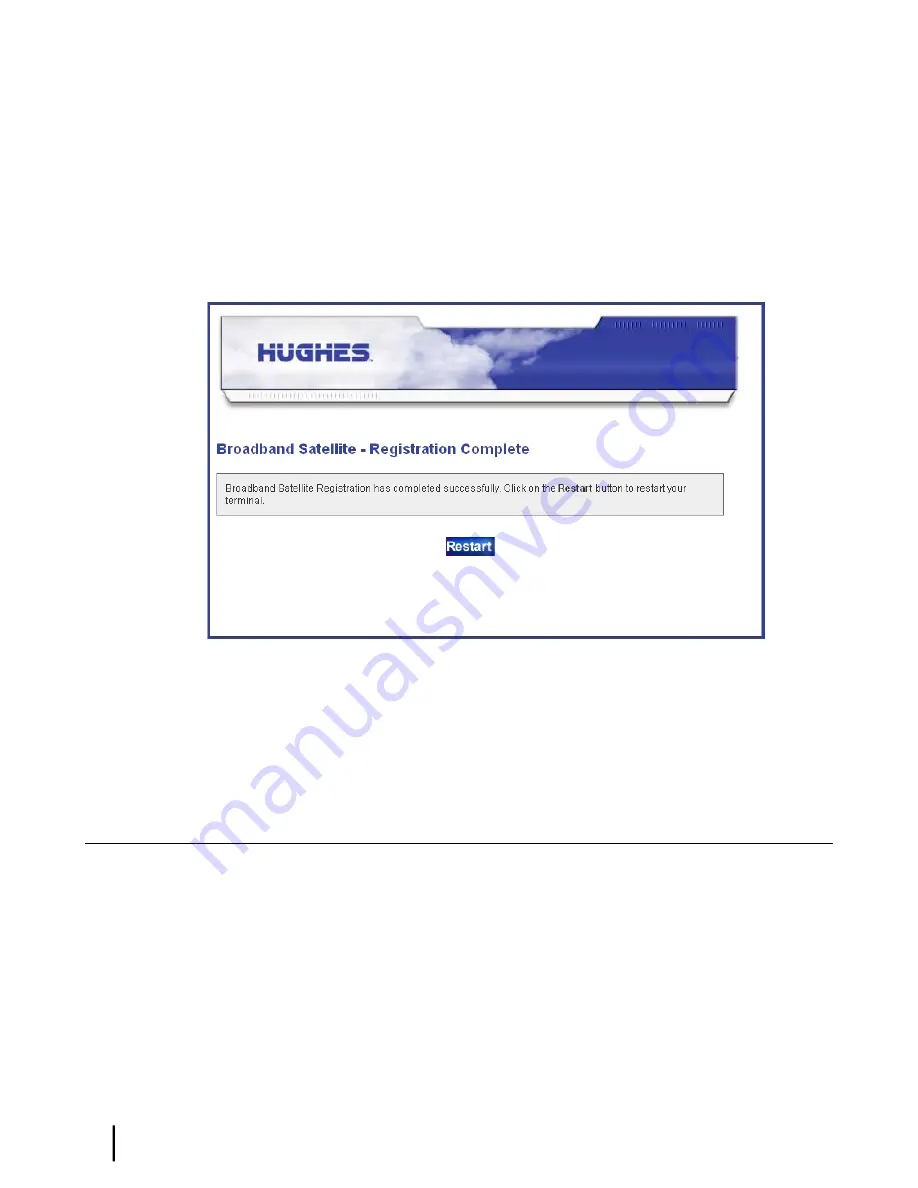
The customer will need this information if they ever need to contact their service provider
for assistance. If no printer is available, advise the customer to record this information and
make sure they know where it is recorded. Make sure the customer knows where this
information is recorded.
4.
Click
Continue
to download configuration parameters to the router.
A second Registration in Progress screen appears briefly (not shown here) while the
configuration parameters are downloaded. Then the Registration Complete screen appears.
5.
Click
Restart
on the Registration Complete screen.
This restarts the satellite router.
Figure 43: Registration complete – restarting the router
The Terminal Reset screen appears. (It is not shown here.)
6.
Click
Close
on the Terminal Reset screen.
The router is now commissioned.
Manual commissioning
If satellite-based commissioning is not available, you must commission the router manually.
However, do not use the manual commissioning method unless you are instructed to do so by
the service provider.
Manual commissioning requires coordination between you and the Network Operations Center
(NOC). A technician enters parameters at the NOC, and you enter the same parameters at the
installation site. The NOC also downloads encryption keys and certain parameters to the router.
Manual commissioning process consists of:
• Entering manual commissioning parameters
• Antenna pointing
For both tasks you use the satellite router’s web-based interface.
HN9400 Satellite Router Installation Guide
52
1038554-0001 Revision B
Commissioning the satellite router
Chapter 4
Summary of Contents for HN9400
Page 1: ...1038554 0001 Revision B March 2 2011 HN9400 Satellite Router Installation Guide ...
Page 10: ......
Page 16: ......
Page 26: ......
Page 34: ......
Page 68: ......
Page 74: ......
Page 92: ......
Page 120: ......
Page 124: ......
Page 128: ......
Page 134: ...HN9400 Satellite Router Installation Guide 122 1038554 0001 Revision B Index ...