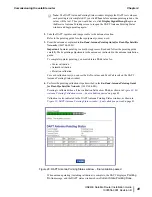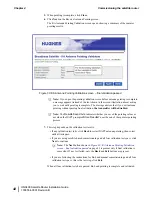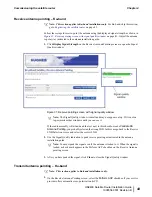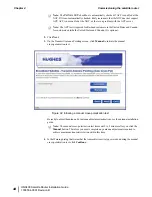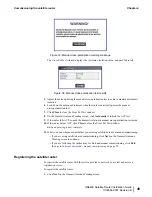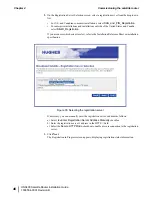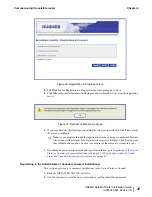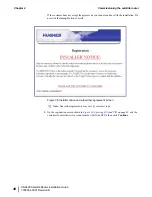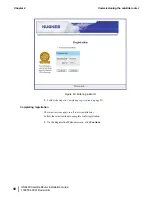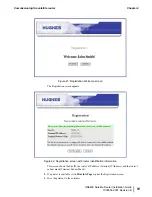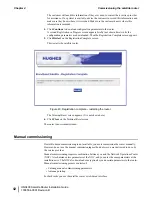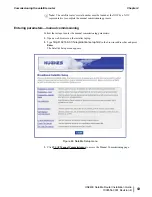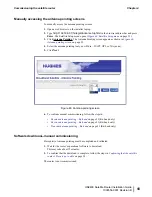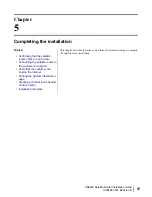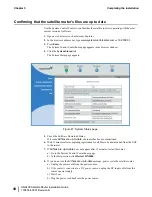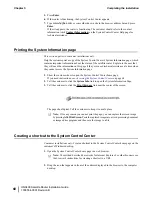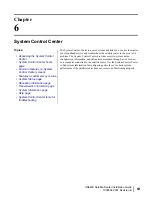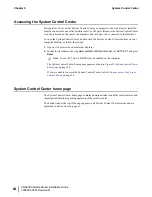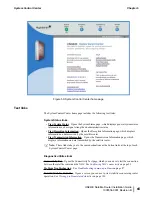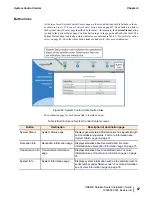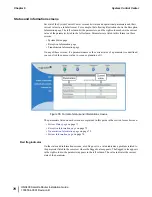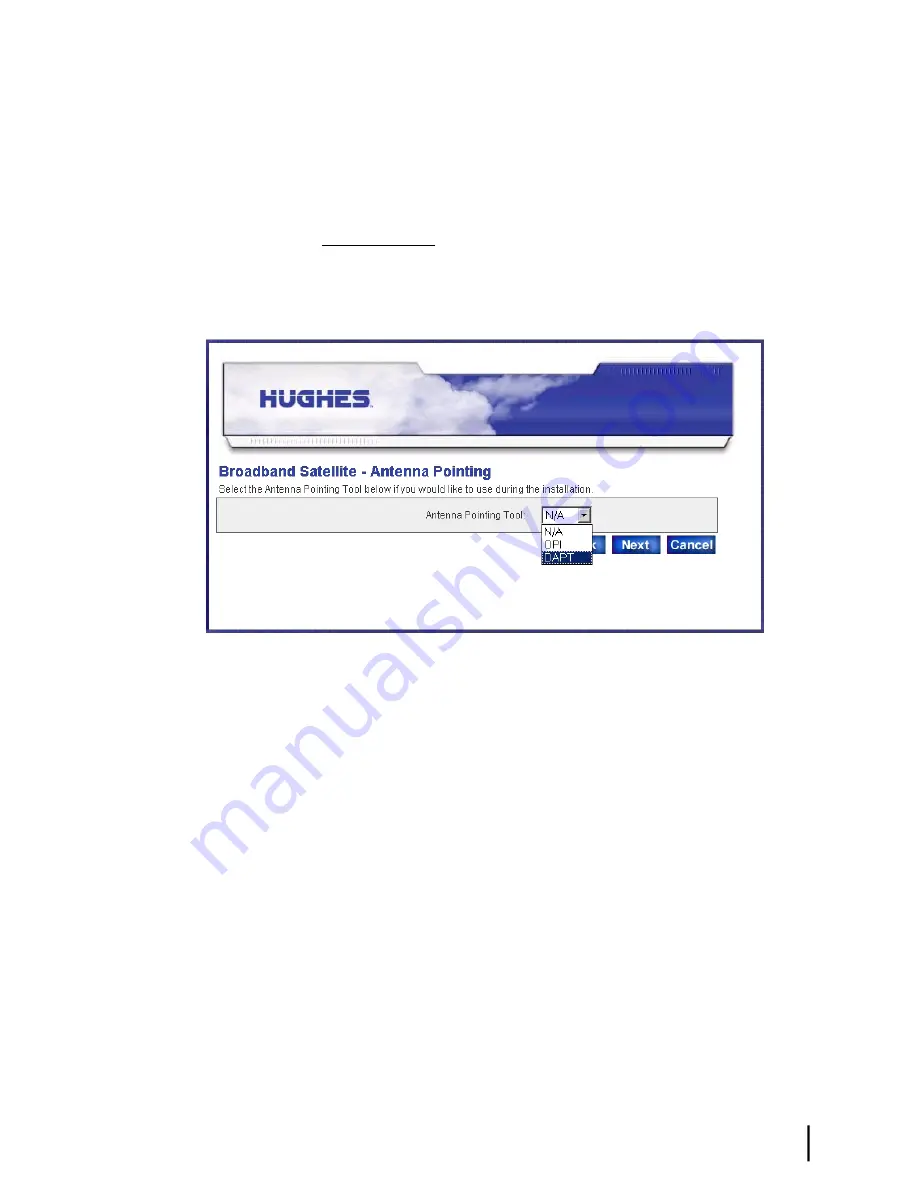
Manually accessing the antenna pointing screens
To manually access the antenna pointing screens.
1.
Open a web browser on the installer laptop.
2.
Type
http://192.168.0.1/fs/registration/ setup.html
in the browser address bar and press
Enter
. The Satellite Setup menu opens (
Figure 44: Satellite Setup menu
on page 53).
3.
Click
Antenna Pointing
. The Antenna Pointing screen appears as shown in
on page 55.
4.
Select the antenna pointing tool you will use—DAPT, OPI, or N/A (none).
5.
Click
Next
.
Figure 46: Antenna pointing screen
6.
To continue manual commissioning, follow the steps in:
•
Receive antenna pointing – Ka-band
on page 39 (Ka-band only)
•
Receive antenna pointing – Ku-band
on page 43 (Ku-band only)
•
Transmit antenna pointing – Ku-band
on page 43 (Ku-band only)
Software download—manual commissioning
Prerequisite: Antenna pointing must be completed and validated.
1.
Wait for the router’s operational software to download.
This may take about 15 minutes.
2.
To confirm that the download is complete, follow the steps in
on page 58.
The router is now commissioned.
55
HN9400 Satellite Router Installation Guide
1038554-0001 Revision B
Chapter 4
Commissioning the satellite router
Summary of Contents for HN9400
Page 1: ...1038554 0001 Revision B March 2 2011 HN9400 Satellite Router Installation Guide ...
Page 10: ......
Page 16: ......
Page 26: ......
Page 34: ......
Page 68: ......
Page 74: ......
Page 92: ......
Page 120: ......
Page 124: ......
Page 128: ......
Page 134: ...HN9400 Satellite Router Installation Guide 122 1038554 0001 Revision B Index ...