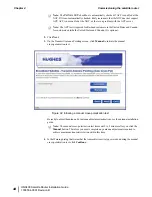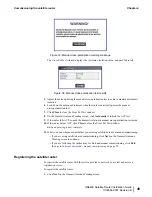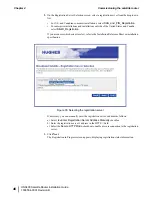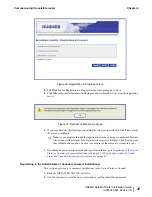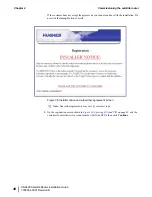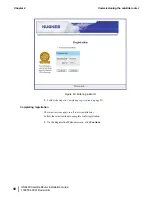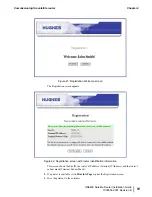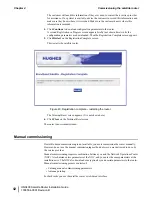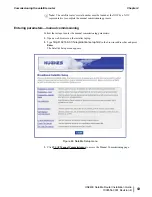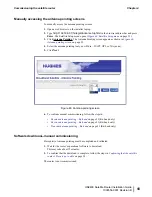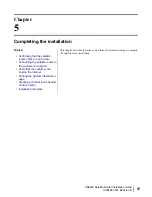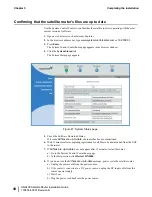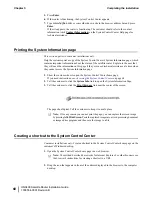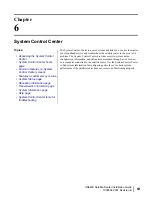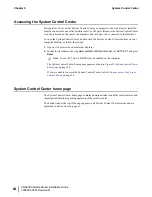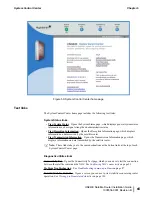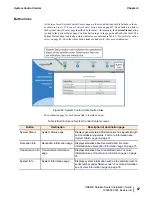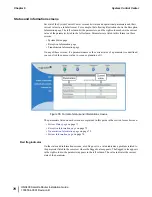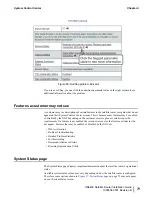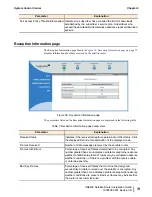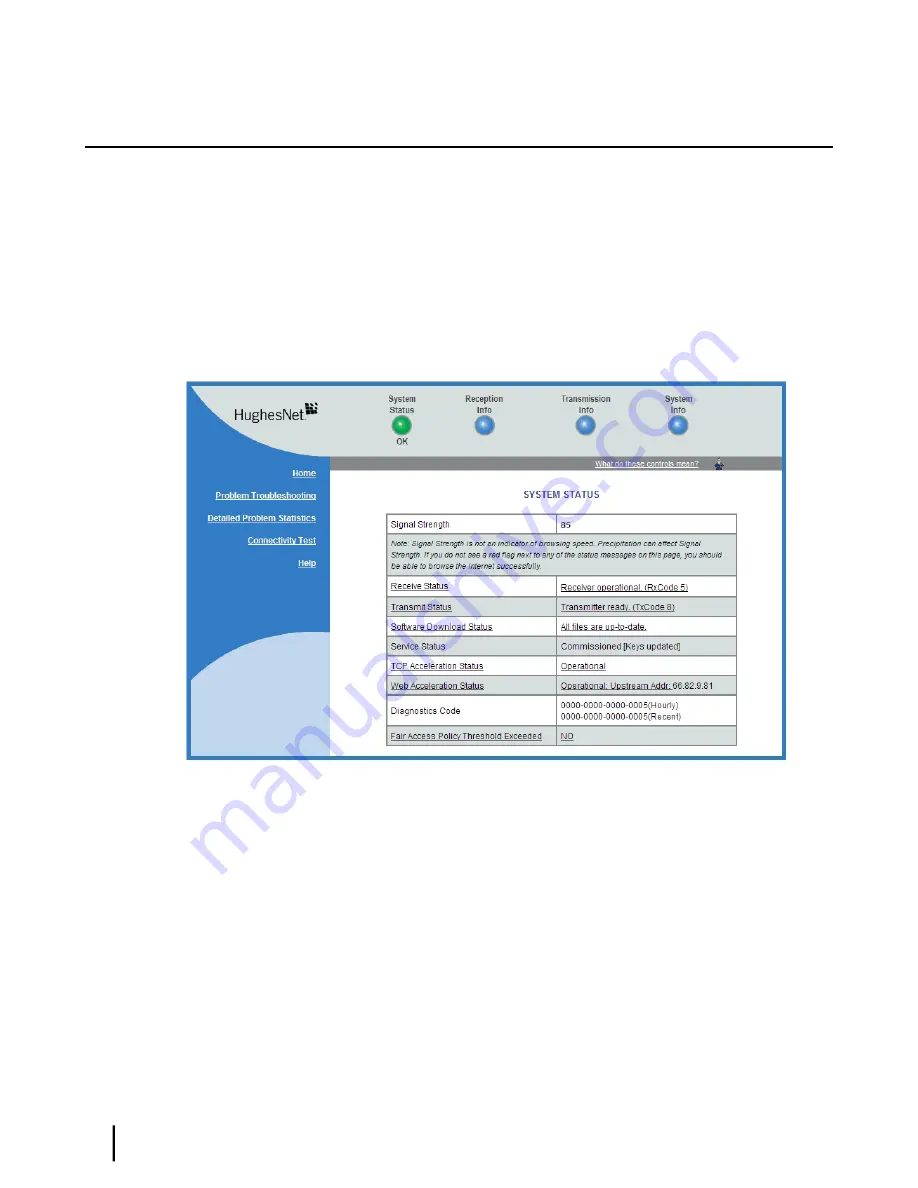
Confirming that the satellite router’s files are up to date
Use the System Control Center to confirm that the satellite router is operating with the most
current version of software.
1.
Open a web browser such as Internet Explorer.
2.
In the browser's address bar, type
www.systemcontrolcenter.com
or
192.168.0.1
.
3.
Press
Enter
.
The System Control Center home page appears in the browser window.
4.
Click the
System Status
link.
The System Status page appears.
Figure 47: System Status page
5.
Check the Software Download Status.
If it reads
All files are up-to-date
, the router has been commissioned.
6.
Wait 15 minutes after completing registration for all files to be downloaded from the NOC
to the router.
7.
If
All files are up-to-date
does not appear after 15 minutes, restart the router:
a) Go to the System Control Center home page.
b) In the Help section, click
Restart HN9400
.
8.
If you do not see the
All files are up-to-date
message, power cycle the satellite router:
a) Unplug the power cord from the power source.
b)
If the router is connected to a DC power source,
unplug the DC input cable from the
router’s power supply.
c) Wait 5 sec.
d) Plug the power cord back into the power source.
HN9400 Satellite Router Installation Guide
58
1038554-0001 Revision B
Completing the installation
Chapter 5
Summary of Contents for HN9400
Page 1: ...1038554 0001 Revision B March 2 2011 HN9400 Satellite Router Installation Guide ...
Page 10: ......
Page 16: ......
Page 26: ......
Page 34: ......
Page 68: ......
Page 74: ......
Page 92: ......
Page 120: ......
Page 124: ......
Page 128: ......
Page 134: ...HN9400 Satellite Router Installation Guide 122 1038554 0001 Revision B Index ...