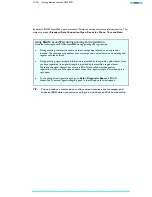3/34 Getting Started with the HNS 9201
1.0.
Introduction
1.1.
About this guide
This document introduces the HNS 9201 terminal, and explains how to set up the terminal for use
on the BGAN network, register with the network, and set up data, voice and text connections.
It is intended for first time end-users, Distribution Partners, Service Providers and anyone who
wants to use a BGAN terminal to connect to the BGAN network and use network services. A
previous knowledge of satellite communications is useful, but not essential.
The sections include:
•
Introducing the terminal – a brief overview of the physical features and interfaces of the
terminal, and of the available services.
•
Setting up the terminal – includes installing the battery and SIM card, connecting to a
computer and registering with the network
•
Making data, voice and text connections – an explanation of how to make a voice call, how
to make IP data connections or an ISDN data connection, and how to send and receive a
text message.
1.2.
Other sources of information
Refer to the following documentation for further details:
•
This is one of a series of PDF documents in the BGAN Solutions Guide. The Solutions
Guide is designed to help you make the most of your BGAN terminal. Other documents in
the series are available for download from
www.inmarsat.com/bgan
. Click on
BGAN
support
, then click on
How to
guides
.
This Web site also gives further information on the BGAN service, including Industry
solutions.
•
For help in using BGAN LaunchPad, refer to “BGAN LaunchPad Help”, available from
within BGAN LaunchPad by clicking
Help > LaunchPad Help
.
•
For further information on the HNS 9201 terminal, refer to the “BGAN Satellite Terminal
User Guide”, available for download from
www.hns.com
.
1.3.
Upgrading software
•
To download the latest USB drivers and BGAN LaunchPad software, go to
www.inmarsat.com/bgan-updates.
•
To download the latest terminal firmware, use BGAN LaunchPad.