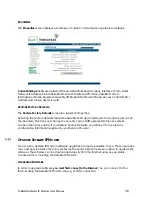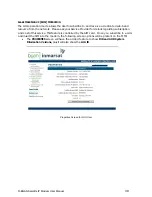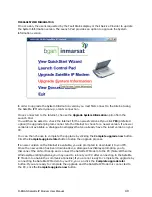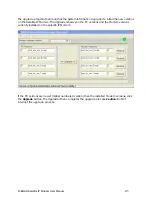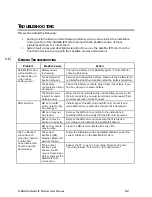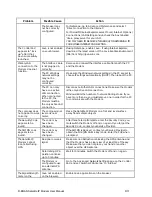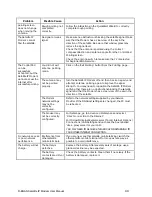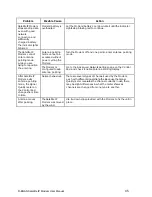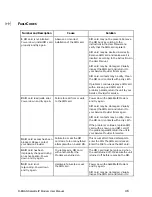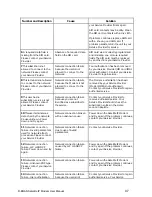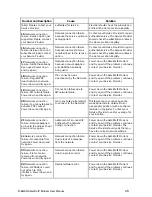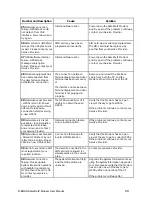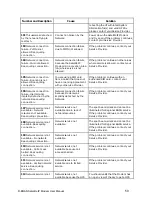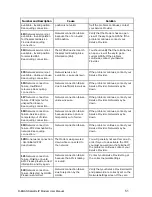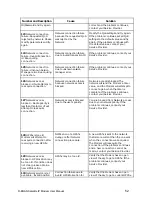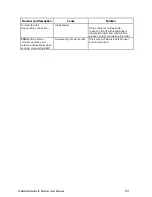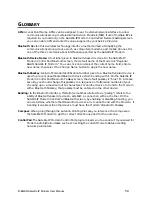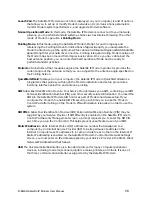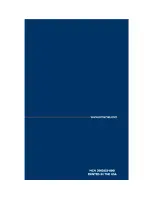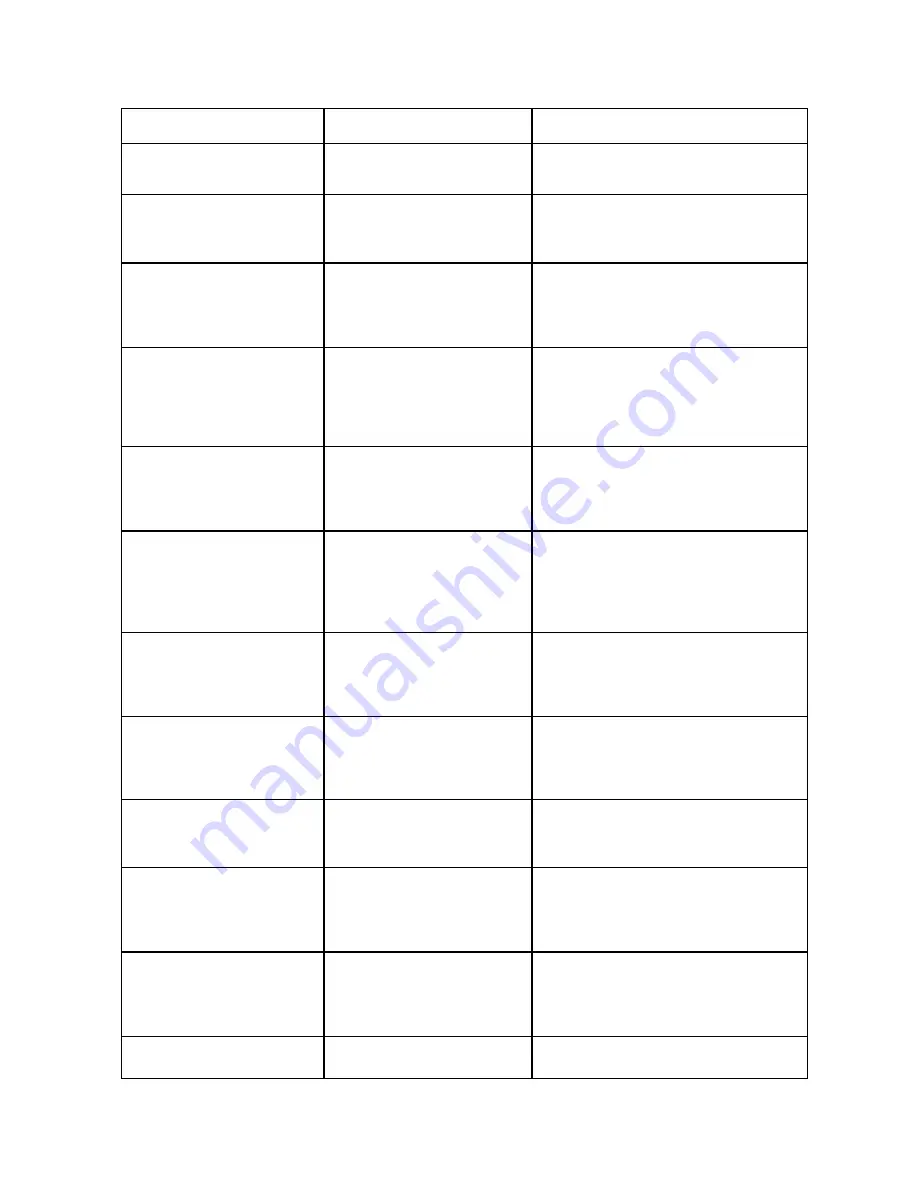
Number and Description
Cause
Solution
rebooting the UT with latest System
Information file(s) and valid GPS fix
please contact your Service Provider.
101
This user was detached
by the network. Trying to
reattach…
Connection broken by the
Network.
Power down the Satellite IP Modem
and try again. If the problem continues,
contact your Service Provider.
103
Network connection
failure – PLMN is not
allowed. Reacquiring
connection.
Network connection failure
due to PLMN not allowed.
If the problem continues, contact your
Service Provider.
104
Network connection
failure - LA is not allowed.
Reacquiring connection…
Network connection failure
because the Satellite IP
Modem is in a Location Area
(LA) where service is not
allowed.
If the problem continues in other areas
where service is allowed, contact your
Service Provider.
105
Network connection
failure – Roaming is not
allowed. Reacquiring
connection.
You are using a SIM card
from a carrier that does not
have a roaming agreement
with your Service Provider.
If the problem continues with an
authorised SIM card, contact your
Service Provider.
106
Network connection
failure - User terminal
implicitly detached by the
network. Reacquiring
connection…
Network connection failure
because Modem was
implicitly detached by the
Network.
If the problem continues, contact your
Service Provider.
107
Network service is not
available – Network
resources not available.
Reacquiring connection…
Network service not
available due to lack of
network resources.
The spot beam is dark and cannot be
illuminated for Regional BGAN service.
If the problem continues, contact your
Service Provider.
108
Network service is not
available. Reacquiring
connection…
Network service not
available.
The spot beam is dark and cannot be
illuminated for Regional BGAN service.
If the problem continues, contact your
Service Provider.
109
Network service is not
available – No network.
Reacquiring connection…
Network service not
available.
If the problem continues, contact your
Service Provider.
110
Network service is not
available - Cell access
barred. Reacquiring
connection…
Network service not
available because cell
access is barred.
If the problem continues, contact your
Service Provider.
111
Network service is not
available – Limited network
service. Reacquiring
connection…
Network service not
available due to limited
service.
If the problem continues, contact your
Service Provider.
112
Network service is not
Network service not
available because the GPS
You should verify that the Modem has
an open view of the sky to get a GPS
R-BGAN Satellite IP Modem User Manual
50
Summary of Contents for R-BGAN
Page 1: ......
Page 2: ...User Manual Satellite IP Modem Revision K ...
Page 4: ......
Page 10: ......
Page 23: ...R BGAN Satellite IP Modem User Manual 13 ...
Page 24: ...R BGAN Satellite IP Modem User Manual 14 ...
Page 26: ...R BGAN Satellite IP Modem User Manual 16 ...
Page 34: ...R BGAN Satellite IP Modem User Manual 24 ...
Page 67: ...NOTES R BGAN Satellite IP Modem User Manual 57 ...
Page 68: ......