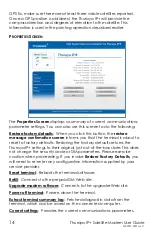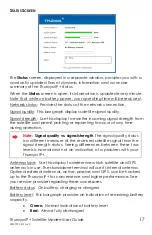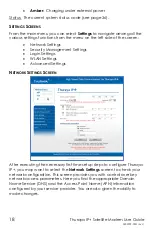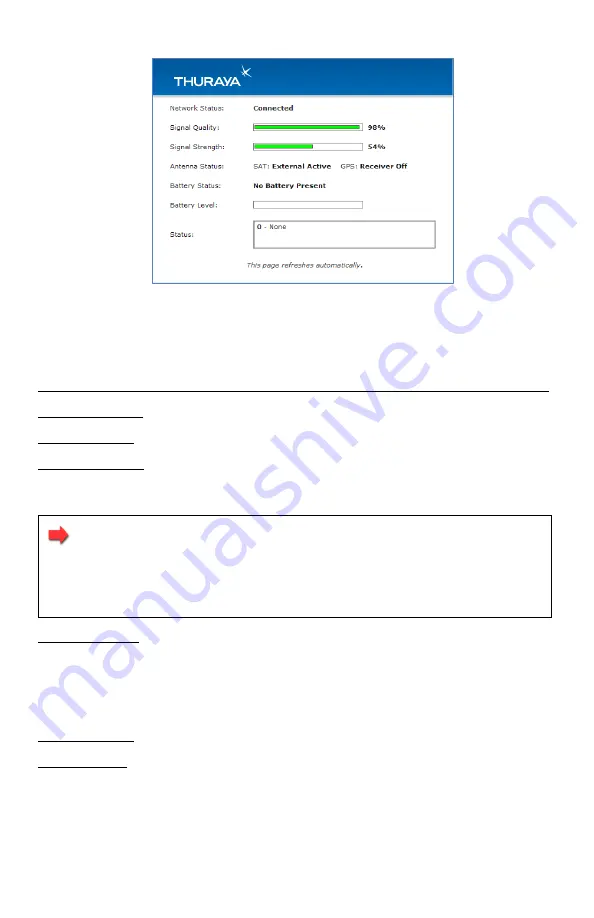
Thuraya IP+ Satellite Modem User Guide
17
3500799-0001 rev C
S
TATUS
S
CREEN
The
Status
screen, displayed in a separate window, provides you with a
constantly updated flow of dynamic information and a concise
summary of the Thuraya IP+
status.
When the
Status
screen is open, its information is updated every minute.
Note that while on battery power, your operating time will be reduced
.
Network status: Provides the status of the network connection.
Signal quality: This bar graph displays satellite signal quality.
Signal strength: Use this display to monitor incoming signal strength from
the satellite and permit pointing or repointing to occur at any time
during operation.
Note:
Signal quality vs. signal strength
. The signal quality status
is a different measure of the received satellite signal than the
signal strength status. Seeing differences between these two
levels is normal and not an indication of a problem with your
Thuraya IP+.
Antenna type: Use this display to determine which satellite and GPS
antenna is in use. The standalone terminal will use its internal antenna.
Optional external antennas, active, passive, and GPS, can be hooked
up to the Thuraya IP+
for convenience and higher performance. See
your service provider regarding these accessories.
Battery status: On battery, charging or charged.
Battery level: This bar graph provides an indication of remaining battery
capacity.
Green:
Normal indication of battery level
Red:
Almost fully discharged
Thuraya IP+ Satellite Modem User Guide
15
3500799-0001 rev C
Software version currently executing
Public network IP address
Private local IP address (Ethernet subnet and wMMI address)
WLAN local IP address (WLAN subnet)
Access Point Name (APN) for the satellite connection
Modem International Mobile Equipment Identity (IMEI)
SIM International Mobile Subscriber Identity ( IMSI)
Ethernet and WLAN Media Access Control (MAC) addresses
S
TATISTICS
S
CREEN
The
Statistics Screen
provides you with an estimate of your data usage.
Data usage figures are obtained by counting the bytes in the IP packets
received by and sent from the Thuraya IP+
terminal. You can view both
“since power on” (per session) and “cumulative” (lifetime) data usage
counts. To reset the data counters of a session, simply select the
Reset
button for either transmit or receive and click the
Apply
button.
Note
: The data usage figures provided on the screen are
estimates only. This feature is not tied into the actual billing
system. Hughes assumes no liability if differences are found
between data usage figures and your actual bill.
Thuraya IP+ Satellite Modem User Guide
15
3500799-0001 rev C
Software version currently executing
Public network IP address
Private local IP address (Ethernet subnet and wMMI address)
WLAN local IP address (WLAN subnet)
Access Point Name (APN) for the satellite connection
Modem International Mobile Equipment Identity (IMEI)
SIM International Mobile Subscriber Identity ( IMSI)
Ethernet and WLAN Media Access Control (MAC) addresses
S
TATISTICS
S
CREEN
The
Statistics Screen
provides you with an estimate of your data usage.
Data usage figures are obtained by counting the bytes in the IP packets
received by and sent from the Thuraya IP+
terminal. You can view both
“since power on” (per session) and “cumulative” (lifetime) data usage
counts. To reset the data counters of a session, simply select the
Reset
button for either transmit or receive and click the
Apply
button.
Note
: The data usage figures provided on the screen are
estimates only. This feature is not tied into the actual billing
system. Hughes assumes no liability if differences are found
between data usage figures and your actual bill.
Thuraya IP+ Satellite Modem User Guide
15
3500799-0001 rev C
Software version currently executing
Public network IP address
Private local IP address (Ethernet subnet and wMMI address)
WLAN local IP address (WLAN subnet)
Access Point Name (APN) for the satellite connection
Modem International Mobile Equipment Identity (IMEI)
SIM International Mobile Subscriber Identity ( IMSI)
Ethernet and WLAN Media Access Control (MAC) addresses
S
TATISTICS
S
CREEN
The
Statistics Screen
provides you with an estimate of your data usage.
Data usage figures are obtained by counting the bytes in the IP packets
received by and sent from the Thuraya IP+
terminal. You can view both
“since power on” (per session) and “cumulative” (lifetime) data usage
counts. To reset the data counters of a session, simply select the
Reset
button for either transmit or receive and click the
Apply
button.
Note
: The data usage figures provided on the screen are
estimates only. This feature is not tied into the actual billing
system. Hughes assumes no liability if differences are found
between data usage figures and your actual bill.
Thuraya IP+ Satellite Modem User Guide
15
3500799-0001 rev C
Software version currently executing
Public network IP address
Private local IP address (Ethernet subnet and wMMI address)
WLAN local IP address (WLAN subnet)
Access Point Name (APN) for the satellite connection
Modem International Mobile Equipment Identity (IMEI)
SIM International Mobile Subscriber Identity ( IMSI)
Ethernet and WLAN Media Access Control (MAC) addresses
S
TATISTICS
S
CREEN
The
Statistics Screen
provides you with an estimate of your data usage.
Data usage figures are obtained by counting the bytes in the IP packets
received by and sent from the Thuraya IP+
terminal. You can view both
“since power on” (per session) and “cumulative” (lifetime) data usage
counts. To reset the data counters of a session, simply select the
Reset
button for either transmit or receive and click the
Apply
button.
Note
: The data usage figures provided on the screen are
estimates only. This feature is not tied into the actual billing
system. Hughes assumes no liability if differences are found
between data usage figures and your actual bill.
Summary of Contents for Thuraya IP+
Page 1: ...Light Speed Everywhere User Guide ...
Page 8: ......
Page 59: ...Thuraya IP Satellite Modem User Guide 51 3500799 0001 rev C EU DECLARATION OF COMPLIANCE ...
Page 61: ......