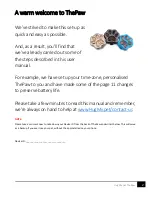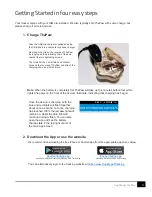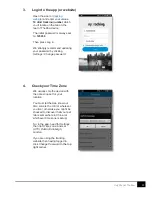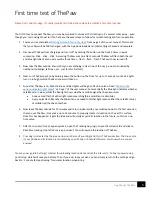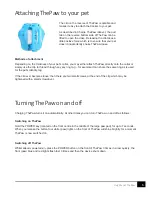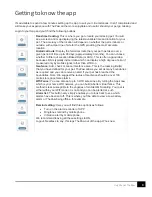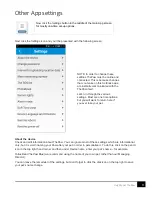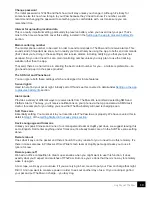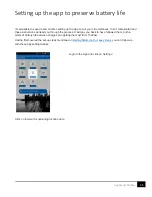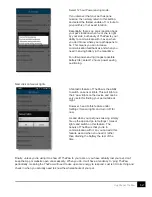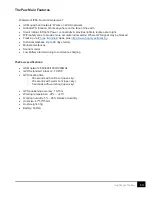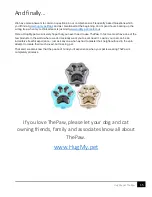10
HugMy.pet ThePaw
Change password
The initial password is 123456 and that’s how it will stay unless you change it. Although it’s tricky for
someone else to know how to login to your Paw because they’d need to know it’s number, we still
recommend changing the password to something you’re comfortable with. Just make sure you can
remember it too.
Interval for uploading location data
This is a really important setting, particularly to preserve battery when you haven’t lost your pet. That’s
most of the time we hope! We cover this setting in detail in the
Setting up the app to preserve battery life
section.
Main monitoring number
The master phone number to be used in order to send commands to ThePaw and to receive alarms. This
sounds kind of important we know, but in reality you’ll most likely be using the App to both send commands
(that’s what you’re doing in these settings) and receive alarms, including notifying you that your pet has
escaped. So you don’t need to set a main monitoring number unless you only plan to use the tracking
website rather than the App.
That said, there’s no harm done in entering the best contact number for you – a mobile is preferable – so
go ahead and pop it in the space provided.
The SOS list and Phonebook
You can ignore both these settings which are designed for future features.
Sensor lights
Used to help find your pet at night. Initially set to Off and see this covered in detail
under
Setting up the app
to preserve battery life
section.
Alarm mode
Provides a variety of different ways to receive alerts from ThePaw. We recommend selecting SMS and
Platform Alarm. That way, you’ll receive notifications on your phone via the App and also via SMS (text).
Useful, for example, for you letting you know that ThePaw battery will need recharging soon.
Soft Time zone
Essentially setting. You must set it to your local time for ThePaw to work properly. We have covered this in
detail in
Step 4
of the
Getting Started in four easy steps section
.
Device Language and timezone
Unless you speak Chinese and none of our management team at HugMy.pet does, we suggest leaving this
set to English. Don’t enter anything under Timezone, it’s already taken care of in the Soft Time zone setting
above.
Remote reboot
Does what it says on the packet and there shouldn’t be any reason for you to need to do this remotely. It’s
there in case someone in Professor Winie Wilder’s tech team at HugMy.pet support asks you to use it.
Ignore for now.
Remote power-off
We had an office competition to dream up scenarios when you might want to use this function. It does
exactly what you’d expect and switches off ThePaw. But once you’ve done that there’s no way to remotely
wake it up again.
At a scrape, we’d say you could use it if you were lying in bed, meant to put your Paw on charge that night.
Didn’t. And now want to conserve power in order to eek out another day of use. Or you could just go find
your pet and put ThePaw on charge… you lazy dog.